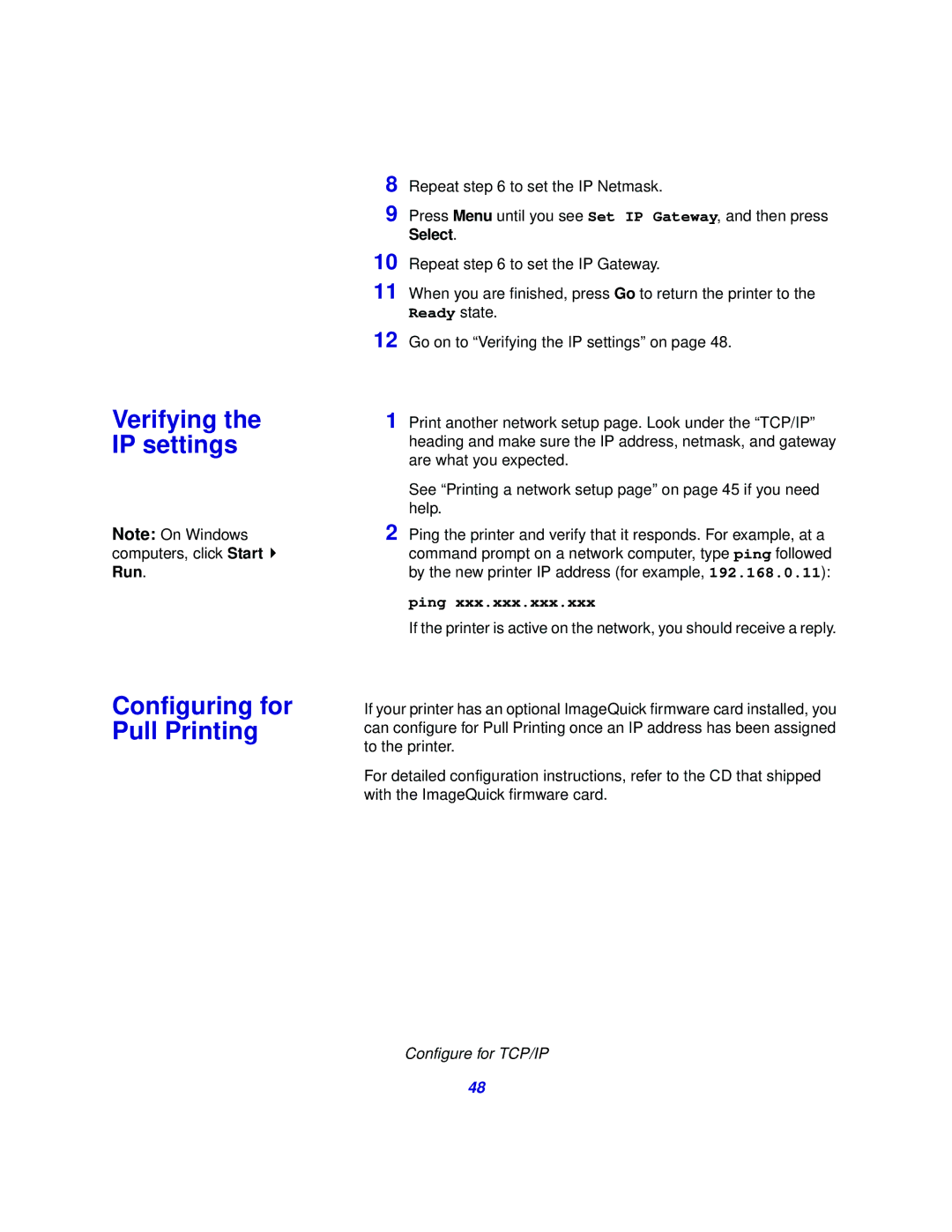8
9 Press Menu until you see Set IP Gateway, and then press Select.
10
11 When you are finished, press Go to return the printer to the Ready state.
12 Go on to “Verifying the IP settings” on page 48.
Verifying the | 1 | Print another network setup page. Look under the “TCP/IP” |
IP settings |
| heading and make sure the IP address, netmask, and gateway |
|
| are what you expected. |
|
| See “Printing a network setup page” on page 45 if you need |
|
| help. |
Note: On Windows | 2 | Ping the printer and verify that it responds. For example, at a |
computers, click Start |
| command prompt on a network computer, type ping followed |
Run. |
| by the new printer IP address (for example, 192.168.0.11): |
ping xxx.xxx.xxx.xxx
Configuring for Pull Printing
If the printer is active on the network, you should receive a reply.
If your printer has an optional ImageQuick firmware card installed, you can configure for Pull Printing once an IP address has been assigned to the printer.
For detailed configuration instructions, refer to the CD that shipped with the ImageQuick firmware card.
Configure for TCP/IP
48