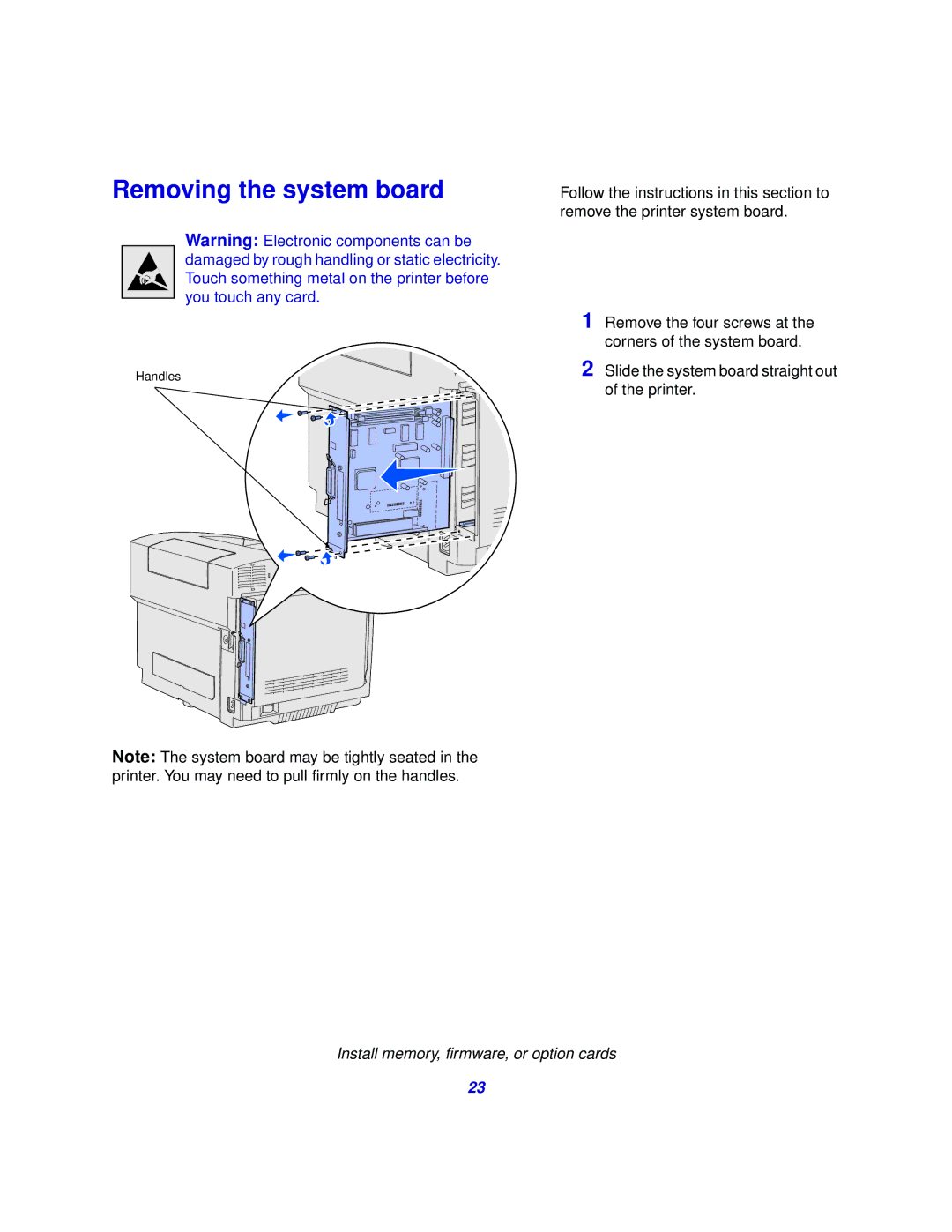Removing the system board
Warning: Electronic components can be damaged by rough handling or static electricity. Touch something metal on the printer before you touch any card.
Handles
Note: The system board may be tightly seated in the printer. You may need to pull firmly on the handles.
Follow the instructions in this section to remove the printer system board.
1 Remove the four screws at the corners of the system board.
2 Slide the system board straight out of the printer.
Install memory, firmware, or option cards
23