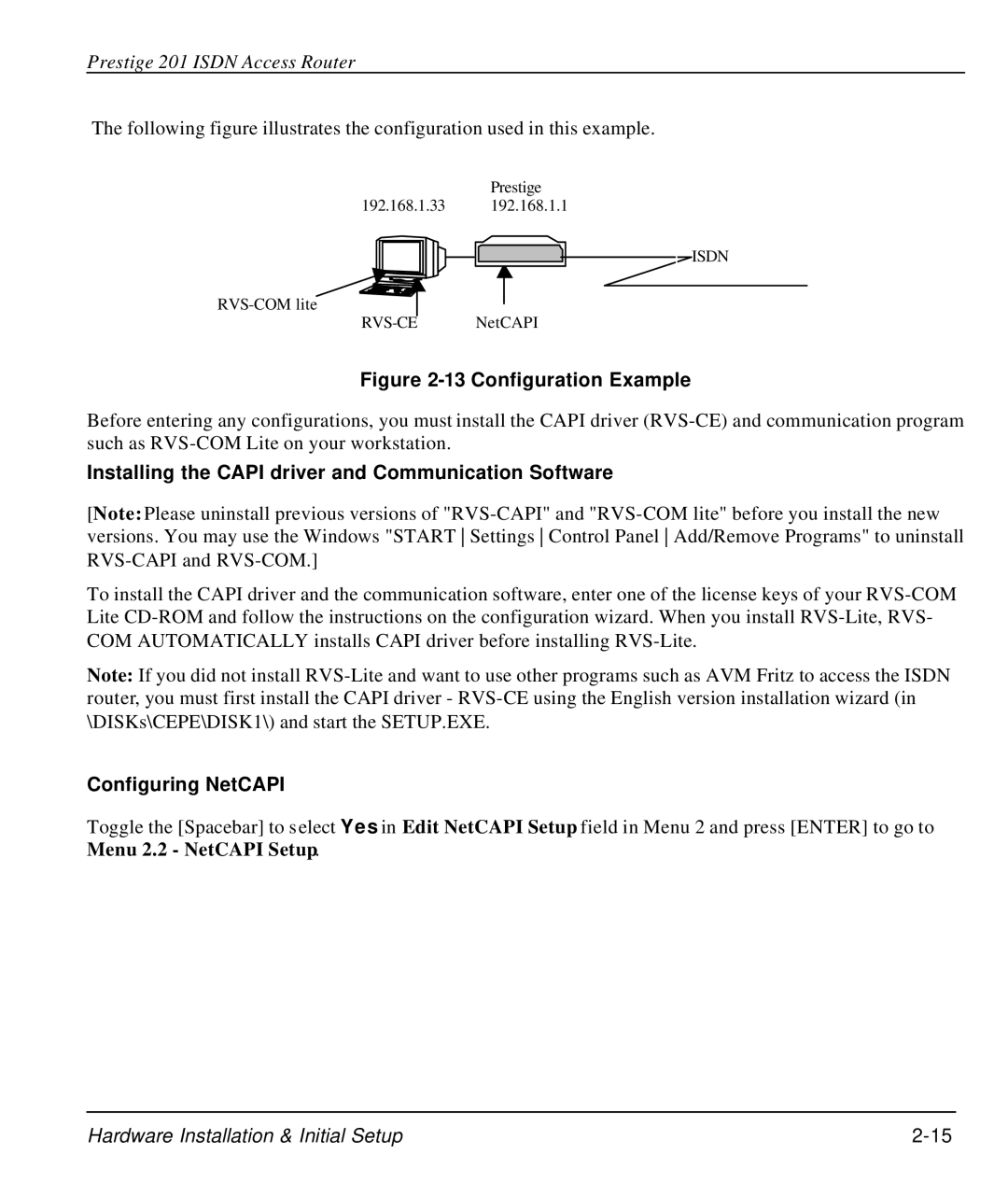Prestige 201 ISDN Access Router
The following figure illustrates the configuration used in this example.
Prestige
192.168.1.33 192.168.1.1
ISDN
Figure 2-13 Configuration Example
Before entering any configurations, you must install the CAPI driver
Installing the CAPI driver and Communication Software
[Note: Please uninstall previous versions of
To install the CAPI driver and the communication software, enter one of the license keys of your
Note: If you did not install
Configuring NetCAPI
Toggle the [Spacebar] to select Yes in Edit NetCAPI Setup field in Menu 2 and press [ENTER] to go to Menu 2.2 - NetCAPI Setup.
Hardware Installation & Initial Setup |