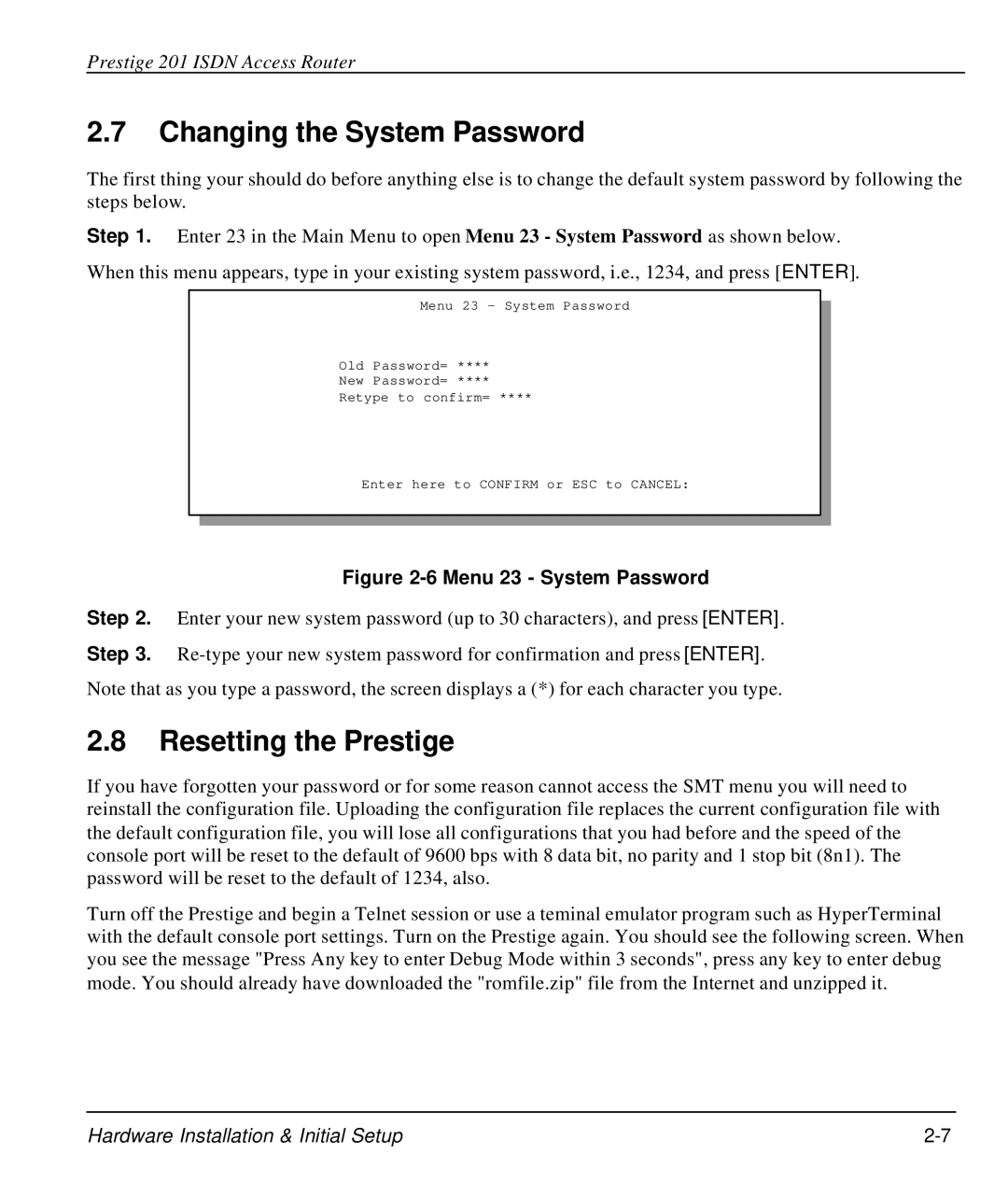Prestige 201 ISDN Access Router
2.7Changing the System Password
The first thing your should do before anything else is to change the default system password by following the steps below.
Step 1. Enter 23 in the Main Menu to open Menu 23 - System Password as shown below.
When this menu appears, type in your existing system password, i.e., 1234, and press [ENTER].
Menu 23 – System Password
Old Password= ****
New Password= ****
Retype to confirm= ****
Enter here to CONFIRM or ESC to CANCEL:
Figure 2-6 Menu 23 - System Password
Step 2. Enter your new system password (up to 30 characters), and press [ENTER].
Step 3.
Note that as you type a password, the screen displays a (*) for each character you type.
2.8Resetting the Prestige
If you have forgotten your password or for some reason cannot access the SMT menu you will need to reinstall the configuration file. Uploading the configuration file replaces the current configuration file with the default configuration file, you will lose all configurations that you had before and the speed of the console port will be reset to the default of 9600 bps with 8 data bit, no parity and 1 stop bit (8n1). The password will be reset to the default of 1234, also.
Turn off the Prestige and begin a Telnet session or use a teminal emulator program such as HyperTerminal with the default console port settings. Turn on the Prestige again. You should see the following screen. When you see the message "Press Any key to enter Debug Mode within 3 seconds", press any key to enter debug mode. You should already have downloaded the "romfile.zip" file from the Internet and unzipped it.
Hardware Installation & Initial Setup |