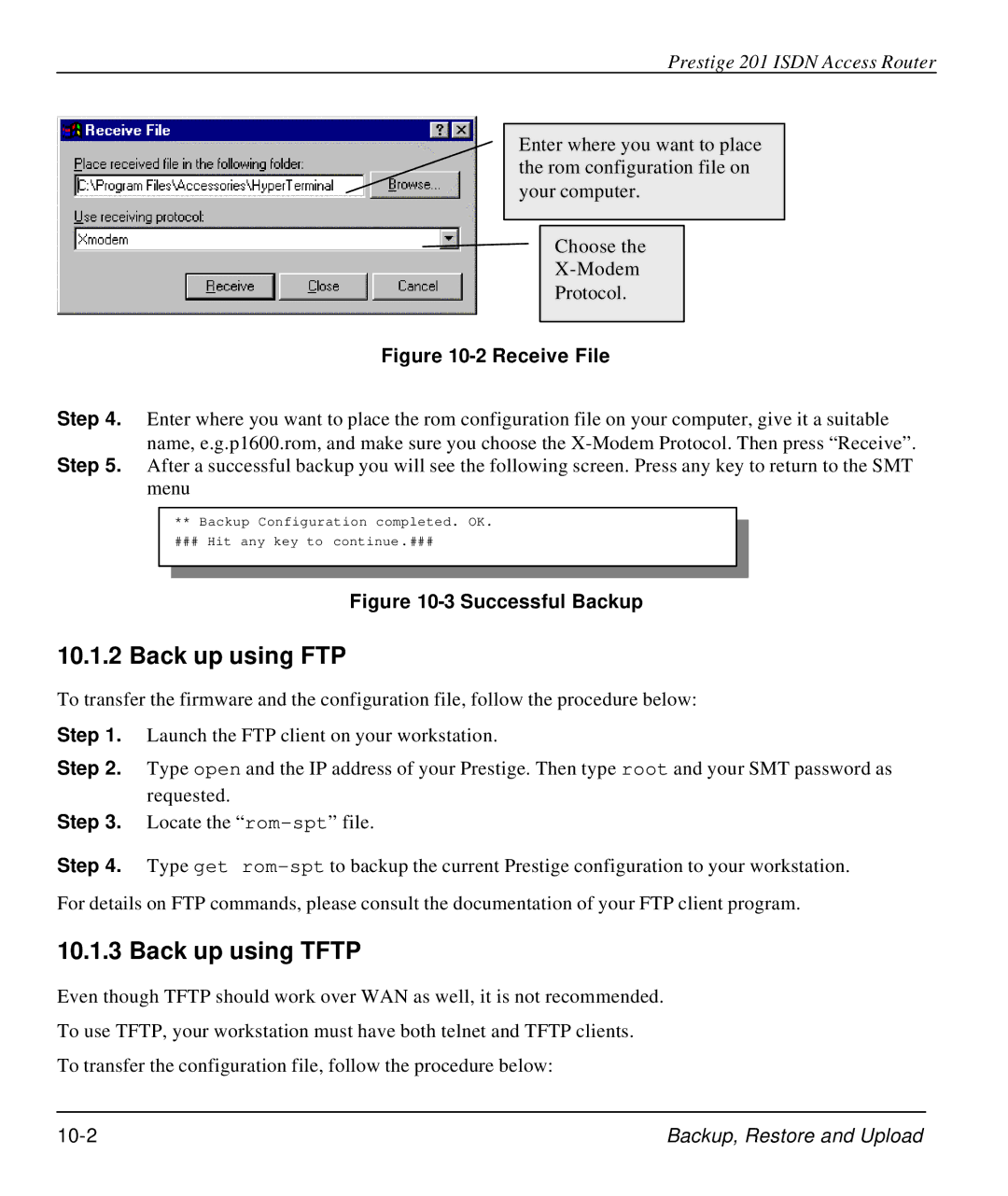Prestige 201 ISDN Access Router
Enter where you want to place the rom configuration file on your computer.
Choose the
Protocol.
Figure 10-2 Receive File
Step 4. Enter where you want to place the rom configuration file on your computer, give it a suitable name, e.g.p1600.rom, and make sure you choose the
Step 5. After a successful backup you will see the following screen. Press any key to return to the SMT menu
**Backup Configuration completed. OK.
### Hit any key to continue.###
Figure 10-3 Successful Backup
10.1.2 Back up using FTP
To transfer the firmware and the configuration file, follow the procedure below:
Step 1. Launch the FTP client on your workstation.
Step 2. Type open and the IP address of your Prestige. Then type root and your SMT password as requested.
Step 3. Locate the
Step 4. Type get
For details on FTP commands, please consult the documentation of your FTP client program.
10.1.3 Back up using TFTP
Even though TFTP should work over WAN as well, it is not recommended.
To use TFTP, your workstation must have both telnet and TFTP clients.
To transfer the configuration file, follow the procedure below:
Backup, Restore and Upload |