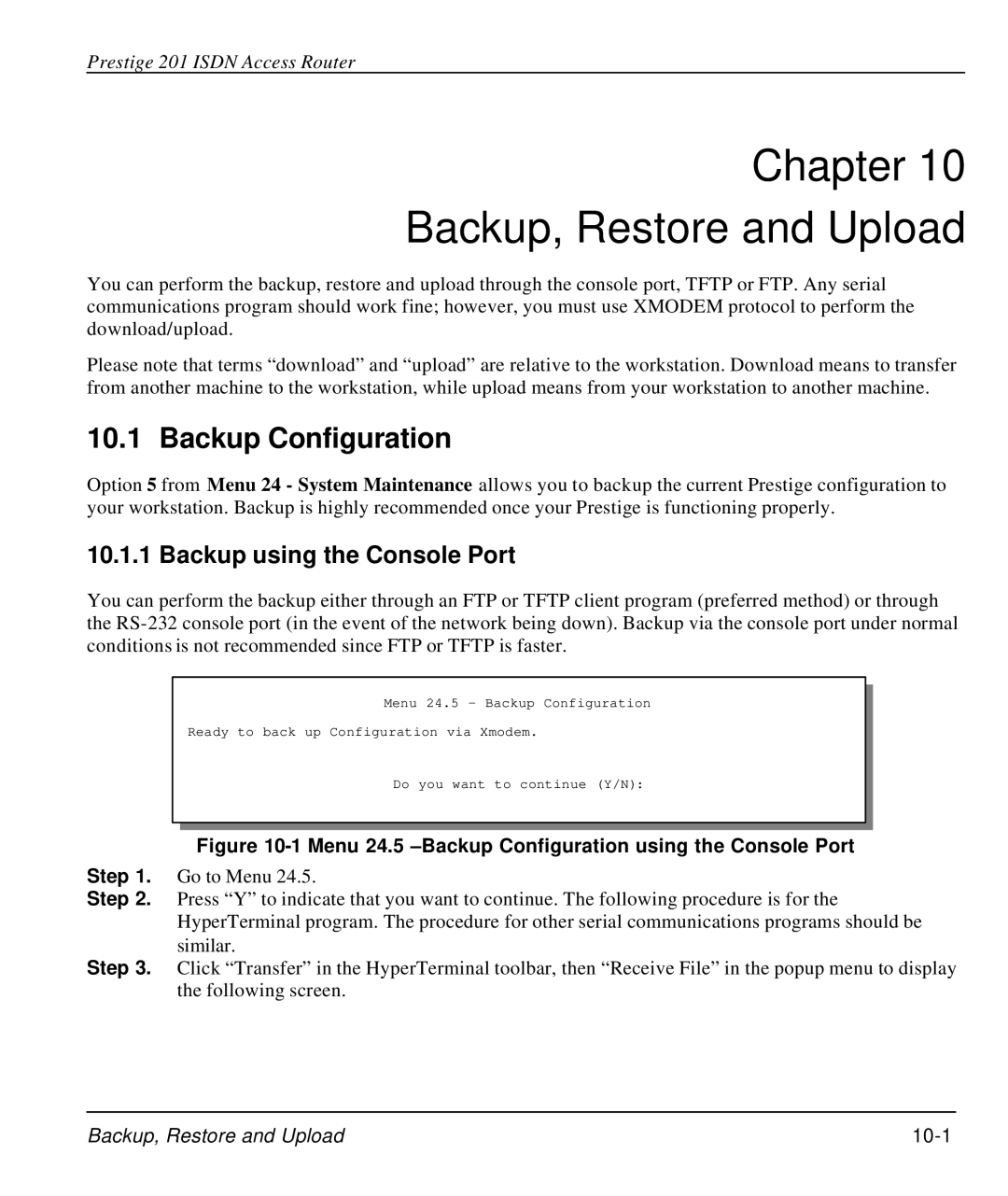Prestige 201 ISDN Access Router
Chapter 10
Backup, Restore and Upload
You can perform the backup, restore and upload through the console port, TFTP or FTP. Any serial communications program should work fine; however, you must use XMODEM protocol to perform the download/upload.
Please note that terms “download” and “upload” are relative to the workstation. Download means to transfer from another machine to the workstation, while upload means from your workstation to another machine.
10.1 Backup Configuration
Option 5 from Menu 24 - System Maintenance allows you to backup the current Prestige configuration to your workstation. Backup is highly recommended once your Prestige is functioning properly.
10.1.1 Backup using the Console Port
You can perform the backup either through an FTP or TFTP client program (preferred method) or through the
Menu 24.5 – Backup Configuration
Ready to back up Configuration via Xmodem.
Do you want to continue (Y/N):
Figure 10-1 Menu 24.5 –Backup Configuration using the Console Port
Step 1. Go to Menu 24.5.
Step 2. Press “Y” to indicate that you want to continue. The following procedure is for the HyperTerminal program. The procedure for other serial communications programs should be similar.
Step 3. Click “Transfer” in the HyperTerminal toolbar, then “Receive File” in the popup menu to display the following screen.
Backup, Restore and Upload |
|