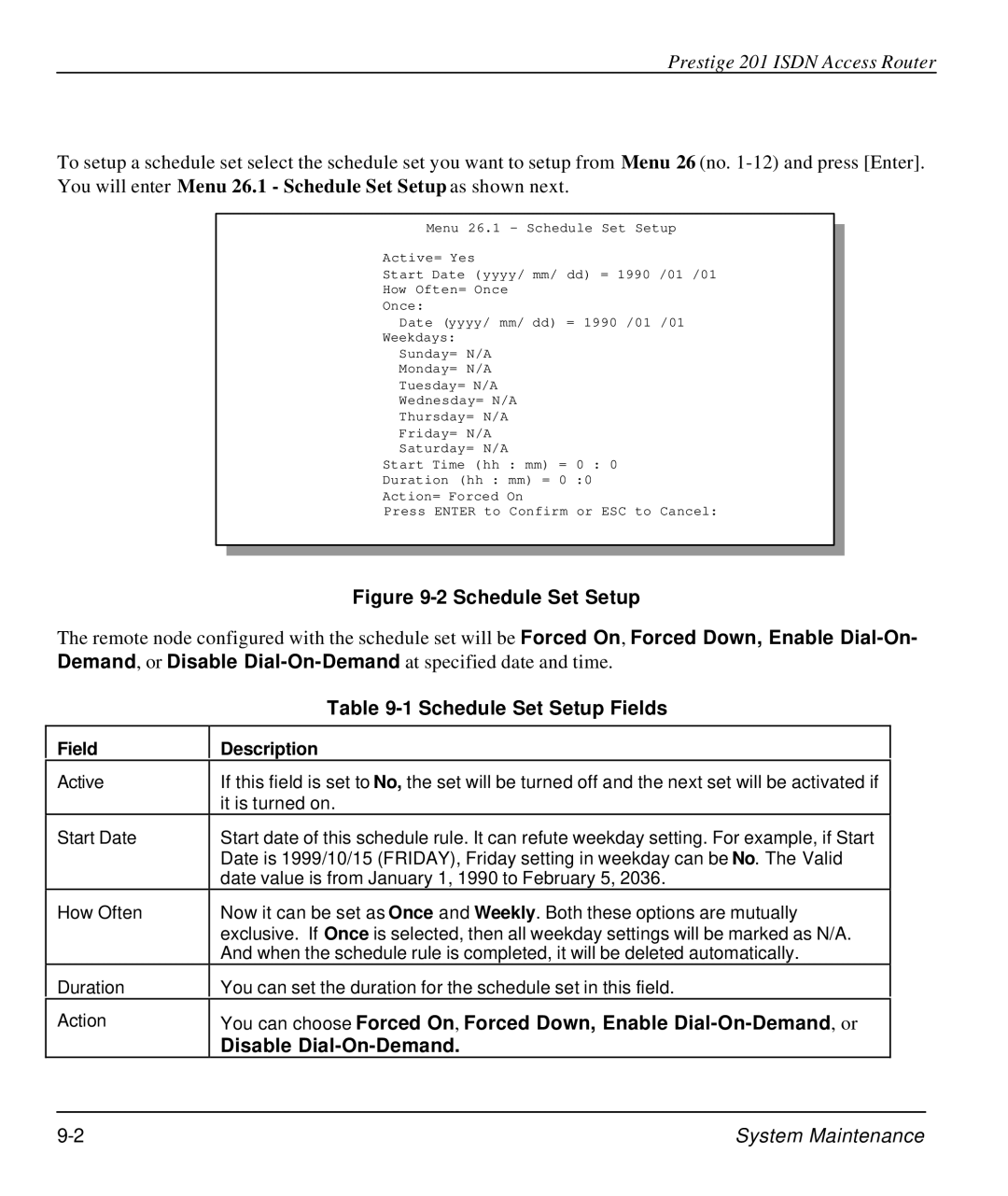Prestige 201 ISDN Access Router
To setup a schedule set select the schedule set you want to setup from Menu 26 (no.
Menu 26.1 - Schedule Set Setup
Active= Yes
Start Date (yyyy/ mm/ dd) = 1990 /01 /01
How Often= Once
Once:
Date (yyyy/ mm/ dd) = 1990 /01 /01
Weekdays:
Sunday= N/A
Monday= N/A
Tuesday= N/A
Wednesday= N/A
Thursday= N/A
Friday= N/A
Saturday= N/A
Start Time (hh : mm) = 0 : 0
Duration (hh : mm) = 0 :0
Action= Forced On
Press ENTER to Confirm or ESC to Cancel:
Figure 9-2 Schedule Set Setup
The remote node configured with the schedule set will be Forced On, Forced Down, Enable
| Table |
Field | Description |
Active | If this field is set to No, the set will be turned off and the next set will be activated if |
| it is turned on. |
Start Date | Start date of this schedule rule. It can refute weekday setting. For example, if Start |
| Date is 1999/10/15 (FRIDAY), Friday setting in weekday can be No. The Valid |
| date value is from January 1, 1990 to February 5, 2036. |
How Often | Now it can be set as Once and Weekly. Both these options are mutually |
| exclusive. If Once is selected, then all weekday settings will be marked as N/A. |
| And when the schedule rule is completed, it will be deleted automatically. |
Duration | You can set the duration for the schedule set in this field. |
Action | You can choose Forced On, Forced Down, Enable |
| Disable |
System Maintenance |