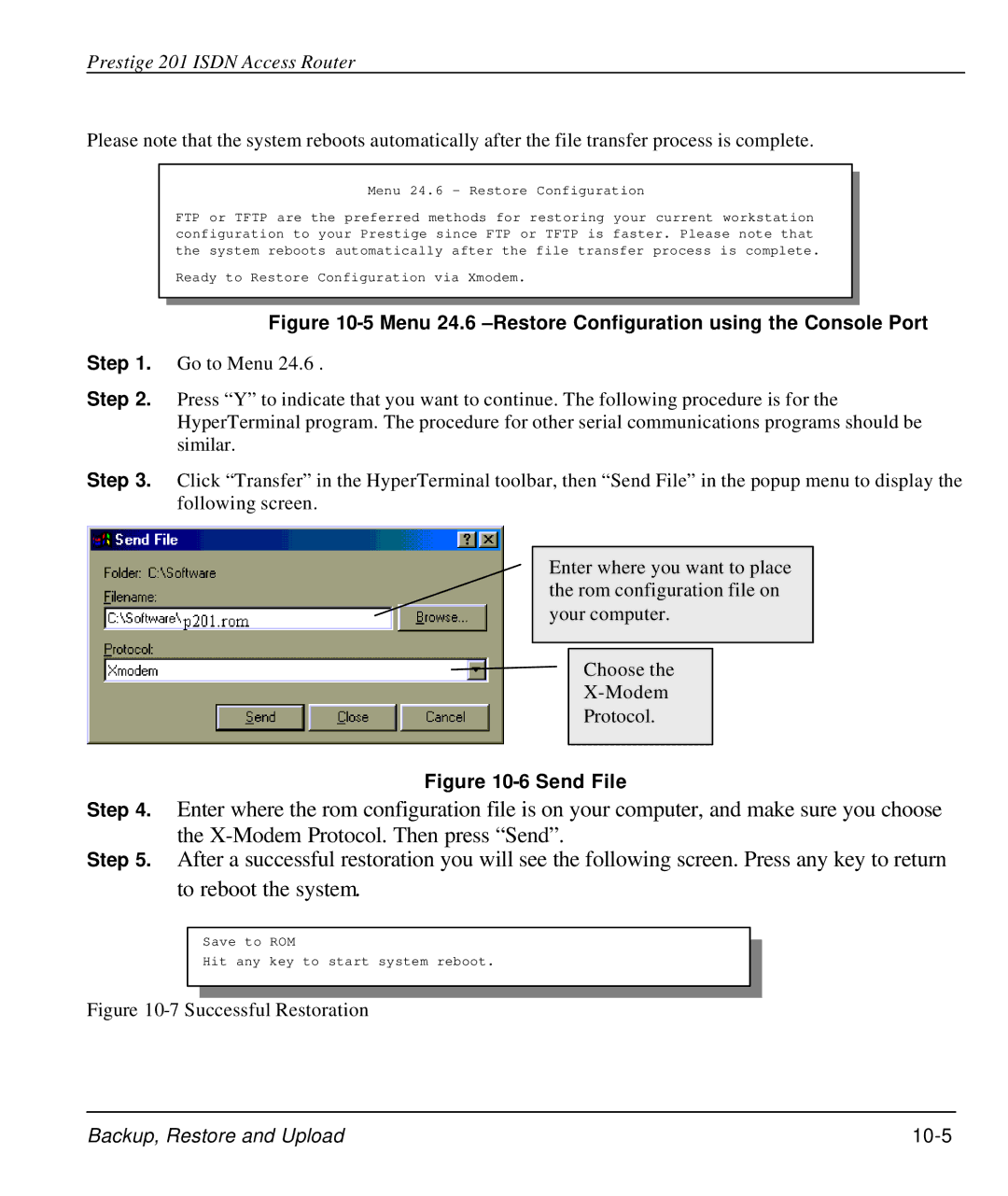Prestige 201 ISDN Access Router
Please note that the system reboots automatically after the file transfer process is complete.
Menu 24.6 - Restore Configuration
FTP or TFTP are the preferred methods for restoring your current workstation configuration to your Prestige since FTP or TFTP is faster. Please note that the system reboots automatically after the file transfer process is complete.
Ready to Restore Configuration via Xmodem.
Figure 10-5 Menu 24.6 –Restore Configuration using the Console Port
Step 1. Go to Menu 24.6 .
Step 2. Press “Y” to indicate that you want to continue. The following procedure is for the HyperTerminal program. The procedure for other serial communications programs should be similar.
Step 3. Click “Transfer” in the HyperTerminal toolbar, then “Send File” in the popup menu to display the following screen.
Enter where you want to place the rom configuration file on your computer.
Choose the
Protocol.
Figure 10-6 Send File
Step 4. Enter where the rom configuration file is on your computer, and make sure you choose the
Step 5. After a successful restoration you will see the following screen. Press any key to return to reboot the system.
Save to ROM
Hit any key to start system reboot.
Figure 10-7 Successful Restoration
Backup, Restore and Upload |