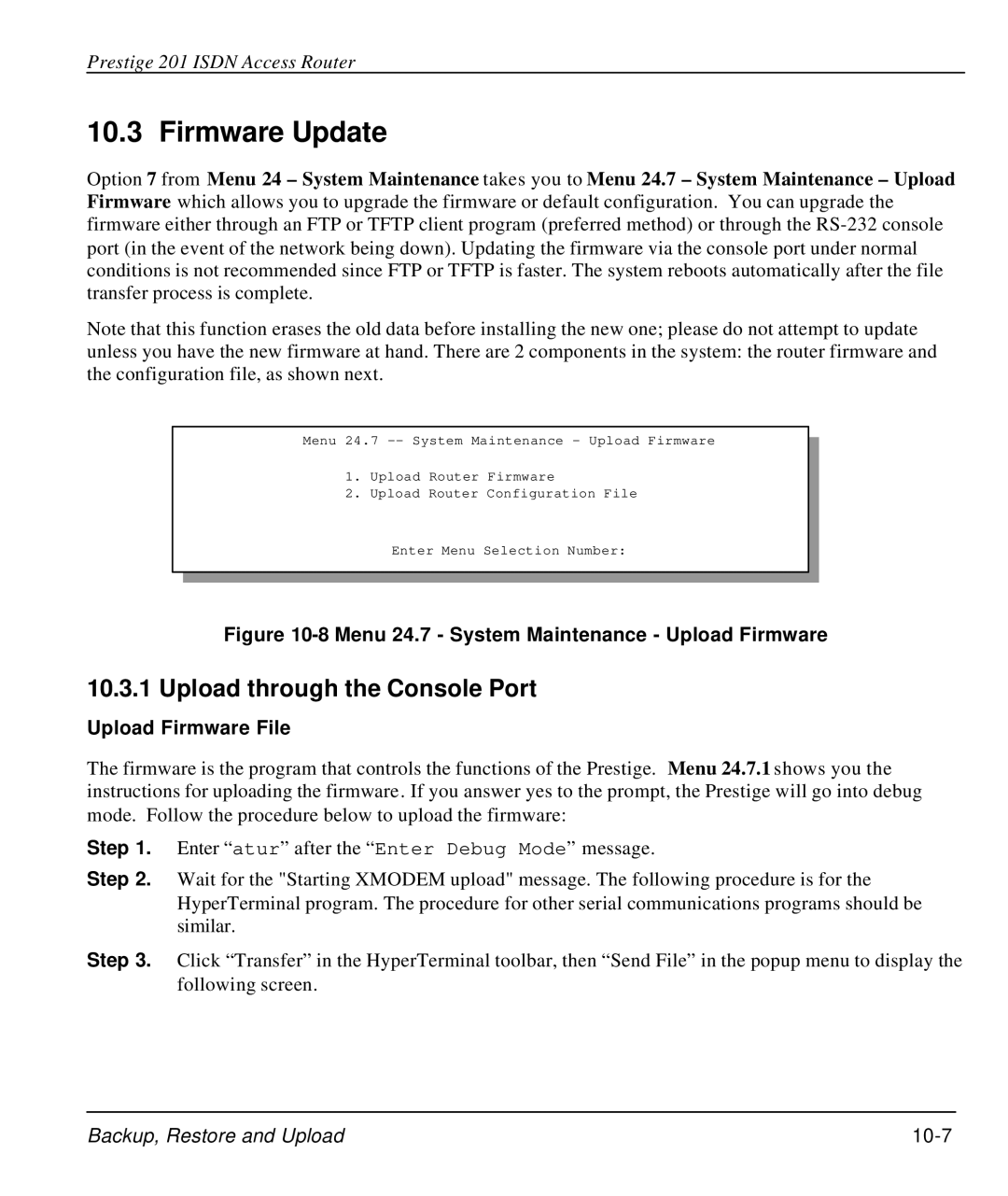Prestige 201 ISDN Access Router
10.3 Firmware Update
Option 7 from Menu 24 – System Maintenance takes you to Menu 24.7 – System Maintenance – Upload Firmware which allows you to upgrade the firmware or default configuration. You can upgrade the firmware either through an FTP or TFTP client program (preferred method) or through the
Note that this function erases the old data before installing the new one; please do not attempt to update unless you have the new firmware at hand. There are 2 components in the system: the router firmware and the configuration file, as shown next.
Menu 24.7
1.Upload Router Firmware
2.Upload Router Configuration File
Enter Menu Selection Number:
Figure 10-8 Menu 24.7 - System Maintenance - Upload Firmware
10.3.1 Upload through the Console Port
Upload Firmware File
The firmware is the program that controls the functions of the Prestige. Menu 24.7.1 shows you the instructions for uploading the firmware . If you answer yes to the prompt, the Prestige will go into debug mode. Follow the procedure below to upload the firmware:
Step 1. Enter “atur” after the “Enter Debug Mode” message.
Step 2. Wait for the "Starting XMODEM upload" message. The following procedure is for the HyperTerminal program. The procedure for other serial communications programs should be similar.
Step 3. Click “Transfer” in the HyperTerminal toolbar, then “Send File” in the popup menu to display the following screen.
Backup, Restore and Upload |
|