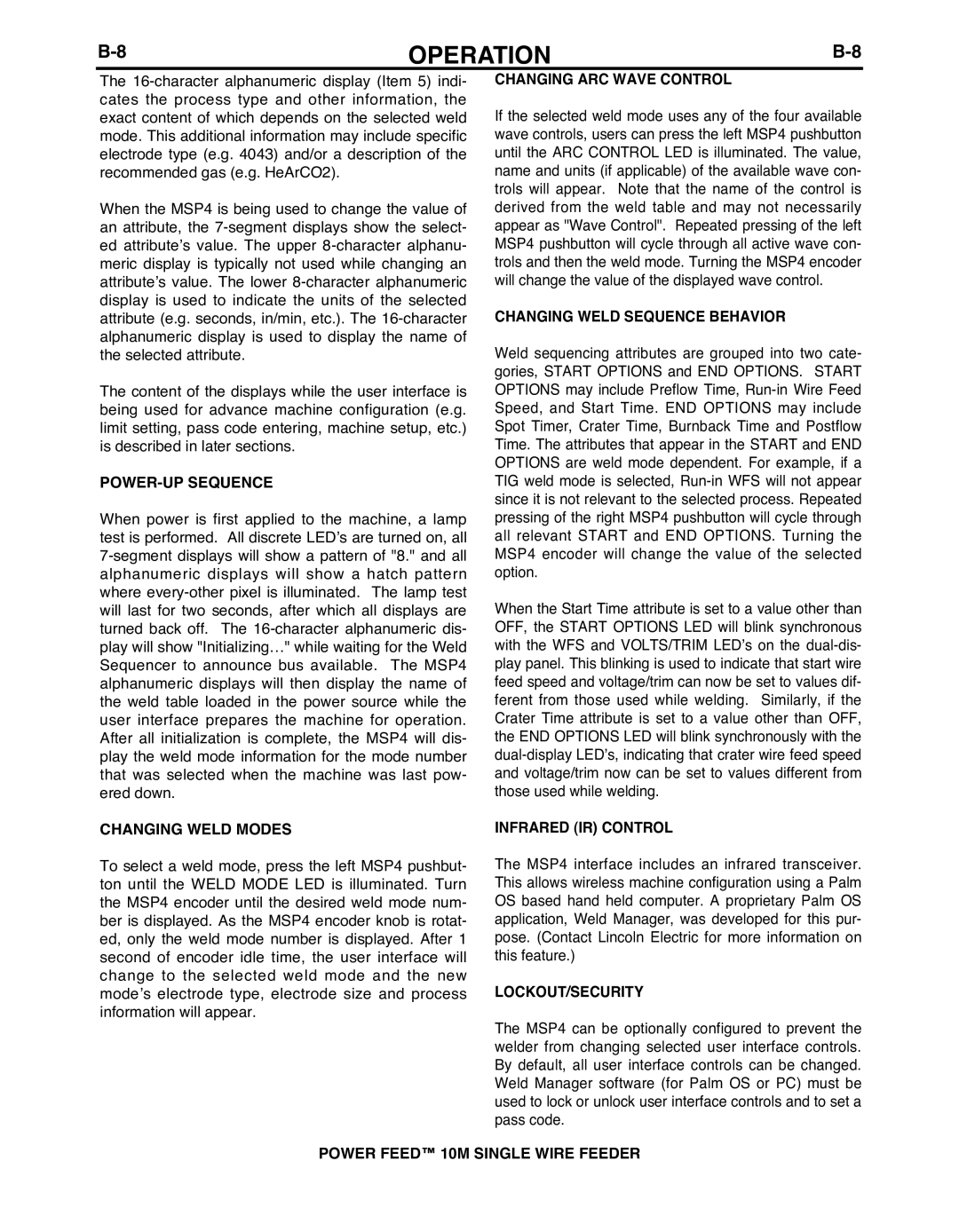OPERATION | ||
|
|
|
The
When the MSP4 is being used to change the value of an attribute, the
The content of the displays while the user interface is being used for advance machine configuration (e.g. limit setting, pass code entering, machine setup, etc.) is described in later sections.
POWER-UP SEQUENCE
When power is first applied to the machine, a lamp test is performed. All discrete LED’s are turned on, all
CHANGING WELD MODES
To select a weld mode, press the left MSP4 pushbut- ton until the WELD MODE LED is illuminated. Turn the MSP4 encoder until the desired weld mode num- ber is displayed. As the MSP4 encoder knob is rotat- ed, only the weld mode number is displayed. After 1 second of encoder idle time, the user interface will change to the selected weld mode and the new mode’s electrode type, electrode size and process information will appear.
CHANGING ARC WAVE CONTROL
If the selected weld mode uses any of the four available wave controls, users can press the left MSP4 pushbutton until the ARC CONTROL LED is illuminated. The value, name and units (if applicable) of the available wave con- trols will appear. Note that the name of the control is derived from the weld table and may not necessarily appear as "Wave Control". Repeated pressing of the left MSP4 pushbutton will cycle through all active wave con- trols and then the weld mode. Turning the MSP4 encoder will change the value of the displayed wave control.
CHANGING WELD SEQUENCE bEHAVIOR
Weld sequencing attributes are grouped into two cate- gories, START OPTIONS and END OPTIONS. START OPTIONS may include Preflow Time,
When the Start Time attribute is set to a value other than OFF, the START OPTIONS LED will blink synchronous with the WFS and VOLTS/TRIM LED’s on the
INFRARED (IR) CONTROL
The MSP4 interface includes an infrared transceiver. This allows wireless machine configuration using a Palm OS based hand held computer. A proprietary Palm OS application, Weld Manager, was developed for this pur- pose. (Contact Lincoln Electric for more information on this feature.)
LOCKOUT/SECURITY
The MSP4 can be optionally configured to prevent the welder from changing selected user interface controls. By default, all user interface controls can be changed. Weld Manager software (for Palm OS or PC) must be used to lock or unlock user interface controls and to set a pass code.