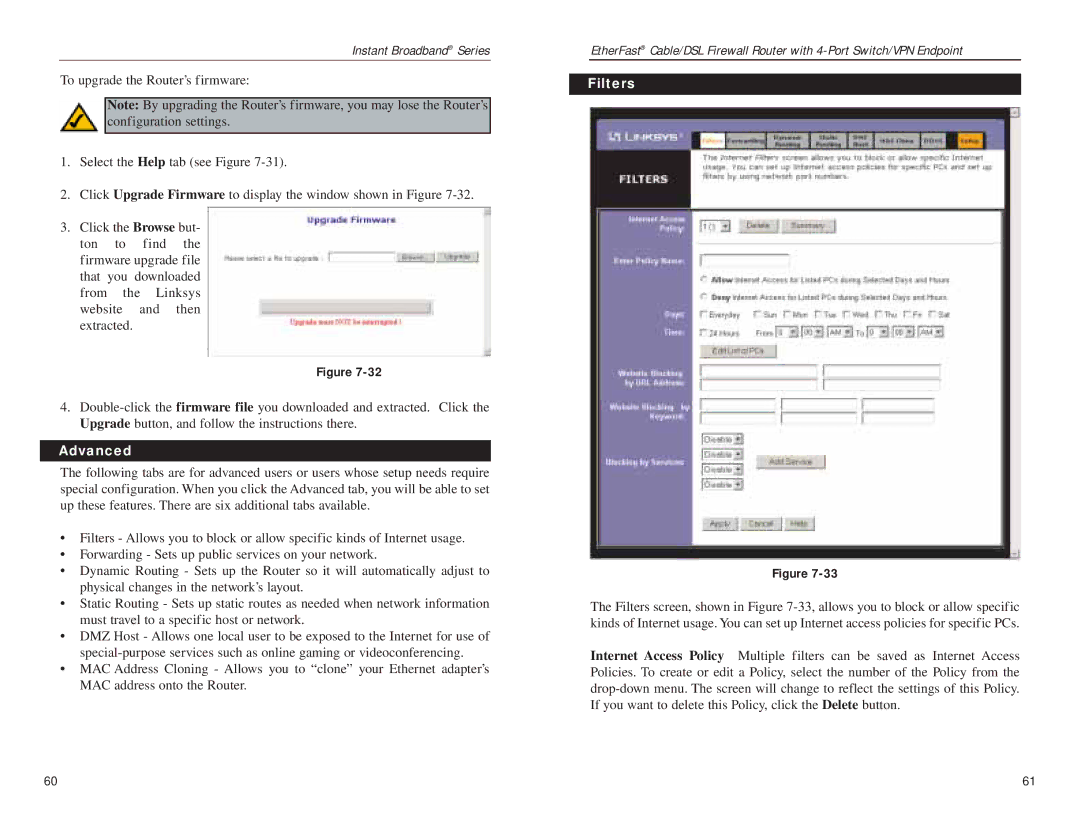Instant Broadband® Series
To upgrade the Router’s firmware:
Note: By upgrading the Router’s firmware, you may lose the Router’s configuration settings.
1.Select the Help tab (see Figure
2.Click Upgrade Firmware to display the window shown in Figure
3.Click the Browse but- ton to find the firmware upgrade file that you downloaded from the Linksys website and then extracted.
Figure
4.
Advanced
The following tabs are for advanced users or users whose setup needs require special configuration. When you click the Advanced tab, you will be able to set up these features. There are six additional tabs available.
•Filters - Allows you to block or allow specific kinds of Internet usage.
•Forwarding - Sets up public services on your network.
•Dynamic Routing - Sets up the Router so it will automatically adjust to physical changes in the network’s layout.
•Static Routing - Sets up static routes as needed when network information must travel to a specific host or network.
•DMZ Host - Allows one local user to be exposed to the Internet for use of
•MAC Address Cloning - Allows you to “clone” your Ethernet adapter’s MAC address onto the Router.
EtherFast® Cable/DSL Firewall Router with
Filters
Figure
The Filters screen, shown in Figure
Internet Access Policy Multiple filters can be saved as Internet Access Policies. To create or edit a Policy, select the number of the Policy from the
60 | 61 |