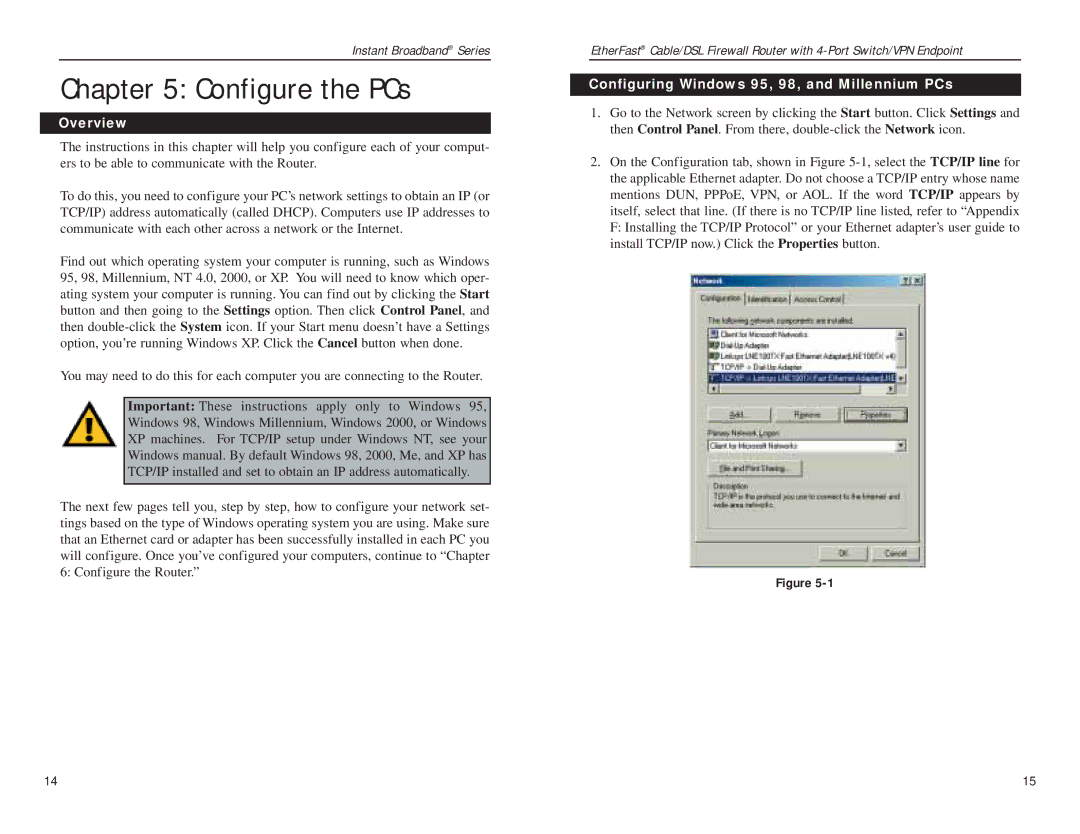Instant Broadband® Series
Chapter 5: Configure the PCs
Overview
The instructions in this chapter will help you configure each of your comput- ers to be able to communicate with the Router.
To do this, you need to configure your PC’s network settings to obtain an IP (or TCP/IP) address automatically (called DHCP). Computers use IP addresses to communicate with each other across a network or the Internet.
Find out which operating system your computer is running, such as Windows 95, 98, Millennium, NT 4.0, 2000, or XP. You will need to know which oper- ating system your computer is running. You can find out by clicking the Start button and then going to the Settings option. Then click Control Panel, and then
You may need to do this for each computer you are connecting to the Router.
Important: These instructions apply only to Windows 95, Windows 98, Windows Millennium, Windows 2000, or Windows XP machines. For TCP/IP setup under Windows NT, see your Windows manual. By default Windows 98, 2000, Me, and XP has TCP/IP installed and set to obtain an IP address automatically.
The next few pages tell you, step by step, how to configure your network set- tings based on the type of Windows operating system you are using. Make sure that an Ethernet card or adapter has been successfully installed in each PC you will configure. Once you’ve configured your computers, continue to “Chapter 6: Configure the Router.”
EtherFast® Cable/DSL Firewall Router with
Configuring Windows 95, 98, and Millennium PCs
1.Go to the Network screen by clicking the Start button. Click Settings and then Control Panel. From there,
2.On the Configuration tab, shown in Figure
Figure
14 | 15 |