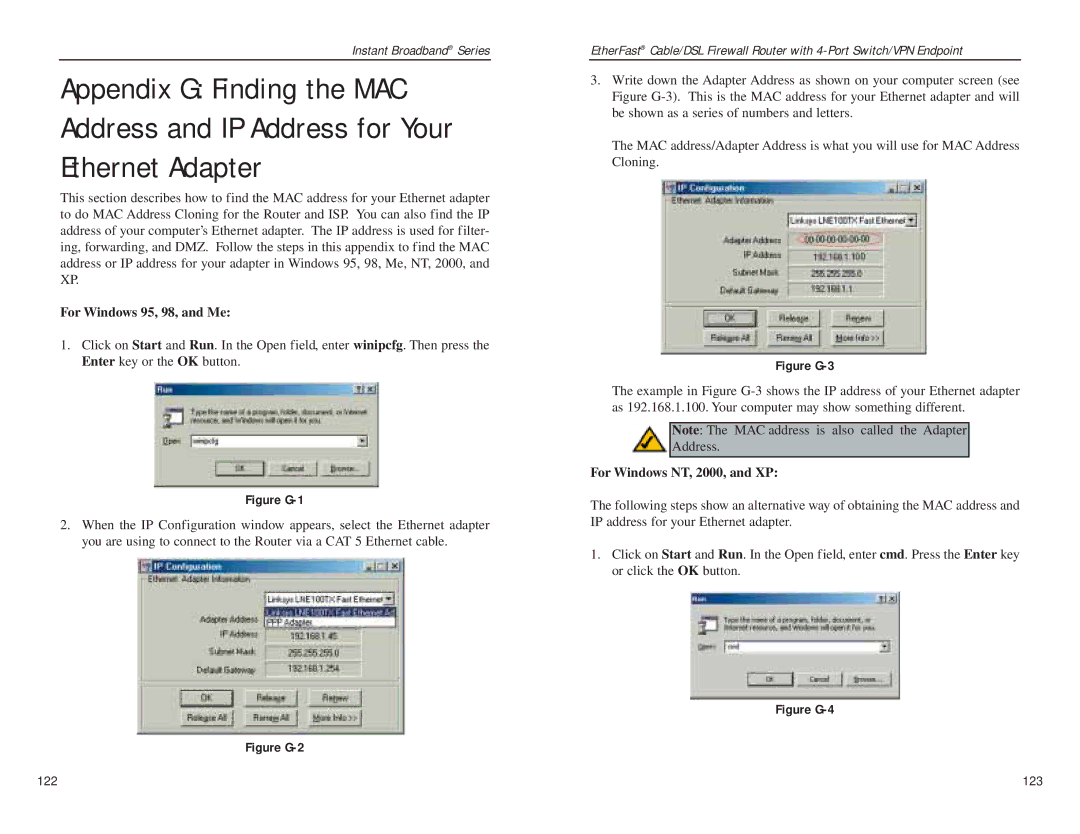Instant Broadband® Series
Appendix G: Finding the MAC Address and IP Address for Your Ethernet Adapter
This section describes how to find the MAC address for your Ethernet adapter to do MAC Address Cloning for the Router and ISP. You can also find the IP address of your computer’s Ethernet adapter. The IP address is used for filter- ing, forwarding, and DMZ. Follow the steps in this appendix to find the MAC address or IP address for your adapter in Windows 95, 98, Me, NT, 2000, and XP.
For Windows 95, 98, and Me:
1.Click on Start and Run. In the Open field, enter winipcfg. Then press the Enter key or the OK button.
Figure G-1
2.When the IP Configuration window appears, select the Ethernet adapter you are using to connect to the Router via a CAT 5 Ethernet cable.
Figure G-2
EtherFast® Cable/DSL Firewall Router with
3.Write down the Adapter Address as shown on your computer screen (see Figure
The MAC address/Adapter Address is what you will use for MAC Address Cloning.
Figure G-3
The example in Figure
Note: The MAC address is also called the Adapter
Address.
For Windows NT, 2000, and XP:
The following steps show an alternative way of obtaining the MAC address and IP address for your Ethernet adapter.
1.Click on Start and Run. In the Open field, enter cmd. Press the Enter key or click the OK button.
Figure G-4
122 | 123 |