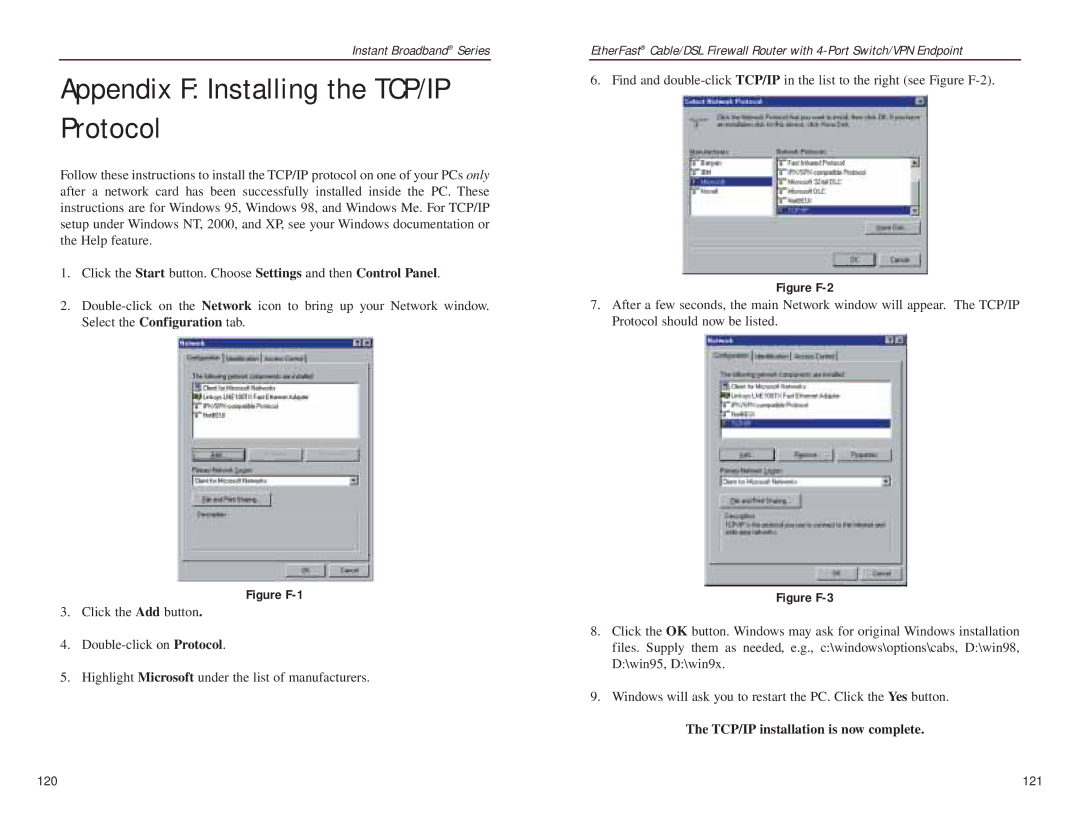Instant Broadband® Series
Appendix F: Installing the TCP/IP Protocol
Follow these instructions to install the TCP/IP protocol on one of your PCs only after a network card has been successfully installed inside the PC. These instructions are for Windows 95, Windows 98, and Windows Me. For TCP/IP setup under Windows NT, 2000, and XP, see your Windows documentation or the Help feature.
1.Click the Start button. Choose Settings and then Control Panel.
2.
Figure F-1
3.Click the Add button.
4.
5.Highlight Microsoft under the list of manufacturers.
EtherFast® Cable/DSL Firewall Router with
6. Find and
Figure F-2
7.After a few seconds, the main Network window will appear. The TCP/IP Protocol should now be listed.
Figure F-3
8.Click the OK button. Windows may ask for original Windows installation files. Supply them as needed, e.g., c:\windows\options\cabs, D:\win98, D:\win95, D:\win9x.
9.Windows will ask you to restart the PC. Click the Yes button.
The TCP/IP installation is now complete.
120 | 121 |