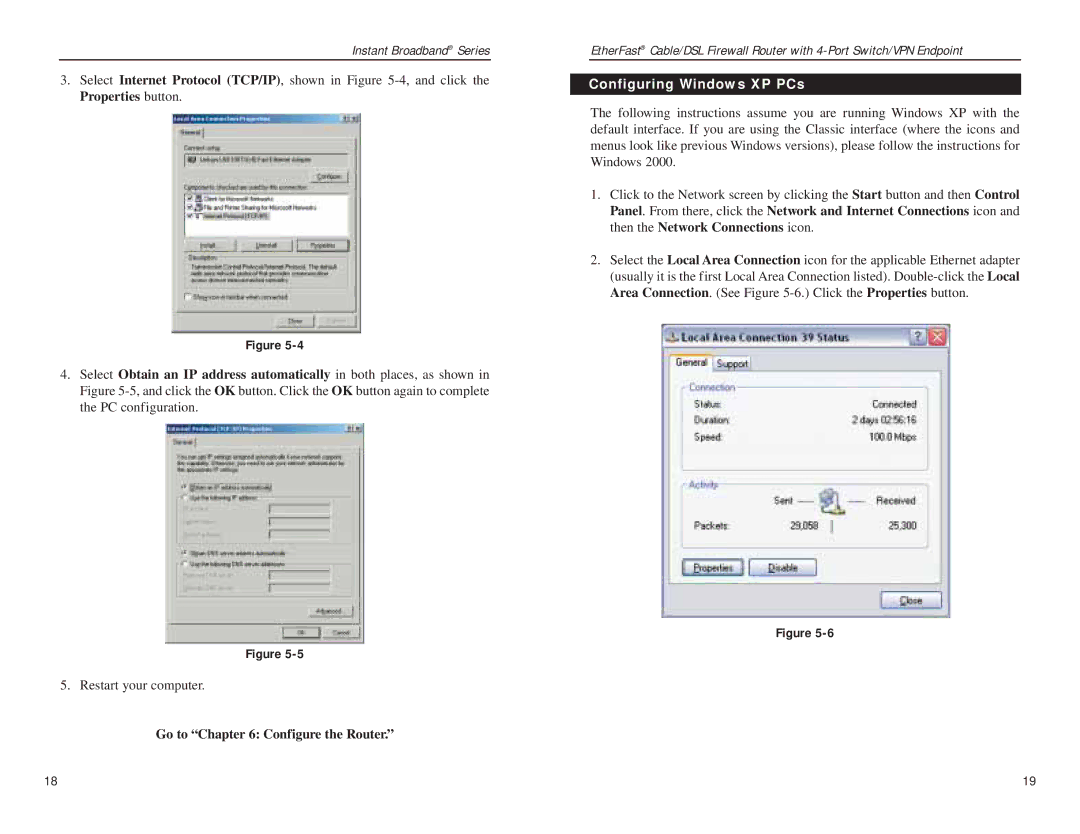Contents
User Guide
Copyright & Trademarks
Table of Contents
Introduction
Features
Environmental 139
IP Addresses
An Introduction to LANs and WANs
Why Do I Need a VPN?
Network Setup Overview
Your Virtual Private Network VPN
Firewall Router to Firewall Router
What is a Virtual Private Network?
Router’s Back Panel
Power
Modem connection will not work from any other port
Ports
Router’s Front Panel LEDs
WAN and LAN LEDs
Proceed to Connect the Router
Router’s hardware installation is now complete
Connecting Your Hardware Together and Booting Up
Connect the Router
Overview
Configuring Windows 95, 98, and Millennium PCs
Configure the PCs
Configuring Windows 2000 PCs
Go to Configure the Router
Configuring Windows XP PCs
Configure the Router
Static IP Address
Obtain an IP Address Automatically
Advanced Proxies. Click Direct Connection to the Internet
Enter the Gateway Address
RAS
PPPoE
Cable/DSL Firewall Router’s Web-based Utility
Quick and Easy Router Administration
Setup
Static IP
User Name and Password
WAN IP
Firewall
Block WAN Request
Remote Upgrade
Multicast Pass Through
IPSec Pass Through
VPN
Establishing a Tunnel
Local Secure Group and Remote Secure Group
Remote Security Gateway
Encryption
Authentication
Key Management
Instant Broadband Series
Phase
Advanced Settings for Selected IPSec Tunnel
Password
Other Settings
Status
Dhcp
Log
Help
Filters
Advanced
Instant Broadband Series
Forwarding
UPnP Forwarding
Port Triggering
Static Routing
Dynamic Routing
DMZ Port
DMZ Host
DMZ Host Address
MAC Address Clone
Current DMZ Host
Ddns
DynDNS.org
Common Problems and Solutions
Appendix a Troubleshooting
TZO.com
For Windows XP
For Windows NT
For Windows 95, 98, and Me
For Windows XP
Am not able to access the Router’s web interface Setup
Can’t get the Internet game, server, or application to work
To start over, I need to set the Router to factory default
Need to use port triggering
Click the Advanced = Filter tab
Frequently Asked Questions
TCP/IP is compatible with the Router
Appendix B Maximizing VPN Security
Environment
Introduction
Windows 2000 or Windows XP
Step One Create an IPSec Policy
Step Two Build Filter Lists
Filter List 1 win-router
IP Address
Figure C-6
Filter List 2 router=win
Tunnel 1 win-router
Step Three Configure Individual Tunnel Rules
String to Protect Negotiate Security Key exchange pre
Respond Using IPSec XYZ12345. Click
Shared key, as shown
Accept
Tunnel 2 router-win
Key Exchange
Action Require Security This string to protect
Preshared key,
XYZ12345
Step Four Assign New IPSec Policy
Figure C-24
Figure C-28
Step Five Create a Tunnel Through the Web-based Utility
Appendix D Snmp Functions
Appendix E How to Ping Your ISP’s E-mail & Web Addresses
Figure E-1
TCP/IP installation is now complete
Appendix F Installing the TCP/IP Protocol
For Windows NT, 2000, and XP
Figure G-1
Figure G-5
Appendix H Glossary
129
131
133
135
137
Environmental
Appendix I Specifications
Appendix K Contact Information
Appendix J Warranty Information
Sales Information
Web FTP Site
Copyright 2003 Linksys, All Rights Reserved