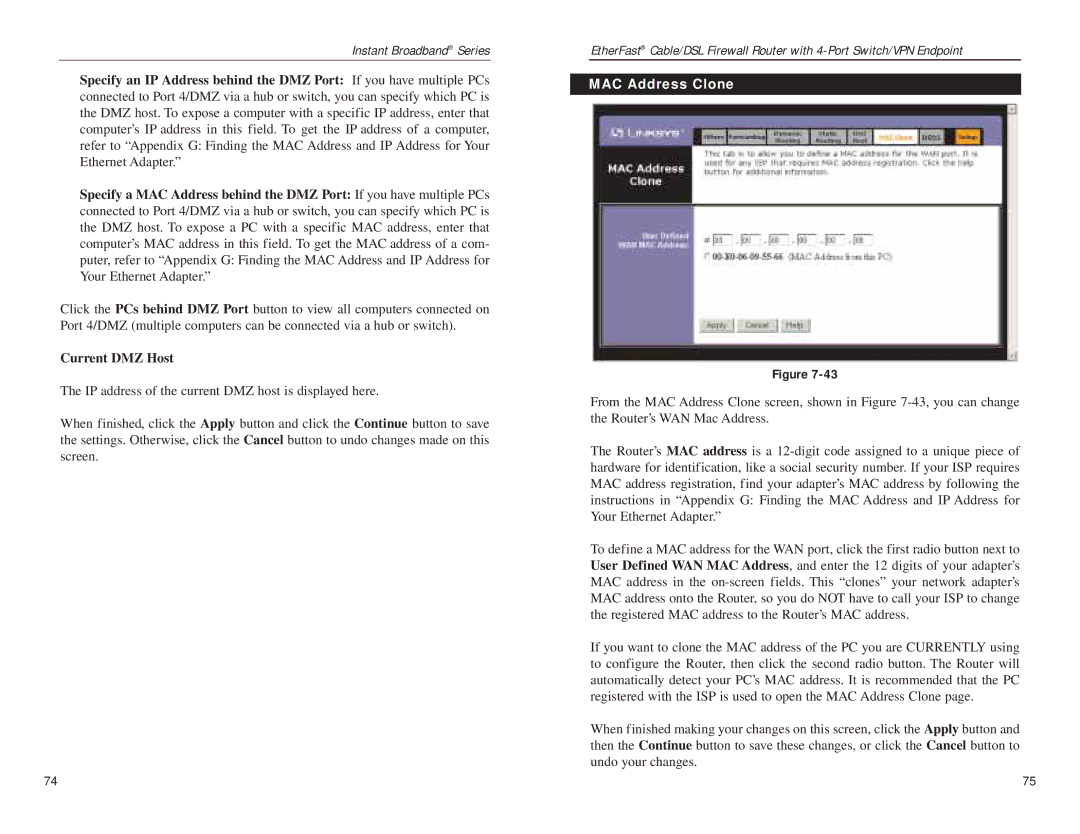Instant Broadband® Series
Specify an IP Address behind the DMZ Port: If you have multiple PCs connected to Port 4/DMZ via a hub or switch, you can specify which PC is the DMZ host. To expose a computer with a specific IP address, enter that computer’s IP address in this field. To get the IP address of a computer, refer to “Appendix G: Finding the MAC Address and IP Address for Your Ethernet Adapter.”
Specify a MAC Address behind the DMZ Port: If you have multiple PCs connected to Port 4/DMZ via a hub or switch, you can specify which PC is the DMZ host. To expose a PC with a specific MAC address, enter that computer’s MAC address in this field. To get the MAC address of a com- puter, refer to “Appendix G: Finding the MAC Address and IP Address for Your Ethernet Adapter.”
Click the PCs behind DMZ Port button to view all computers connected on Port 4/DMZ (multiple computers can be connected via a hub or switch).
Current DMZ Host
The IP address of the current DMZ host is displayed here.
When finished, click the Apply button and click the Continue button to save the settings. Otherwise, click the Cancel button to undo changes made on this screen.
EtherFast® Cable/DSL Firewall Router with
MAC Address Clone
Figure
From the MAC Address Clone screen, shown in Figure
The Router’s MAC address is a
To define a MAC address for the WAN port, click the first radio button next to User Defined WAN MAC Address, and enter the 12 digits of your adapter’s MAC address in the
If you want to clone the MAC address of the PC you are CURRENTLY using to configure the Router, then click the second radio button. The Router will automatically detect your PC’s MAC address. It is recommended that the PC registered with the ISP is used to open the MAC Address Clone page.
When finished making your changes on this screen, click the Apply button and then the Continue button to save these changes, or click the Cancel button to undo your changes.
74 | 75 |