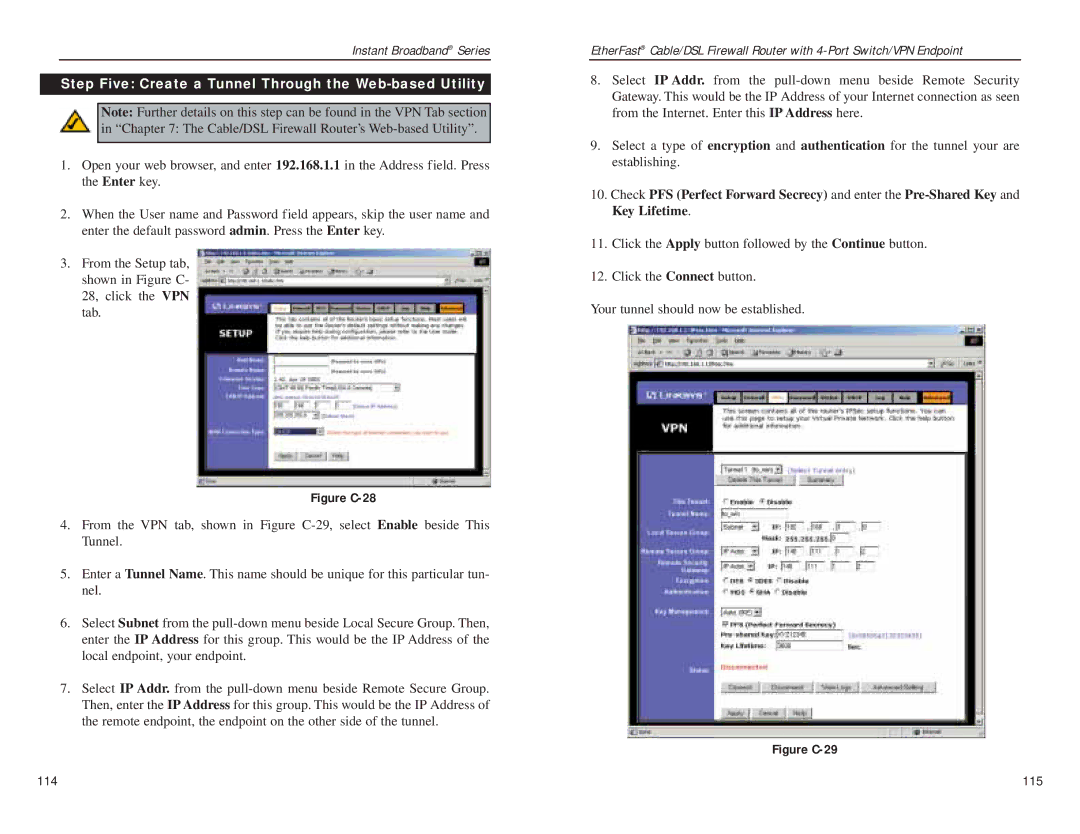Instant Broadband® Series
Step Five: Create a Tunnel Through the Web-based Utility
Note: Further details on this step can be found in the VPN Tab section
in “Chapter 7: The Cable/DSL Firewall Router’s
1.Open your web browser, and enter 192.168.1.1 in the Address field. Press the Enter key.
2.When the User name and Password field appears, skip the user name and enter the default password admin. Press the Enter key.
3.From the Setup tab, shown in Figure C- 28, click the VPN tab.
Figure C-28
4.From the VPN tab, shown in Figure
5.Enter a Tunnel Name. This name should be unique for this particular tun- nel.
6.Select Subnet from the
7.Select IP Addr. from the
EtherFast® Cable/DSL Firewall Router with
8.Select IP Addr. from the
9.Select a type of encryption and authentication for the tunnel your are establishing.
10.Check PFS (Perfect Forward Secrecy) and enter the
11.Click the Apply button followed by the Continue button.
12.Click the Connect button.
Your tunnel should now be established.
Figure C-29
114 | 115 |