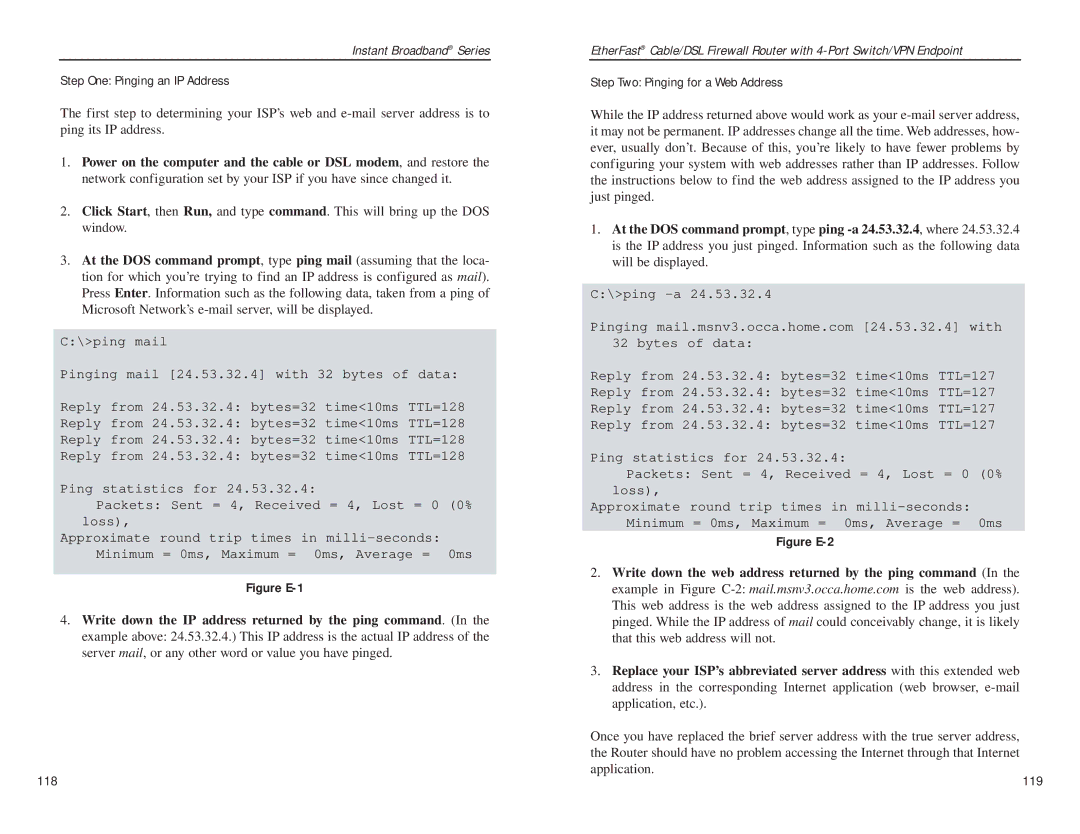Instant Broadband® Series
Step One: Pinging an IP Address
The first step to determining your ISP’s web and
1.Power on the computer and the cable or DSL modem, and restore the network configuration set by your ISP if you have since changed it.
2.Click Start, then Run, and type command. This will bring up the DOS window.
3.At the DOS command prompt, type ping mail (assuming that the loca- tion for which you’re trying to find an IP address is configured as mail). Press Enter. Information such as the following data, taken from a ping of Microsoft Network’s
C:\>ping mail
Pinging mail [24.53.32.4] with 32 bytes of data:
Reply from 24.53.32.4: bytes=32 time<10ms TTL=128
Reply from 24.53.32.4: bytes=32 time<10ms TTL=128
Reply from 24.53.32.4: bytes=32 time<10ms TTL=128
Reply from 24.53.32.4: bytes=32 time<10ms TTL=128
Ping statistics for 24.53.32.4:
Packets: Sent = 4, Received = 4, Lost = 0 (0% loss),
Approximate round trip times in
Figure E-1
4.Write down the IP address returned by the ping command. (In the example above: 24.53.32.4.) This IP address is the actual IP address of the server mail, or any other word or value you have pinged.
EtherFast® Cable/DSL Firewall Router with
Step Two: Pinging for a Web Address
While the IP address returned above would work as your
1.At the DOS command prompt, type ping
C:\>ping
Pinging mail.msnv3.occa.home.com [24.53.32.4] with
32 bytes of data:
Reply from 24.53.32.4: bytes=32 time<10ms TTL=127
Reply from 24.53.32.4: bytes=32 time<10ms TTL=127
Reply from 24.53.32.4: bytes=32 time<10ms TTL=127
Reply from 24.53.32.4: bytes=32 time<10ms TTL=127
Ping statistics for 24.53.32.4:
Packets: Sent = 4, Received = 4, Lost = 0 (0% loss),
Approximate round trip times in
Figure E-2
2.Write down the web address returned by the ping command (In the example in Figure
3.Replace your ISP’s abbreviated server address with this extended web address in the corresponding Internet application (web browser,
Once you have replaced the brief server address with the true server address, the Router should have no problem accessing the Internet through that Internet application.
118 | 119 |