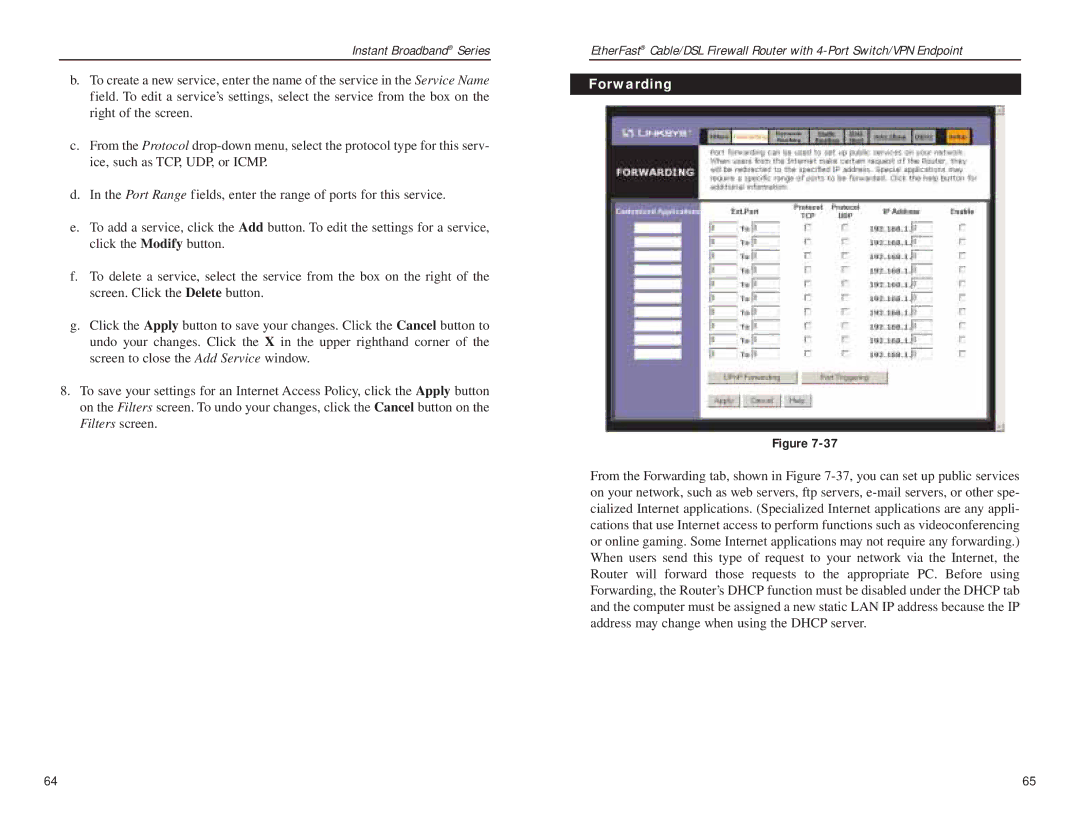Instant Broadband® Series
b.To create a new service, enter the name of the service in the Service Name field. To edit a service’s settings, select the service from the box on the right of the screen.
c.From the Protocol
d.In the Port Range fields, enter the range of ports for this service.
e.To add a service, click the Add button. To edit the settings for a service, click the Modify button.
f.To delete a service, select the service from the box on the right of the screen. Click the Delete button.
g.Click the Apply button to save your changes. Click the Cancel button to undo your changes. Click the X in the upper righthand corner of the screen to close the Add Service window.
8.To save your settings for an Internet Access Policy, click the Apply button on the Filters screen. To undo your changes, click the Cancel button on the Filters screen.
EtherFast® Cable/DSL Firewall Router with
Forwarding
Figure
From the Forwarding tab, shown in Figure
64 | 65 |