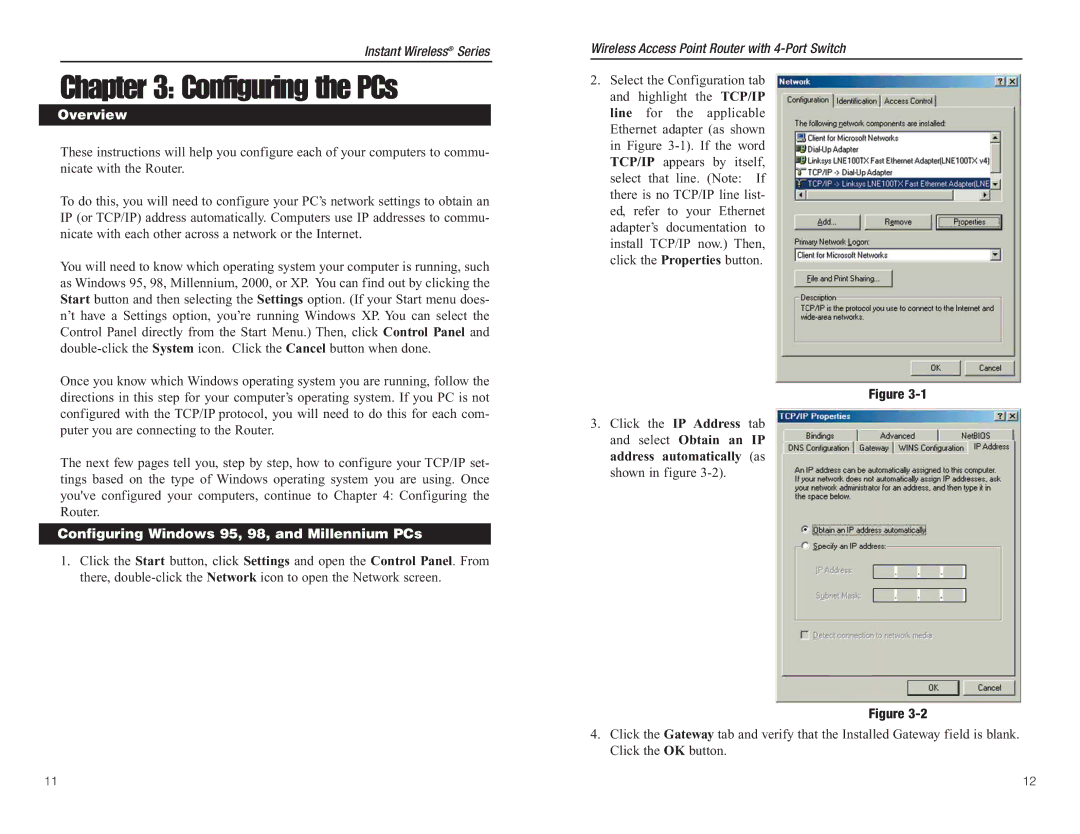Instant Wireless® Series
Chapter 3: Configuring the PCs
Overview
These instructions will help you configure each of your computers to commu- nicate with the Router.
To do this, you will need to configure your PC’s network settings to obtain an IP (or TCP/IP) address automatically. Computers use IP addresses to commu- nicate with each other across a network or the Internet.
You will need to know which operating system your computer is running, such as Windows 95, 98, Millennium, 2000, or XP. You can find out by clicking the Start button and then selecting the Settings option. (If your Start menu does- n’t have a Settings option, you’re running Windows XP. You can select the Control Panel directly from the Start Menu.) Then, click Control Panel and
Once you know which Windows operating system you are running, follow the directions in this step for your computer’s operating system. If you PC is not configured with the TCP/IP protocol, you will need to do this for each com- puter you are connecting to the Router.
The next few pages tell you, step by step, how to configure your TCP/IP set- tings based on the type of Windows operating system you are using. Once you've configured your computers, continue to Chapter 4: Configuring the Router.
Configuring Windows 95, 98, and Millennium PCs
1.Click the Start button, click Settings and open the Control Panel. From there,
Wireless Access Point Router with
2.Select the Configuration tab and highlight the TCP/IP line for the applicable Ethernet adapter (as shown in Figure
Figure
3.Click the IP Address tab and select Obtain an IP address automatically (as shown in figure
Figure
4.Click the Gateway tab and verify that the Installed Gateway field is blank. Click the OK button.
11 | 12 |