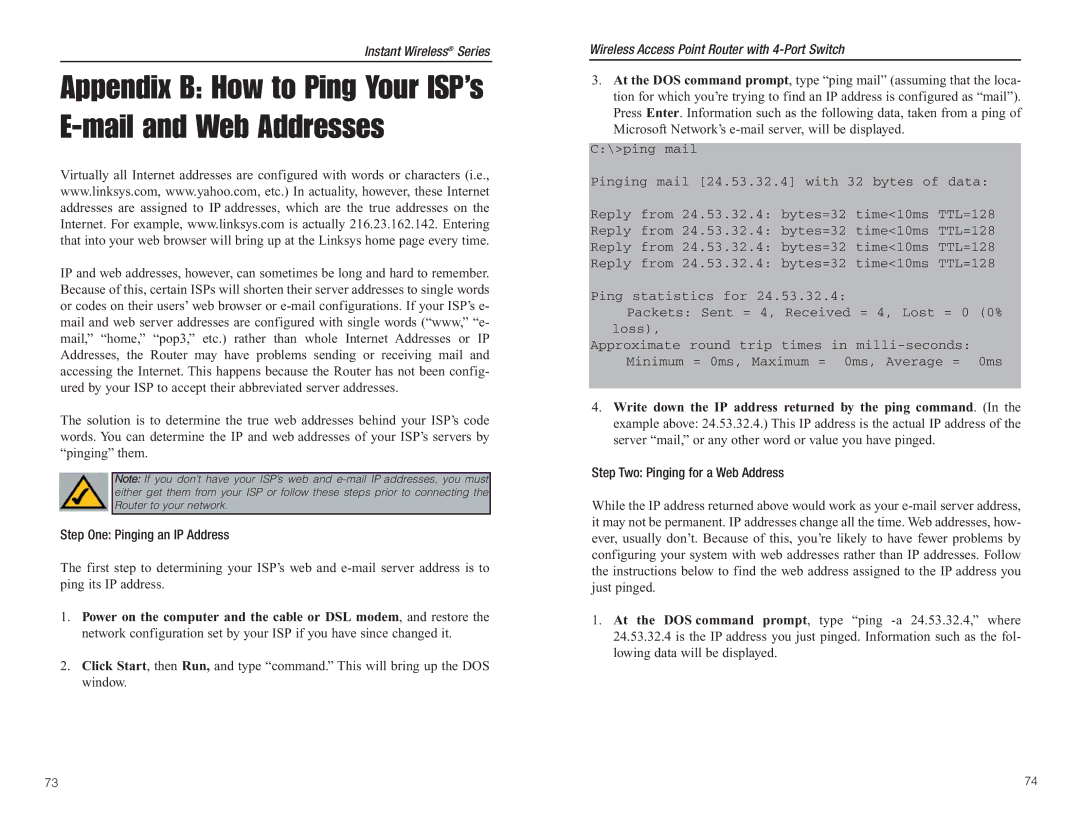Instant Wireless® Series
Appendix B: How to Ping Your ISP’s E-mail and Web Addresses
Virtually all Internet addresses are configured with words or characters (i.e., www.linksys.com, www.yahoo.com, etc.) In actuality, however, these Internet addresses are assigned to IP addresses, which are the true addresses on the Internet. For example, www.linksys.com is actually 216.23.162.142. Entering that into your web browser will bring up at the Linksys home page every time.
IP and web addresses, however, can sometimes be long and hard to remember. Because of this, certain ISPs will shorten their server addresses to single words or codes on their users’ web browser or
The solution is to determine the true web addresses behind your ISP’s code words. You can determine the IP and web addresses of your ISP’s servers by “pinging” them.
Note: If you don’t have your ISP’s web and
Step One: Pinging an IP Address
The first step to determining your ISP’s web and
1.Power on the computer and the cable or DSL modem, and restore the network configuration set by your ISP if you have since changed it.
2.Click Start, then Run, and type “command.” This will bring up the DOS window.
Wireless Access Point Router with
3.At the DOS command prompt, type “ping mail” (assuming that the loca- tion for which you’re trying to find an IP address is configured as “mail”). Press Enter. Information such as the following data, taken from a ping of Microsoft Network’s
C:\>ping mail
Pinging mail [24.53.32.4] with 32 bytes of data:
Reply from 24.53.32.4: bytes=32 time<10ms TTL=128
Reply from 24.53.32.4: bytes=32 time<10ms TTL=128
Reply from 24.53.32.4: bytes=32 time<10ms TTL=128
Reply from 24.53.32.4: bytes=32 time<10ms TTL=128
Ping statistics for 24.53.32.4:
Packets: Sent = 4, Received = 4, Lost = 0 (0% loss),
Approximate round trip times in
4.Write down the IP address returned by the ping command. (In the example above: 24.53.32.4.) This IP address is the actual IP address of the server “mail,” or any other word or value you have pinged.
Step Two: Pinging for a Web Address
While the IP address returned above would work as your
1.At the DOS command prompt, type “ping
73 | 74 |