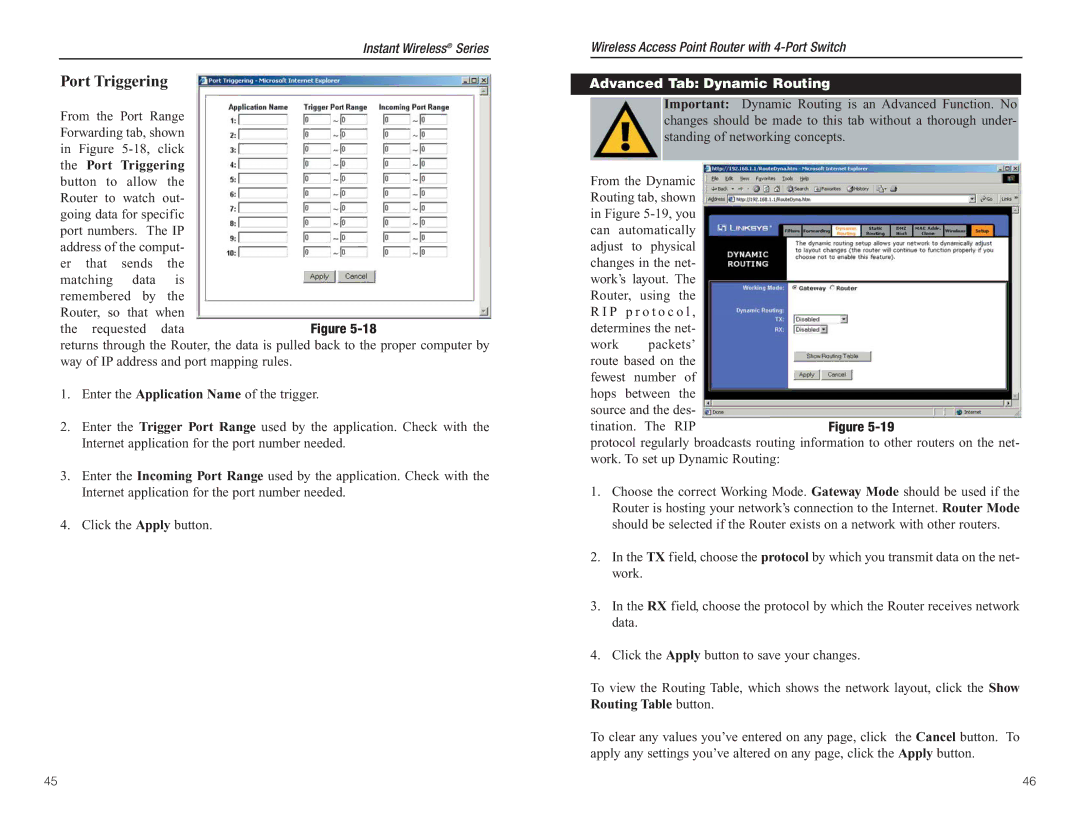Instant Wireless® Series
Port Triggering
From the Port Range |
| |||
Forwarding tab, shown |
| |||
in Figure |
| |||
the | Port | Triggering |
| |
button to | allow | the |
| |
Router to watch out- |
| |||
going data for specific |
| |||
port numbers. The IP |
| |||
address of the comput- |
| |||
er | that | sends | the |
|
matching | data | is |
| |
remembered by | the |
| ||
Router, so | that when |
| ||
the | requested | data | Figure | |
returns through the Router, the data is pulled back to the proper computer by way of IP address and port mapping rules.
1.Enter the Application Name of the trigger.
2.Enter the Trigger Port Range used by the application. Check with the Internet application for the port number needed.
3.Enter the Incoming Port Range used by the application. Check with the Internet application for the port number needed.
4.Click the Apply button.
Wireless Access Point Router with
Advanced Tab: Dynamic Routing
Important: Dynamic Routing is an Advanced Function. No changes should be made to this tab without a thorough under- standing of networking concepts.
From the Dynamic Routing tab, shown in Figure
work packets’ route based on the fewest number of hops between the source and the des-
tination. The RIPFigure
protocol regularly broadcasts routing information to other routers on the net- work. To set up Dynamic Routing:
1.Choose the correct Working Mode. Gateway Mode should be used if the Router is hosting your network’s connection to the Internet. Router Mode should be selected if the Router exists on a network with other routers.
2.In the TX field, choose the protocol by which you transmit data on the net- work.
3.In the RX field, choose the protocol by which the Router receives network data.
4.Click the Apply button to save your changes.
To view the Routing Table, which shows the network layout, click the Show Routing Table button.
To clear any values you’ve entered on any page, click the Cancel button. To apply any settings you’ve altered on any page, click the Apply button.
45 | 46 |