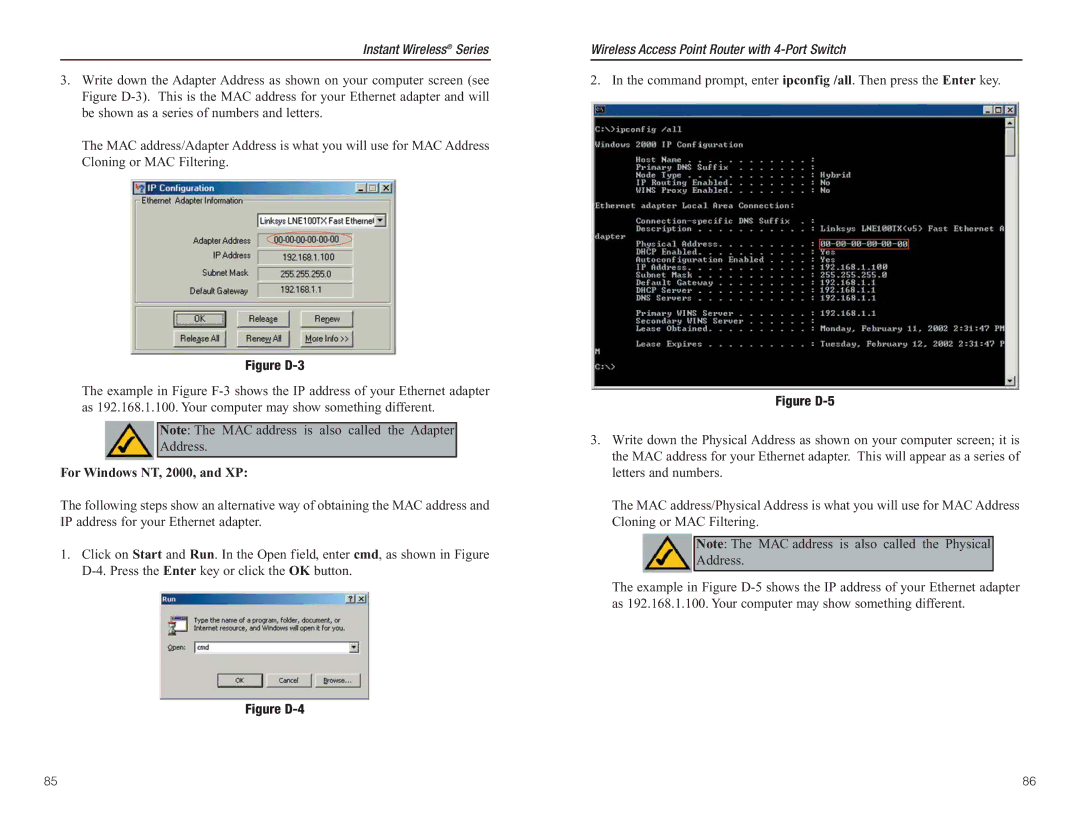Contents
Wireless Access Point Router With 4-Port Switch
Copyright & Trademarks
Industry Canada Canada
Table of Contents
Minimum Requirements
Linksys Wireless Access Point Router with 4-Port Switch
Features
Introduction
Static IP Addresses
Dhcp Dynamic Host Configuration Protocol Servers
IP Addresses
What’s an IP Address?
Ports
Wireless Access Point Router’s Ports
Power
Wireless Access Point Router’s LEDs
Before You Start
Connecting the Router
WAN Indicators
Connecting Your Hardware Together and Booting Up
Instant Wireless Series
Overview
Configuring the PCs
Configuring Windows 95, 98, and Millennium PCs
Configuring Windows 2000 PCs
Configuring Windows XP PCs
A b l e / D i s a b l e
Configuring the Router
PPPoE
Obtain an IP Automatically
Static IP
Address
Pptp
Using the Router’s Web- Based Utility
Setup
Static IP
Status
Password
Dhcp
Log
AOL Parental Controls
Security
Filters
Help
Advanced Tab Filters
Setting Up Filters
Editing MAC Filter Setting
Using Multicast Pass Through
Using Remote Upgrade
Using IPSec Pass Through
Using Pptp Pass Through
Using Remote Management
Advanced Tab Port Range Forwarding
UPnP Forwarding
Instant Wireless Series
Advanced Tab Dynamic Routing
Port Triggering
Advanced Tab Static Routing
Advanced Tab MAC Address Cloning
Advanced Tab DMZ Host
Advanced Tab Wireless
Need to set a static IP address on a PC
Appendix a Troubleshooting
Common Problems and Solutions
For Windows 95, 98, and Me
For Windows NT
For Windows XP
Want to test my Internet connection
For Windows XP
Need to set up a server behind my Router
Am not able to access the Router’s web interface Setup
Can’t get the Internet game, server, or application to work
My DSL service’s PPPoE is always disconnecting
To start over, I need to set the Router to factory default
Need to upgrade the firmware
Firmware upgrade failed, and/or the Diag LED is flashing
Full/Col LED keeps flickering continuously
Click the Advanced = Filter tab
Need to use port triggering
Diag LED stays lit continuously
Frequently Asked Questions
Allows Pptp packets to pass through
Instant Wireless Series
Step Two Pinging for a Web Address
Appendix B How to Ping Your ISP’s E-mail and Web Addresses
Step One Pinging an IP Address
Appendix C Configuring Wireless Security
Figure C-2
Figure C-3
Configuring Wireless Security in Windows XP
Figure C-6
Figure C-10
For Windows NT, 2000, and XP
Figure D-3
Http//192.168.1.1 in the web
Figure D-6
AOL Broadband via DSL
Figure E-3
Appendix F Glossary
Instant Wireless Series
Instant Wireless Series
Instant Wireless Series
100
102
104
Environmental
Appendix G Specifications
Web site FTP site
Appendix H Warranty Information
Appendix I Contact Information
Copyright 2003 Linksys, All Rights Reserved