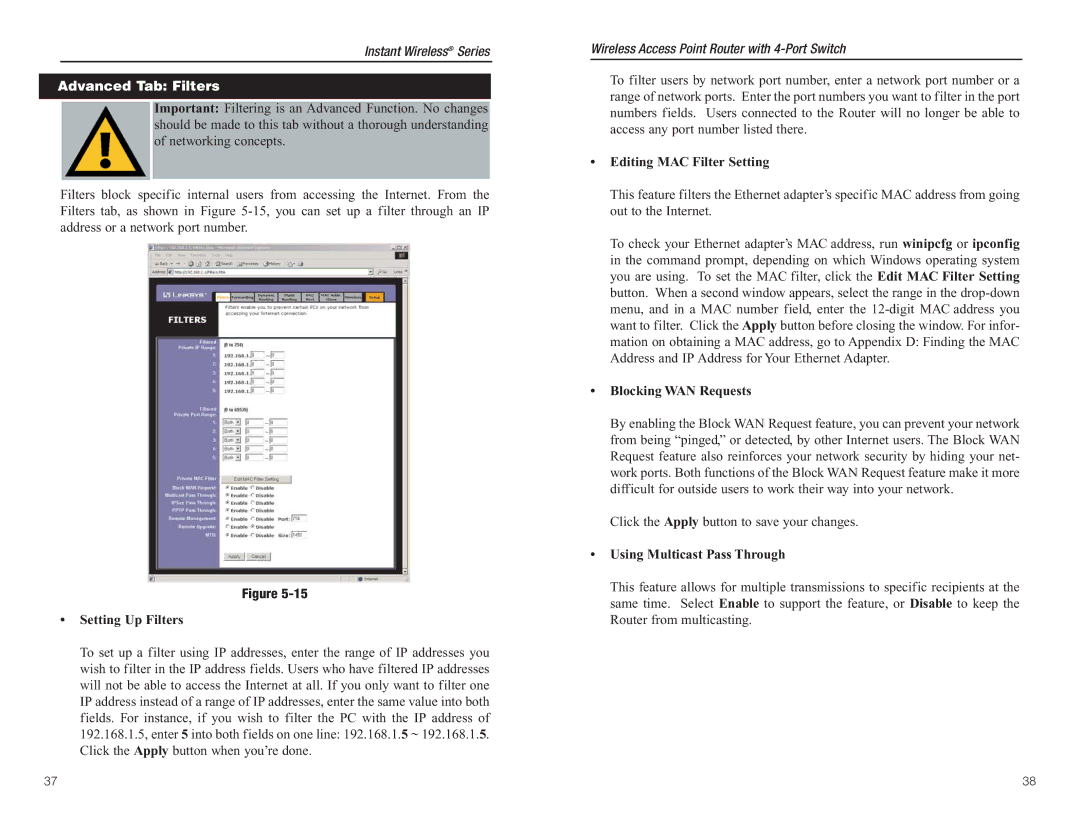Instant Wireless® Series
Advanced Tab: Filters
Important: Filtering is an Advanced Function. No changes should be made to this tab without a thorough understanding of networking concepts.
Filters block specific internal users from accessing the Internet. From the Filters tab, as shown in Figure
Figure
•Setting Up Filters
To set up a filter using IP addresses, enter the range of IP addresses you wish to filter in the IP address fields. Users who have filtered IP addresses will not be able to access the Internet at all. If you only want to filter one IP address instead of a range of IP addresses, enter the same value into both fields. For instance, if you wish to filter the PC with the IP address of 192.168.1.5, enter 5 into both fields on one line: 192.168.1.5 ~ 192.168.1.5. Click the Apply button when you’re done.
Wireless Access Point Router with
To filter users by network port number, enter a network port number or a range of network ports. Enter the port numbers you want to filter in the port numbers fields. Users connected to the Router will no longer be able to access any port number listed there.
•Editing MAC Filter Setting
This feature filters the Ethernet adapter’s specific MAC address from going out to the Internet.
To check your Ethernet adapter’s MAC address, run winipcfg or ipconfig in the command prompt, depending on which Windows operating system you are using. To set the MAC filter, click the Edit MAC Filter Setting button. When a second window appears, select the range in the
•Blocking WAN Requests
By enabling the Block WAN Request feature, you can prevent your network from being “pinged,” or detected, by other Internet users. The Block WAN Request feature also reinforces your network security by hiding your net- work ports. Both functions of the Block WAN Request feature make it more difficult for outside users to work their way into your network.
Click the Apply button to save your changes.
•Using Multicast Pass Through
This feature allows for multiple transmissions to specific recipients at the same time. Select Enable to support the feature, or Disable to keep the Router from multicasting.
37 | 38 |