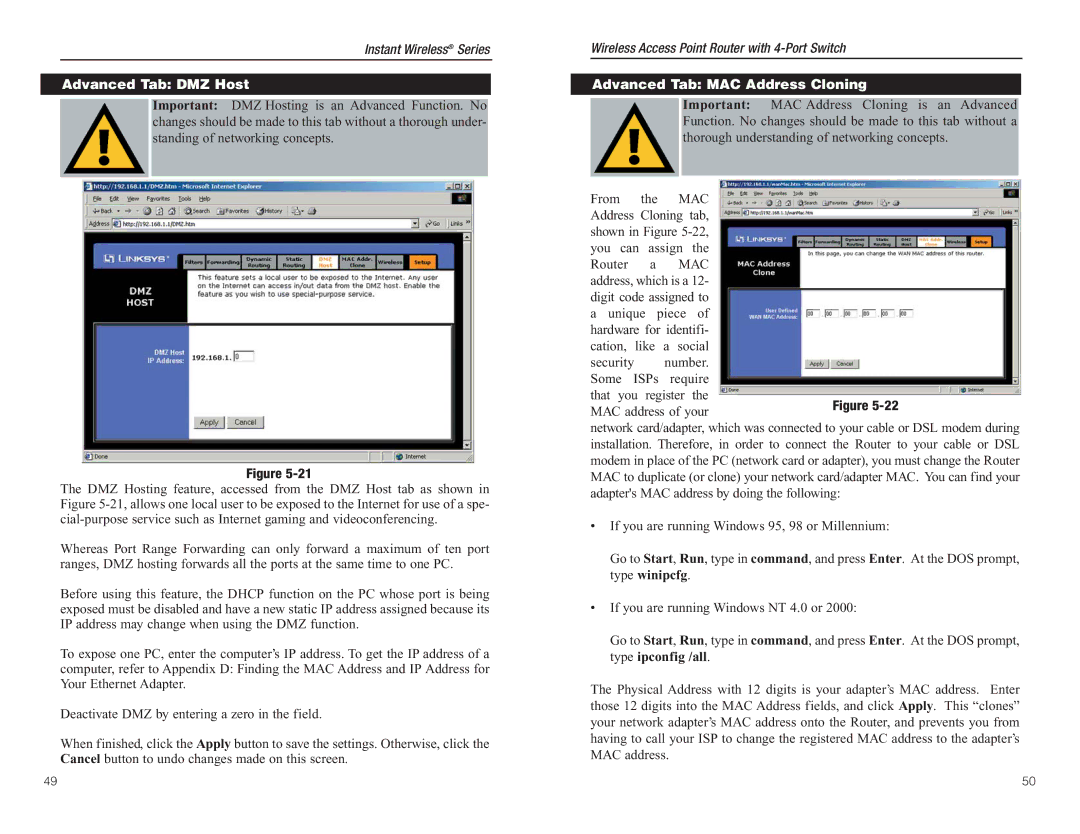Instant Wireless® Series
Advanced Tab: DMZ Host
Important: DMZ Hosting is an Advanced Function. No changes should be made to this tab without a thorough under- standing of networking concepts.
Figure
The DMZ Hosting feature, accessed from the DMZ Host tab as shown in Figure
Whereas Port Range Forwarding can only forward a maximum of ten port ranges, DMZ hosting forwards all the ports at the same time to one PC.
Before using this feature, the DHCP function on the PC whose port is being exposed must be disabled and have a new static IP address assigned because its IP address may change when using the DMZ function.
To expose one PC, enter the computer’s IP address. To get the IP address of a computer, refer to Appendix D: Finding the MAC Address and IP Address for Your Ethernet Adapter.
Deactivate DMZ by entering a zero in the field.
When finished, click the Apply button to save the settings. Otherwise, click the Cancel button to undo changes made on this screen.
Wireless Access Point Router with
Advanced Tab: MAC Address Cloning
Important: MAC Address Cloning is an Advanced Function. No changes should be made to this tab without a thorough understanding of networking concepts.
From the MAC Address Cloning tab, shown in Figure
security number. Some ISPs require that you register the MAC address of your
network card/adapter, which was connected to your cable or DSL modem during installation. Therefore, in order to connect the Router to your cable or DSL modem in place of the PC (network card or adapter), you must change the Router MAC to duplicate (or clone) your network card/adapter MAC. You can find your adapter's MAC address by doing the following:
•If you are running Windows 95, 98 or Millennium:
Go to Start, Run, type in command, and press Enter. At the DOS prompt, type winipcfg.
•If you are running Windows NT 4.0 or 2000:
Go to Start, Run, type in command, and press Enter. At the DOS prompt, type ipconfig /all.
The Physical Address with 12 digits is your adapter’s MAC address. Enter those 12 digits into the MAC Address fields, and click Apply. This “clones” your network adapter’s MAC address onto the Router, and prevents you from having to call your ISP to change the registered MAC address to the adapter’s MAC address.
49 | 50 |