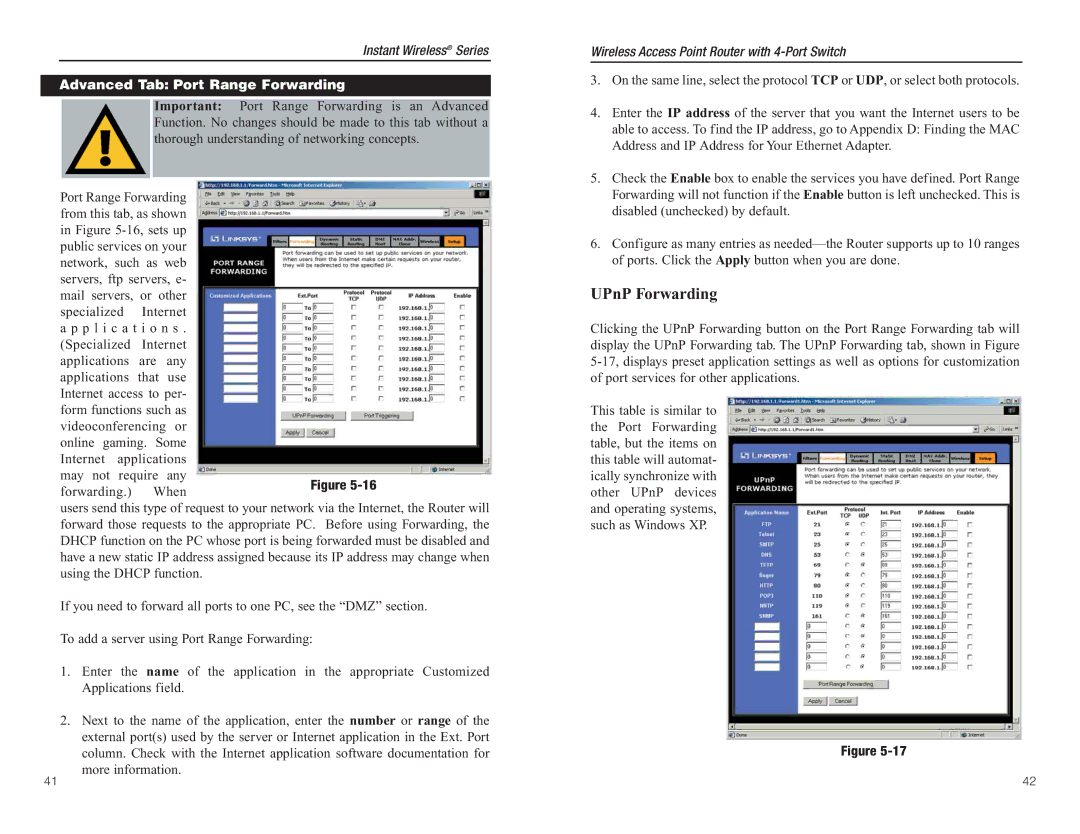Instant Wireless® Series
Advanced Tab: Port Range Forwarding
Important: Port Range Forwarding is an Advanced Function. No changes should be made to this tab without a thorough understanding of networking concepts.
Port Range Forwarding from this tab, as shown in Figure
mail servers, | or other |
| |||
specialized | Internet |
| |||
a p p l i c a t i o n s . |
| ||||
(Specialized | Internet |
| |||
applications | are | any |
| ||
applications | that | use |
| ||
Internet access to per- |
| ||||
form functions such as |
| ||||
videoconferencing | or |
| |||
online gaming. Some |
| ||||
Internet | applications |
| |||
may not | require | any | Figure | ||
forwarding.) | When | ||||
| |||||
users send this type of request to your network via the Internet, the Router will forward those requests to the appropriate PC. Before using Forwarding, the DHCP function on the PC whose port is being forwarded must be disabled and have a new static IP address assigned because its IP address may change when using the DHCP function.
If you need to forward all ports to one PC, see the “DMZ” section.
To add a server using Port Range Forwarding:
1.Enter the name of the application in the appropriate Customized Applications field.
2.Next to the name of the application, enter the number or range of the external port(s) used by the server or Internet application in the Ext. Port column. Check with the Internet application software documentation for more information.
Wireless Access Point Router with
3.On the same line, select the protocol TCP or UDP, or select both protocols.
4.Enter the IP address of the server that you want the Internet users to be able to access. To find the IP address, go to Appendix D: Finding the MAC Address and IP Address for Your Ethernet Adapter.
5.Check the Enable box to enable the services you have defined. Port Range Forwarding will not function if the Enable button is left unchecked. This is disabled (unchecked) by default.
6.Configure as many entries as
UPnP Forwarding
Clicking the UPnP Forwarding button on the Port Range Forwarding tab will display the UPnP Forwarding tab. The UPnP Forwarding tab, shown in Figure
This table is similar to the Port Forwarding table, but the items on this table will automat- ically synchronize with other UPnP devices and operating systems, such as Windows XP.
Figure
41 | 42 |