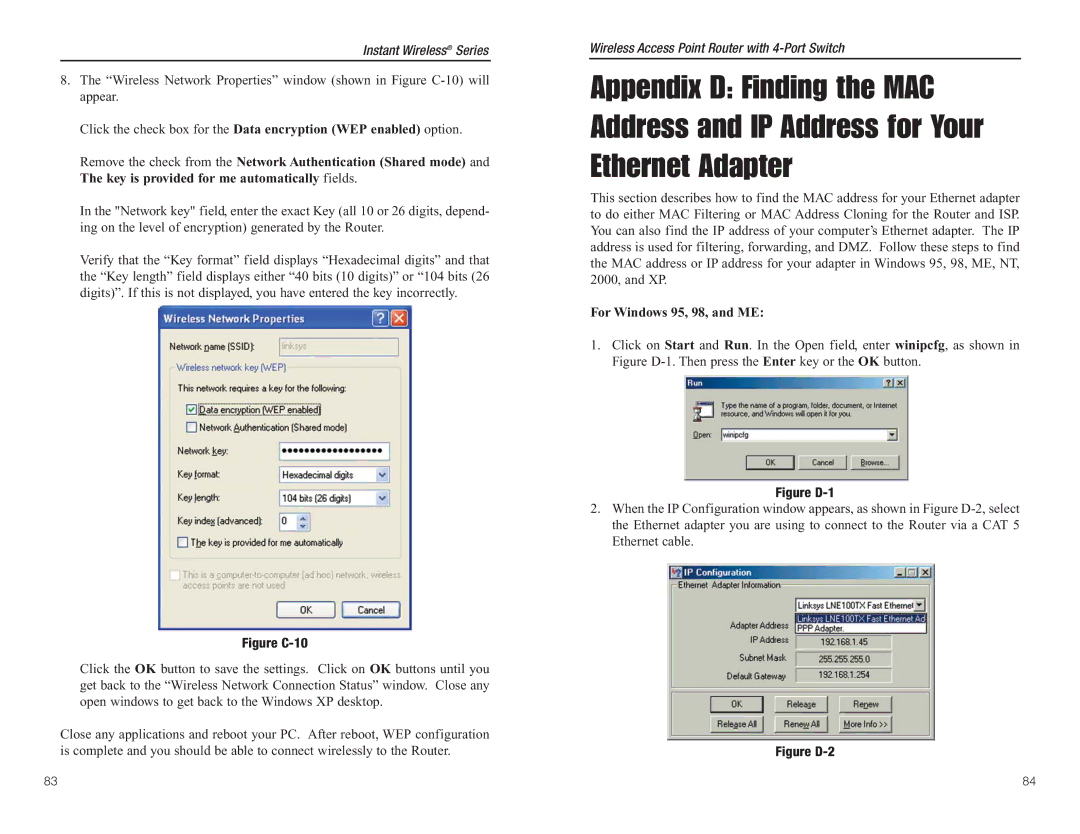Instant Wireless® Series
8.The “Wireless Network Properties” window (shown in Figure
Click the check box for the Data encryption (WEP enabled) option.
Remove the check from the Network Authentication (Shared mode) and The key is provided for me automatically fields.
In the "Network key" field, enter the exact Key (all 10 or 26 digits, depend- ing on the level of encryption) generated by the Router.
Verify that the “Key format” field displays “Hexadecimal digits” and that the “Key length” field displays either “40 bits (10 digits)” or “104 bits (26 digits)”. If this is not displayed, you have entered the key incorrectly.
Figure C-10
Click the OK button to save the settings. Click on OK buttons until you get back to the “Wireless Network Connection Status” window. Close any open windows to get back to the Windows XP desktop.
Close any applications and reboot your PC. After reboot, WEP configuration is complete and you should be able to connect wirelessly to the Router.
Wireless Access Point Router with
Appendix D: Finding the MAC Address and IP Address for Your Ethernet Adapter
This section describes how to find the MAC address for your Ethernet adapter to do either MAC Filtering or MAC Address Cloning for the Router and ISP. You can also find the IP address of your computer’s Ethernet adapter. The IP address is used for filtering, forwarding, and DMZ. Follow these steps to find the MAC address or IP address for your adapter in Windows 95, 98, ME, NT, 2000, and XP.
For Windows 95, 98, and ME:
1.Click on Start and Run. In the Open field, enter winipcfg, as shown in Figure
Figure D-1
2.When the IP Configuration window appears, as shown in Figure
Figure D-2
83 | 84 |