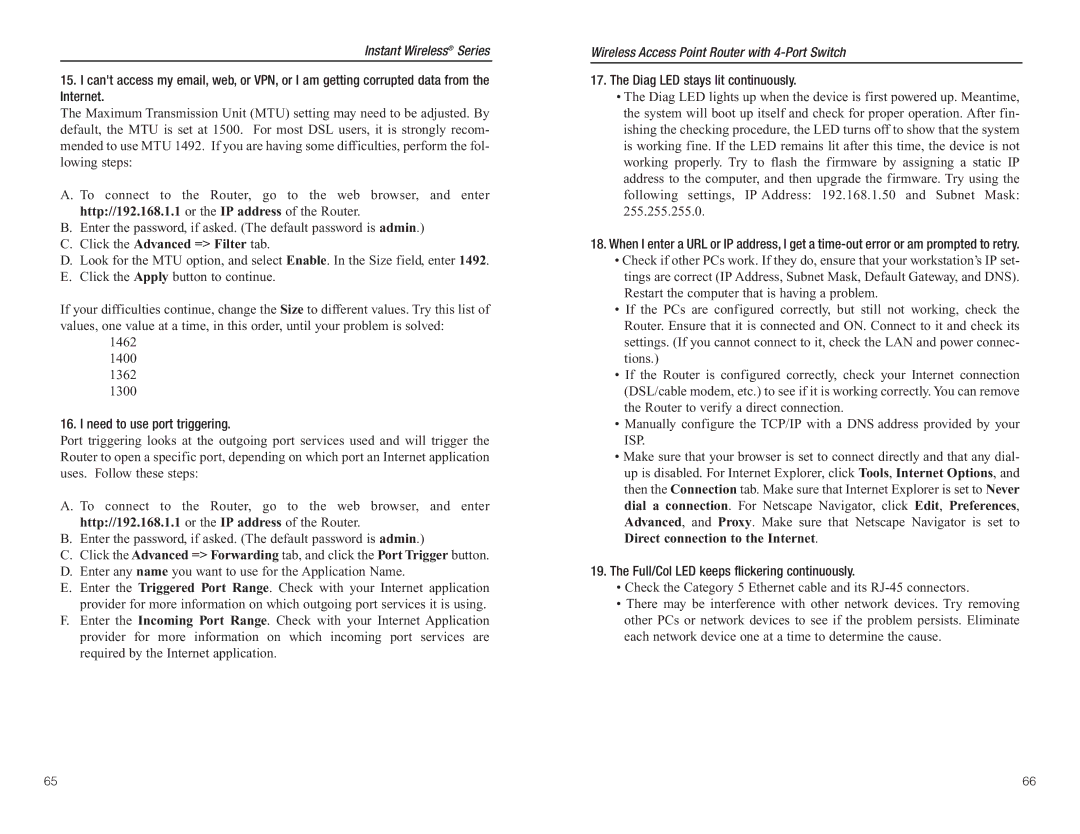Instant Wireless® Series
15.I can't access my email, web, or VPN, or I am getting corrupted data from the Internet.
The Maximum Transmission Unit (MTU) setting may need to be adjusted. By default, the MTU is set at 1500. For most DSL users, it is strongly recom- mended to use MTU 1492. If you are having some difficulties, perform the fol- lowing steps:
A. To connect to the Router, go to the web browser, and enter http://192.168.1.1 or the IP address of the Router.
B.Enter the password, if asked. (The default password is admin.)
C.Click the Advanced => Filter tab.
D.Look for the MTU option, and select Enable. In the Size field, enter 1492.
E.Click the Apply button to continue.
If your difficulties continue, change the Size to different values. Try this list of values, one value at a time, in this order, until your problem is solved:
1462
1400
1362
1300
16. I need to use port triggering.
Port triggering looks at the outgoing port services used and will trigger the Router to open a specific port, depending on which port an Internet application uses. Follow these steps:
A. To connect to the Router, go to the web browser, and enter http://192.168.1.1 or the IP address of the Router.
B.Enter the password, if asked. (The default password is admin.)
C.Click the Advanced => Forwarding tab, and click the Port Trigger button.
D.Enter any name you want to use for the Application Name.
E.Enter the Triggered Port Range. Check with your Internet application provider for more information on which outgoing port services it is using.
F.Enter the Incoming Port Range. Check with your Internet Application provider for more information on which incoming port services are required by the Internet application.
Wireless Access Point Router with
17.The Diag LED stays lit continuously.
•The Diag LED lights up when the device is first powered up. Meantime, the system will boot up itself and check for proper operation. After fin- ishing the checking procedure, the LED turns off to show that the system is working fine. If the LED remains lit after this time, the device is not working properly. Try to flash the firmware by assigning a static IP address to the computer, and then upgrade the firmware. Try using the following settings, IP Address: 192.168.1.50 and Subnet Mask: 255.255.255.0.
18.When I enter a URL or IP address, I get a
•Check if other PCs work. If they do, ensure that your workstation’s IP set- tings are correct (IP Address, Subnet Mask, Default Gateway, and DNS). Restart the computer that is having a problem.
•If the PCs are configured correctly, but still not working, check the Router. Ensure that it is connected and ON. Connect to it and check its settings. (If you cannot connect to it, check the LAN and power connec- tions.)
•If the Router is configured correctly, check your Internet connection (DSL/cable modem, etc.) to see if it is working correctly. You can remove the Router to verify a direct connection.
•Manually configure the TCP/IP with a DNS address provided by your ISP.
•Make sure that your browser is set to connect directly and that any dial- up is disabled. For Internet Explorer, click Tools, Internet Options, and then the Connection tab. Make sure that Internet Explorer is set to Never dial a connection. For Netscape Navigator, click Edit, Preferences, Advanced, and Proxy. Make sure that Netscape Navigator is set to Direct connection to the Internet.
19.The Full/Col LED keeps flickering continuously.
•Check the Category 5 Ethernet cable and its
•There may be interference with other network devices. Try removing other PCs or network devices to see if the problem persists. Eliminate each network device one at a time to determine the cause.
65 | 66 |