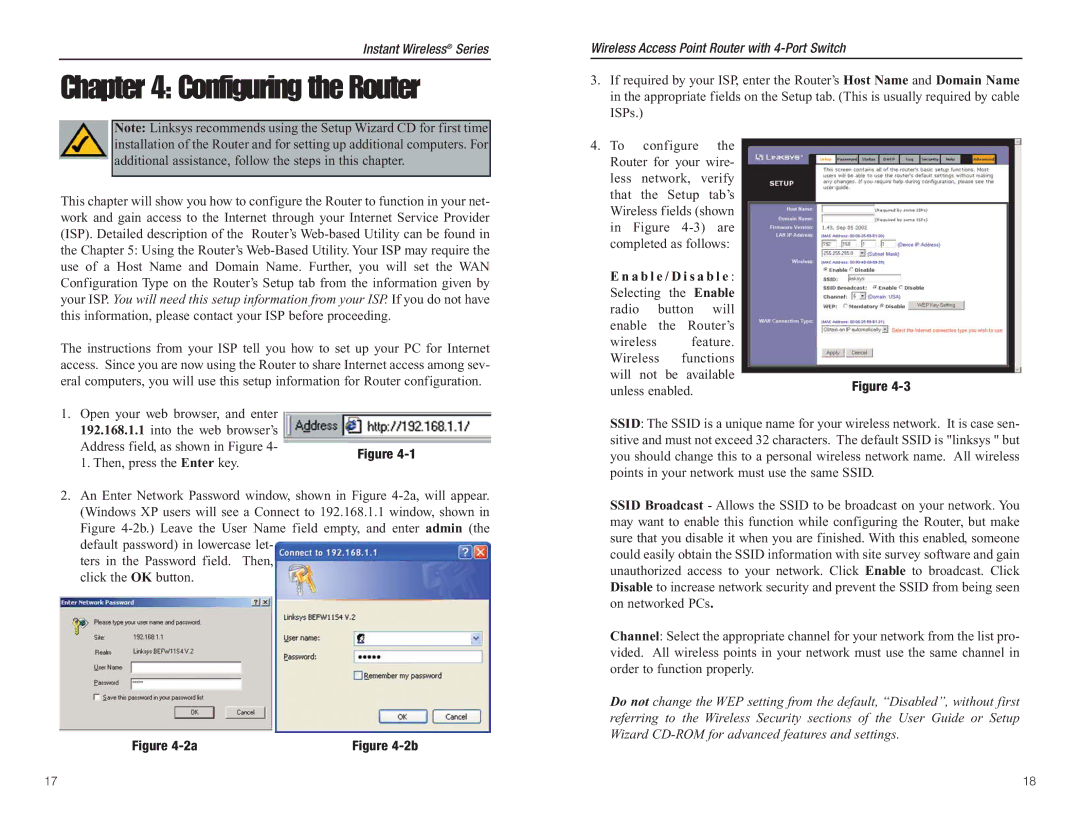Instant Wireless® Series
Chapter 4: Configuring the Router
Note: Linksys recommends using the Setup Wizard CD for first time installation of the Router and for setting up additional computers. For additional assistance, follow the steps in this chapter.
This chapter will show you how to configure the Router to function in your net- work and gain access to the Internet through your Internet Service Provider (ISP). Detailed description of the Router’s
The instructions from your ISP tell you how to set up your PC for Internet access. Since you are now using the Router to share Internet access among sev- eral computers, you will use this setup information for Router configuration.
1. Open your web browser, and enter 192.168.1.1 into the web browser’s Address field, as shown in Figure 4-
Wireless Access Point Router with
3.If required by your ISP, enter the Router’s Host Name and Domain Name in the appropriate fields on the Setup tab. (This is usually required by cable ISPs.)
4.To configure the Router for your wire- less network, verify that the Setup tab’s Wireless fields (shown in Figure
E n a b l e / D i s a b l e :
Selecting the Enable radio button will enable the Router’s
wireless feature. Wireless functions will not be available
unless enabled. | Figure |
|
SSID: The SSID is a unique name for your wireless network. It is case sen- sitive and must not exceed 32 characters. The default SSID is "linksys " but
1. Then, press the Enter key.
Figure
you should change this to a personal wireless network name. All wireless points in your network must use the same SSID.
2. An Enter Network Password window, shown in Figure
ters in the Password field. Then, click the OK button.
Figure | Figure |
SSID Broadcast - Allows the SSID to be broadcast on your network. You may want to enable this function while configuring the Router, but make sure that you disable it when you are finished. With this enabled, someone could easily obtain the SSID information with site survey software and gain unauthorized access to your network. Click Enable to broadcast. Click Disable to increase network security and prevent the SSID from being seen on networked PCs.
Channel: Select the appropriate channel for your network from the list pro- vided. All wireless points in your network must use the same channel in order to function properly.
Do not change the WEP setting from the default, “Disabled”, without first referring to the Wireless Security sections of the User Guide or Setup Wizard
17 | 18 |