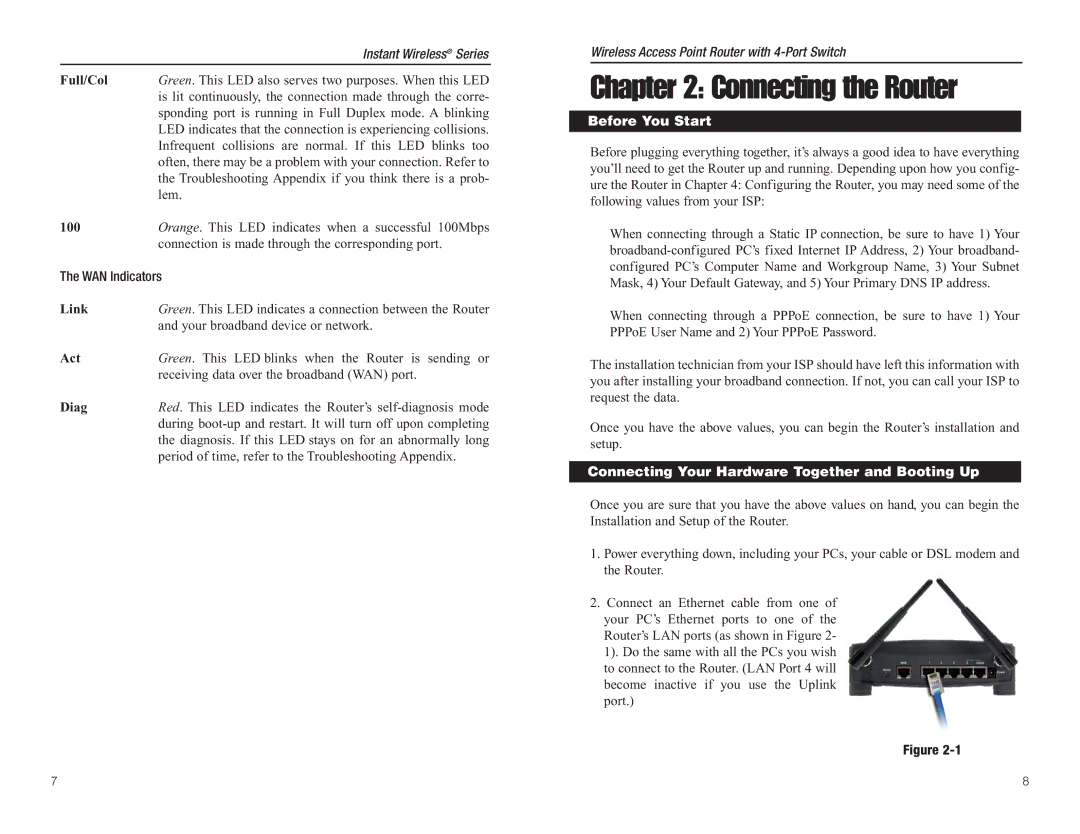| Instant Wireless® Series |
Full/Col | Green. This LED also serves two purposes. When this LED |
| is lit continuously, the connection made through the corre- |
| sponding port is running in Full Duplex mode. A blinking |
| LED indicates that the connection is experiencing collisions. |
| Infrequent collisions are normal. If this LED blinks too |
| often, there may be a problem with your connection. Refer to |
| the Troubleshooting Appendix if you think there is a prob- |
| lem. |
100Orange. This LED indicates when a successful 100Mbps connection is made through the corresponding port.
The WAN Indicators
Link | Green. This LED indicates a connection between the Router |
| and your broadband device or network. |
Act | Green. This LED blinks when the Router is sending or |
| receiving data over the broadband (WAN) port. |
Diag | Red. This LED indicates the Router’s |
| during |
| the diagnosis. If this LED stays on for an abnormally long |
| period of time, refer to the Troubleshooting Appendix. |
Wireless Access Point Router with
Chapter 2: Connecting the Router
Before You Start
Before plugging everything together, it’s always a good idea to have everything you’ll need to get the Router up and running. Depending upon how you config- ure the Router in Chapter 4: Configuring the Router, you may need some of the following values from your ISP:
When connecting through a Static IP connection, be sure to have 1) Your
When connecting through a PPPoE connection, be sure to have 1) Your PPPoE User Name and 2) Your PPPoE Password.
The installation technician from your ISP should have left this information with you after installing your broadband connection. If not, you can call your ISP to request the data.
Once you have the above values, you can begin the Router’s installation and setup.
Connecting Your Hardware Together and Booting Up
Once you are sure that you have the above values on hand, you can begin the Installation and Setup of the Router.
1.Power everything down, including your PCs, your cable or DSL modem and the Router.
2.Connect an Ethernet cable from one of
your PC’s Ethernet ports to one of the Router’s LAN ports (as shown in Figure 2- 1). Do the same with all the PCs you wish to connect to the Router. (LAN Port 4 will become inactive if you use the Uplink port.)
Figure
7 | 8 |