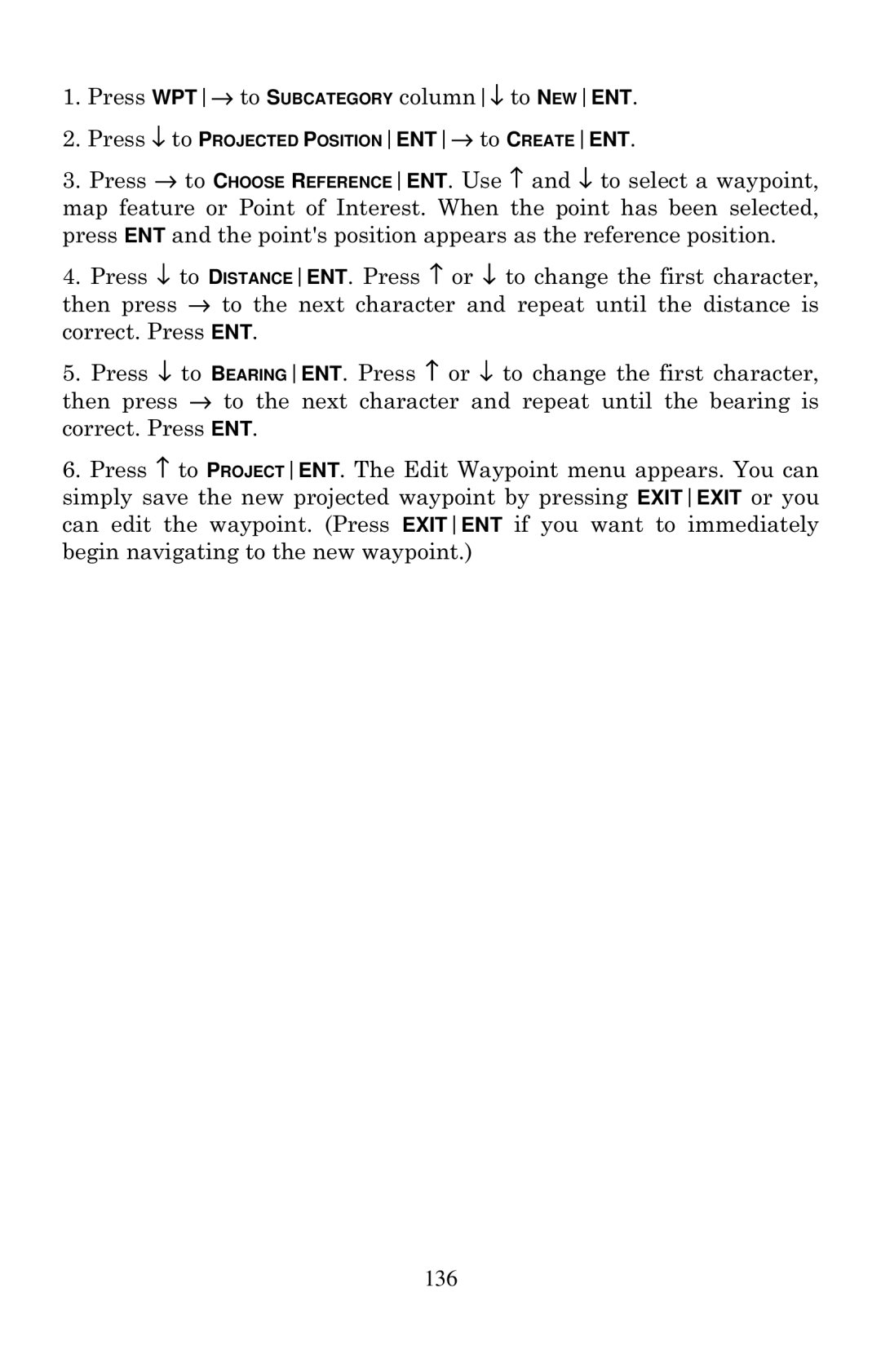1.Press WPT→ to SUBCATEGORY column↓ to NEWENT.
2.Press ↓ to PROJECTED POSITIONENT→ to CREATEENT.
3.Press → to CHOOSE REFERENCEENT. Use ↑ and ↓ to select a waypoint, map feature or Point of Interest. When the point has been selected, press ENT and the point's position appears as the reference position.
4.Press ↓ to DISTANCEENT. Press ↑ or ↓ to change the first character, then press → to the next character and repeat until the distance is correct. Press ENT.
5.Press ↓ to BEARINGENT. Press ↑ or ↓ to change the first character, then press → to the next character and repeat until the bearing is correct. Press ENT.
6.Press ↑ to PROJECTENT. The Edit Waypoint menu appears. You can simply save the new projected waypoint by pressing EXITEXIT or you can edit the waypoint. (Press EXITENT if you want to immediately begin navigating to the new waypoint.)
136