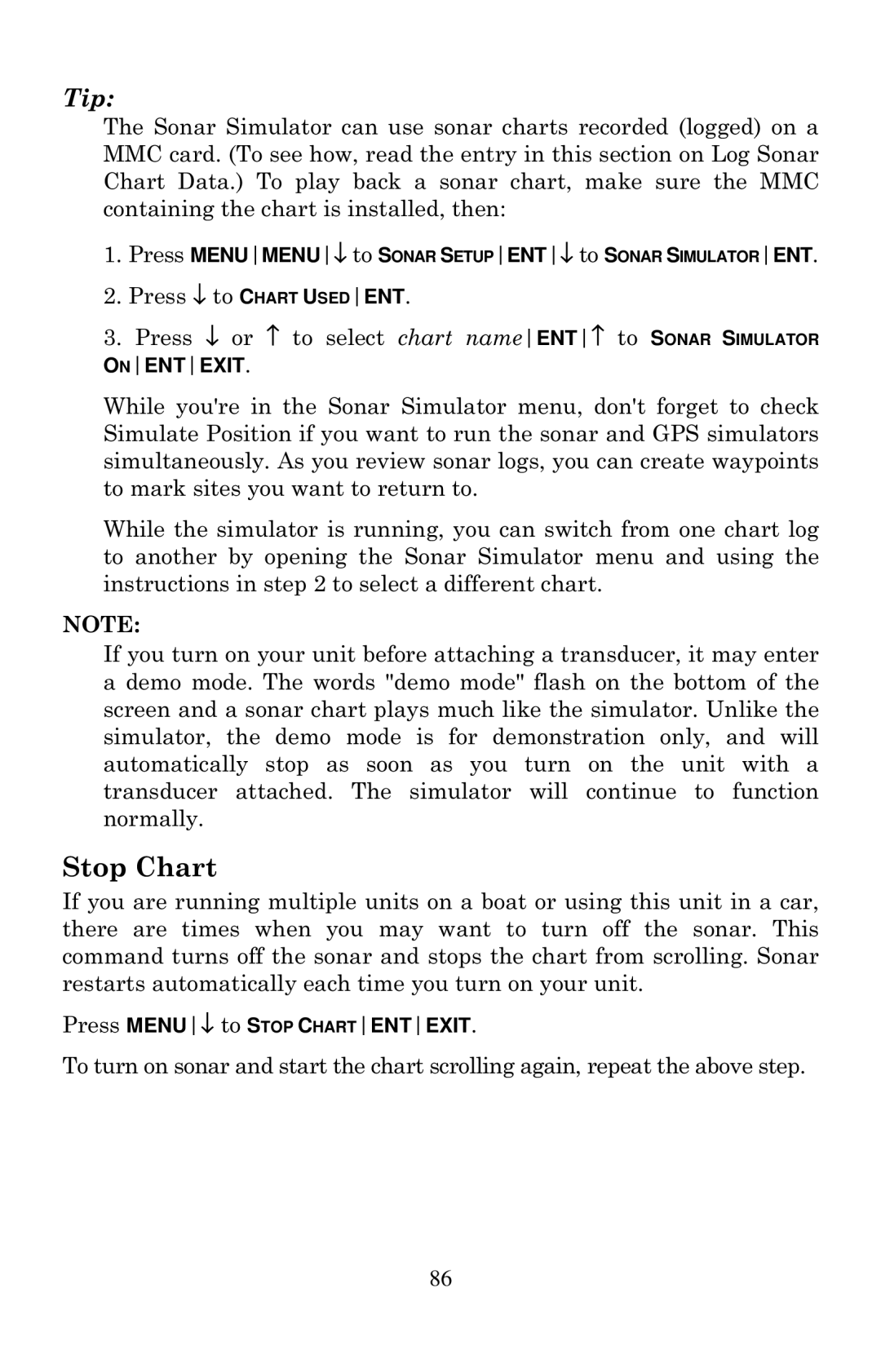Tip:
The Sonar Simulator can use sonar charts recorded (logged) on a MMC card. (To see how, read the entry in this section on Log Sonar Chart Data.) To play back a sonar chart, make sure the MMC containing the chart is installed, then:
1.Press MENUMENU↓ to SONAR SETUPENT↓ to SONAR SIMULATORENT.
2.Press ↓ to CHART USEDENT.
3.Press ↓ or ↑ to select chart nameENT↑ to SONAR SIMULATOR
ONENTEXIT.
While you're in the Sonar Simulator menu, don't forget to check Simulate Position if you want to run the sonar and GPS simulators simultaneously. As you review sonar logs, you can create waypoints to mark sites you want to return to.
While the simulator is running, you can switch from one chart log to another by opening the Sonar Simulator menu and using the instructions in step 2 to select a different chart.
NOTE:
If you turn on your unit before attaching a transducer, it may enter a demo mode. The words "demo mode" flash on the bottom of the screen and a sonar chart plays much like the simulator. Unlike the simulator, the demo mode is for demonstration only, and will automatically stop as soon as you turn on the unit with a transducer attached. The simulator will continue to function normally.
Stop Chart
If you are running multiple units on a boat or using this unit in a car, there are times when you may want to turn off the sonar. This command turns off the sonar and stops the chart from scrolling. Sonar restarts automatically each time you turn on your unit.
Press MENU↓ to STOP CHARTENTEXIT.
To turn on sonar and start the chart scrolling again, repeat the above step.
86