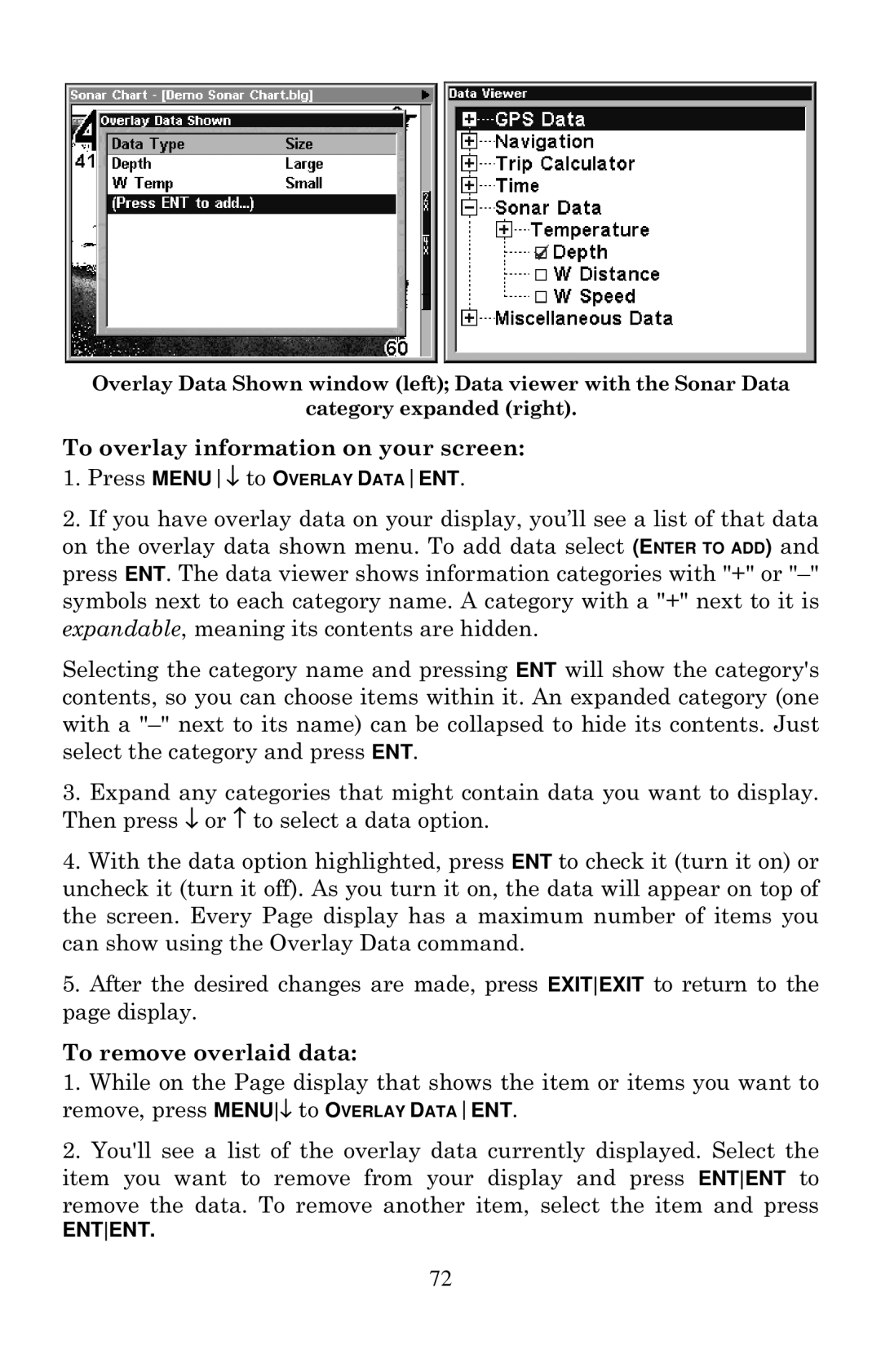Overlay Data Shown window (left); Data viewer with the Sonar Data
category expanded (right).
To overlay information on your screen:
1.Press MENU↓ to OVERLAY DATAENT.
2.If you have overlay data on your display, you’ll see a list of that data on the overlay data shown menu. To add data select (ENTER TO ADD) and press ENT. The data viewer shows information categories with "+" or
Selecting the category name and pressing ENT will show the category's contents, so you can choose items within it. An expanded category (one with a
3.Expand any categories that might contain data you want to display. Then press ↓ or ↑ to select a data option.
4.With the data option highlighted, press ENT to check it (turn it on) or uncheck it (turn it off). As you turn it on, the data will appear on top of the screen. Every Page display has a maximum number of items you can show using the Overlay Data command.
5.After the desired changes are made, press EXITEXIT to return to the page display.
To remove overlaid data:
1.While on the Page display that shows the item or items you want to remove, press MENU↓ to OVERLAY DATAENT.
2.You'll see a list of the overlay data currently displayed. Select the item you want to remove from your display and press ENTENT to remove the data. To remove another item, select the item and press
ENTENT.
72