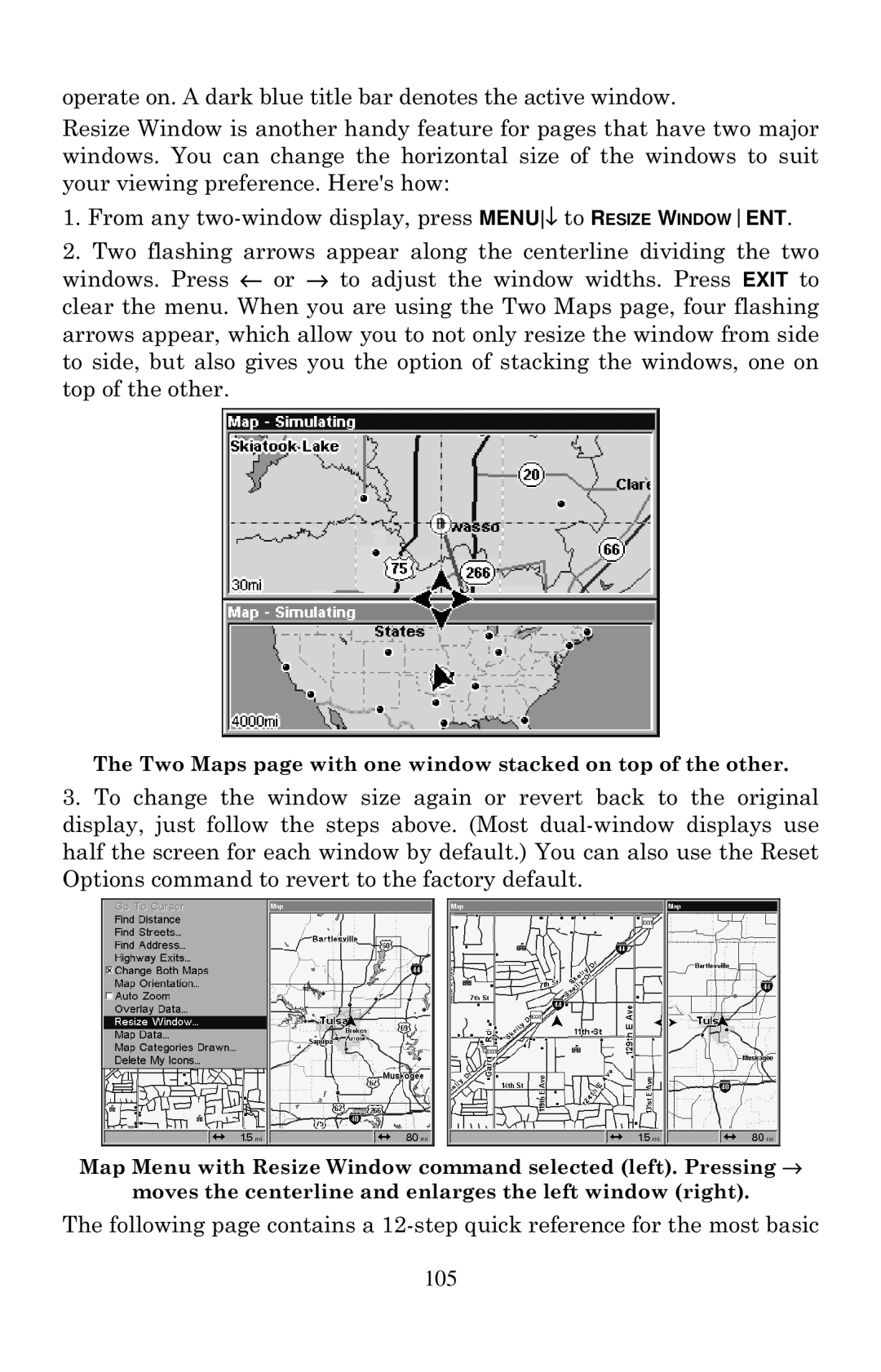operate on. A dark blue title bar denotes the active window.
Resize Window is another handy feature for pages that have two major windows. You can change the horizontal size of the windows to suit your viewing preference. Here's how:
1.From any
2.Two flashing arrows appear along the centerline dividing the two windows. Press ← or → to adjust the window widths. Press EXIT to clear the menu. When you are using the Two Maps page, four flashing arrows appear, which allow you to not only resize the window from side to side, but also gives you the option of stacking the windows, one on top of the other.
The Two Maps page with one window stacked on top of the other.
3.To change the window size again or revert back to the original display, just follow the steps above. (Most
Map Menu with Resize Window command selected (left). Pressing →
moves the centerline and enlarges the left window (right).
The following page contains a
105