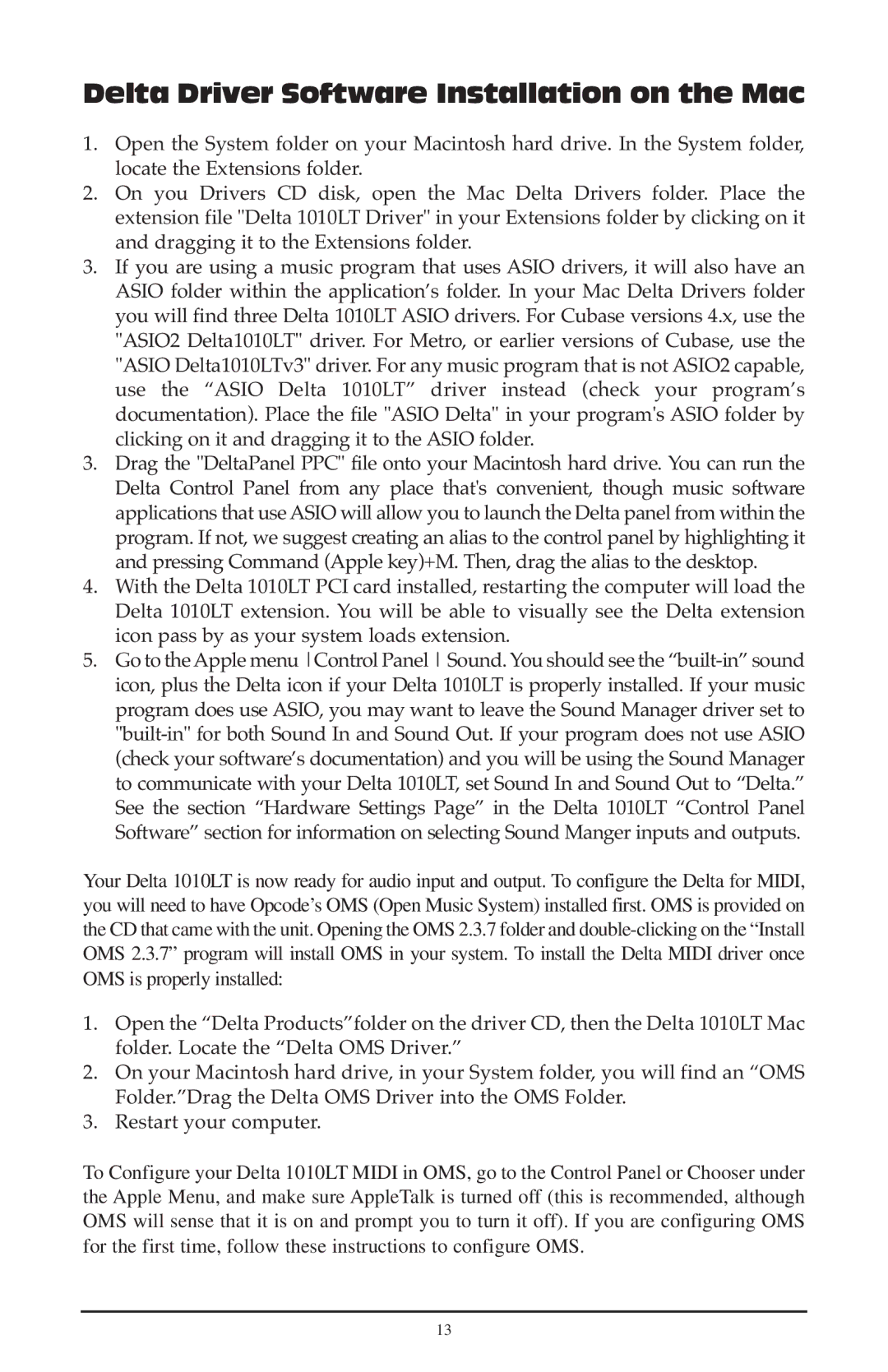Delta Driver Software Installation on the Mac
1.Open the System folder on your Macintosh hard drive. In the System folder, locate the Extensions folder.
2.On you Drivers CD disk, open the Mac Delta Drivers folder. Place the extension file "Delta 1010LT Driver" in your Extensions folder by clicking on it and dragging it to the Extensions folder.
3.If you are using a music program that uses ASIO drivers, it will also have an ASIO folder within the application’s folder. In your Mac Delta Drivers folder you will find three Delta 1010LT ASIO drivers. For Cubase versions 4.x, use the "ASIO2 Delta1010LT" driver. For Metro, or earlier versions of Cubase, use the "ASIO Delta1010LTv3" driver. For any music program that is not ASIO2 capable,
use the “ASIO Delta 1010LT” driver instead (check your program’s documentation). Place the file "ASIO Delta" in your program's ASIO folder by clicking on it and dragging it to the ASIO folder.
3.Drag the "DeltaPanel PPC" file onto your Macintosh hard drive. You can run the Delta Control Panel from any place that's convenient, though music software applications that use ASIO will allow you to launch the Delta panel from within the program. If not, we suggest creating an alias to the control panel by highlighting it and pressing Command (Apple key)+M. Then, drag the alias to the desktop.
4.With the Delta 1010LT PCI card installed, restarting the computer will load the Delta 1010LT extension. You will be able to visually see the Delta extension icon pass by as your system loads extension.
5.Go to theApple menu Control Panel Sound. You should see the
Your Delta 1010LT is now ready for audio input and output. To configure the Delta for MIDI, you will need to have Opcode’s OMS (Open Music System) installed first. OMS is provided on the CD that came with the unit. Opening the OMS 2.3.7 folder and
1.Open the “Delta Products”folder on the driver CD, then the Delta 1010LT Mac folder. Locate the “Delta OMS Driver.”
2.On your Macintosh hard drive, in your System folder, you will find an “OMS Folder.”Drag the Delta OMS Driver into the OMS Folder.
3.Restart your computer.
To Configure your Delta 1010LT MIDI in OMS, go to the Control Panel or Chooser under the Apple Menu, and make sure AppleTalk is turned off (this is recommended, although OMS will sense that it is on and prompt you to turn it off). If you are configuring OMS for the first time, follow these instructions to configure OMS.
13