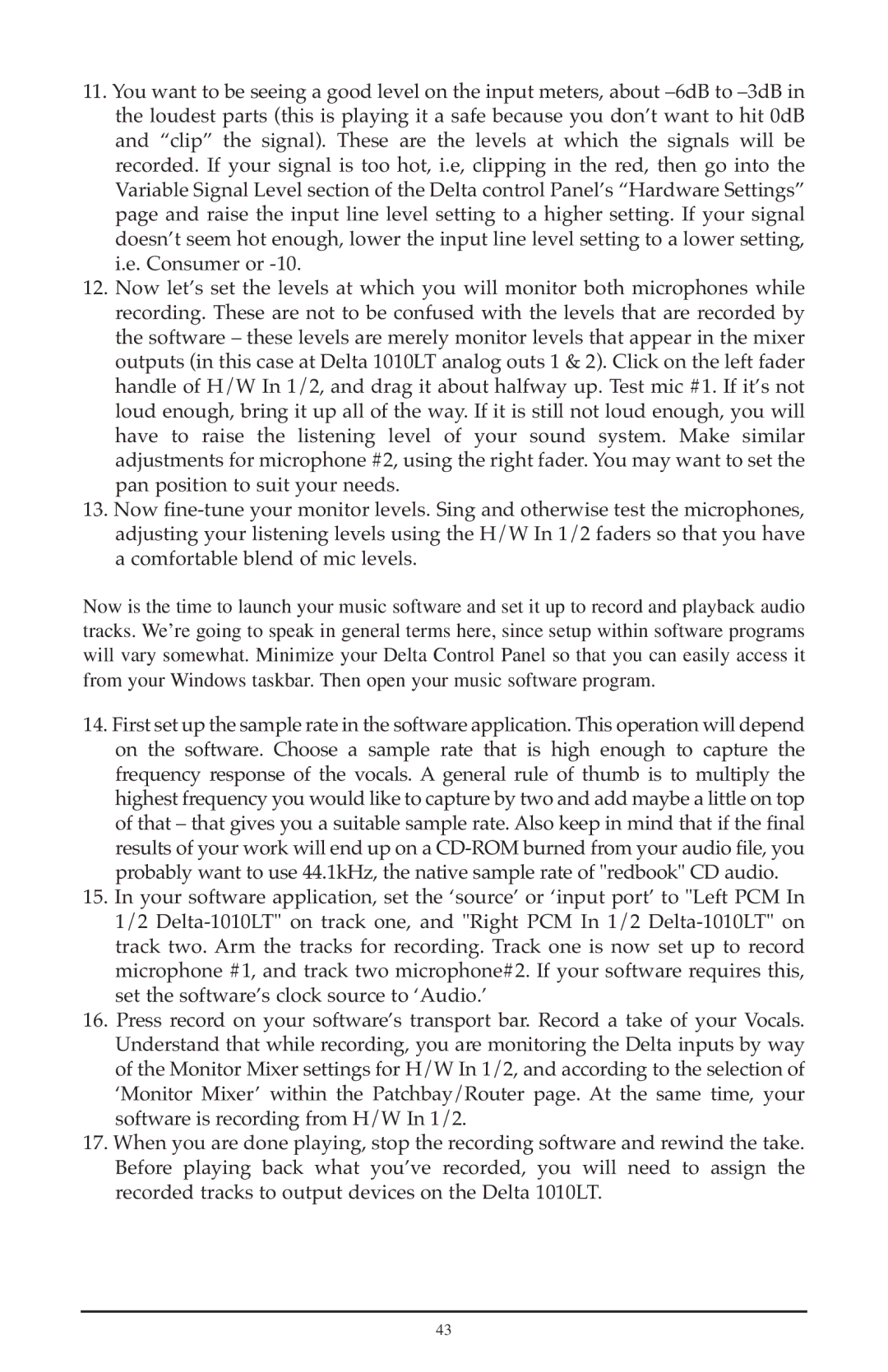11.You want to be seeing a good level on the input meters, about
12.Now let’s set the levels at which you will monitor both microphones while recording. These are not to be confused with the levels that are recorded by the software – these levels are merely monitor levels that appear in the mixer outputs (in this case at Delta 1010LT analog outs 1 & 2). Click on the left fader handle of H/W In 1/2, and drag it about halfway up. Test mic #1. If it’s not loud enough, bring it up all of the way. If it is still not loud enough, you will have to raise the listening level of your sound system. Make similar adjustments for microphone #2, using the right fader. You may want to set the pan position to suit your needs.
13.Now
Now is the time to launch your music software and set it up to record and playback audio tracks. We’re going to speak in general terms here, since setup within software programs will vary somewhat. Minimize your Delta Control Panel so that you can easily access it from your Windows taskbar. Then open your music software program.
14.First set up the sample rate in the software application. This operation will depend on the software. Choose a sample rate that is high enough to capture the frequency response of the vocals. A general rule of thumb is to multiply the highest frequency you would like to capture by two and add maybe a little on top of that – that gives you a suitable sample rate. Also keep in mind that if the final results of your work will end up on a
15.In your software application, set the ‘source’ or ‘input port’ to "Left PCM In 1/2
16.Press record on your software’s transport bar. Record a take of your Vocals. Understand that while recording, you are monitoring the Delta inputs by way of the Monitor Mixer settings for H/W In 1/2, and according to the selection of ‘Monitor Mixer’ within the Patchbay/Router page. At the same time, your software is recording from H/W In 1/2.
17.When you are done playing, stop the recording software and rewind the take. Before playing back what you’ve recorded, you will need to assign the recorded tracks to output devices on the Delta 1010LT.
43