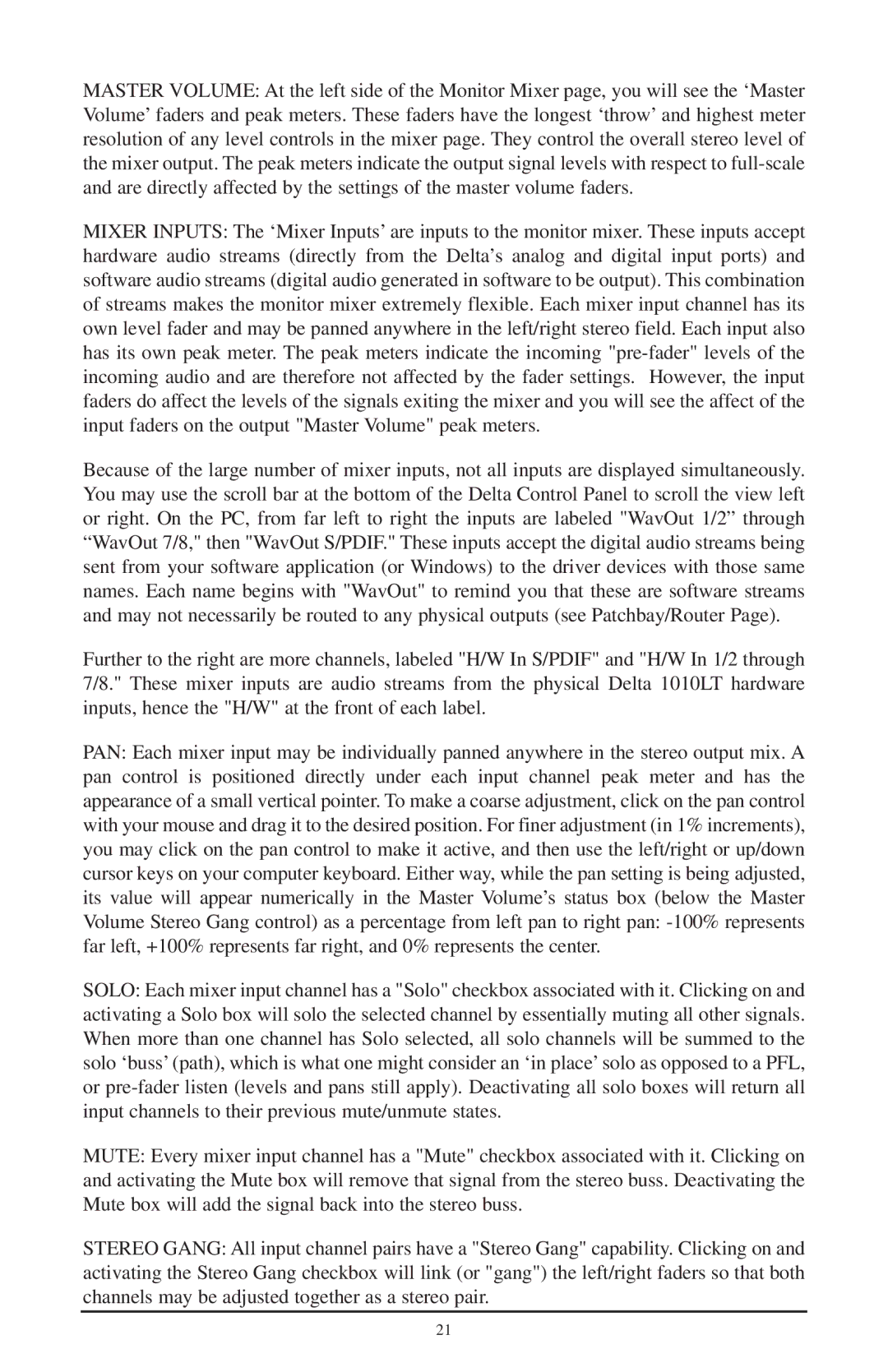MASTER VOLUME: At the left side of the Monitor Mixer page, you will see the ‘Master Volume’ faders and peak meters. These faders have the longest ‘throw’ and highest meter resolution of any level controls in the mixer page. They control the overall stereo level of the mixer output. The peak meters indicate the output signal levels with respect to
MIXER INPUTS: The ‘Mixer Inputs’ are inputs to the monitor mixer. These inputs accept hardware audio streams (directly from the Delta’s analog and digital input ports) and software audio streams (digital audio generated in software to be output). This combination of streams makes the monitor mixer extremely flexible. Each mixer input channel has its own level fader and may be panned anywhere in the left/right stereo field. Each input also has its own peak meter. The peak meters indicate the incoming
Because of the large number of mixer inputs, not all inputs are displayed simultaneously. You may use the scroll bar at the bottom of the Delta Control Panel to scroll the view left or right. On the PC, from far left to right the inputs are labeled "WavOut 1/2” through “WavOut 7/8," then "WavOut S/PDIF." These inputs accept the digital audio streams being sent from your software application (or Windows) to the driver devices with those same names. Each name begins with "WavOut" to remind you that these are software streams and may not necessarily be routed to any physical outputs (see Patchbay/Router Page).
Further to the right are more channels, labeled "H/W In S/PDIF" and "H/W In 1/2 through 7/8." These mixer inputs are audio streams from the physical Delta 1010LT hardware inputs, hence the "H/W" at the front of each label.
PAN: Each mixer input may be individually panned anywhere in the stereo output mix. A pan control is positioned directly under each input channel peak meter and has the appearance of a small vertical pointer. To make a coarse adjustment, click on the pan control with your mouse and drag it to the desired position. For finer adjustment (in 1% increments), you may click on the pan control to make it active, and then use the left/right or up/down cursor keys on your computer keyboard. Either way, while the pan setting is being adjusted, its value will appear numerically in the Master Volume’s status box (below the Master Volume Stereo Gang control) as a percentage from left pan to right pan:
SOLO: Each mixer input channel has a "Solo" checkbox associated with it. Clicking on and activating a Solo box will solo the selected channel by essentially muting all other signals. When more than one channel has Solo selected, all solo channels will be summed to the solo ‘buss’ (path), which is what one might consider an ‘in place’ solo as opposed to a PFL, or
MUTE: Every mixer input channel has a "Mute" checkbox associated with it. Clicking on and activating the Mute box will remove that signal from the stereo buss. Deactivating the Mute box will add the signal back into the stereo buss.
STEREO GANG: All input channel pairs have a "Stereo Gang" capability. Clicking on and activating the Stereo Gang checkbox will link (or "gang") the left/right faders so that both channels may be adjusted together as a stereo pair.
21