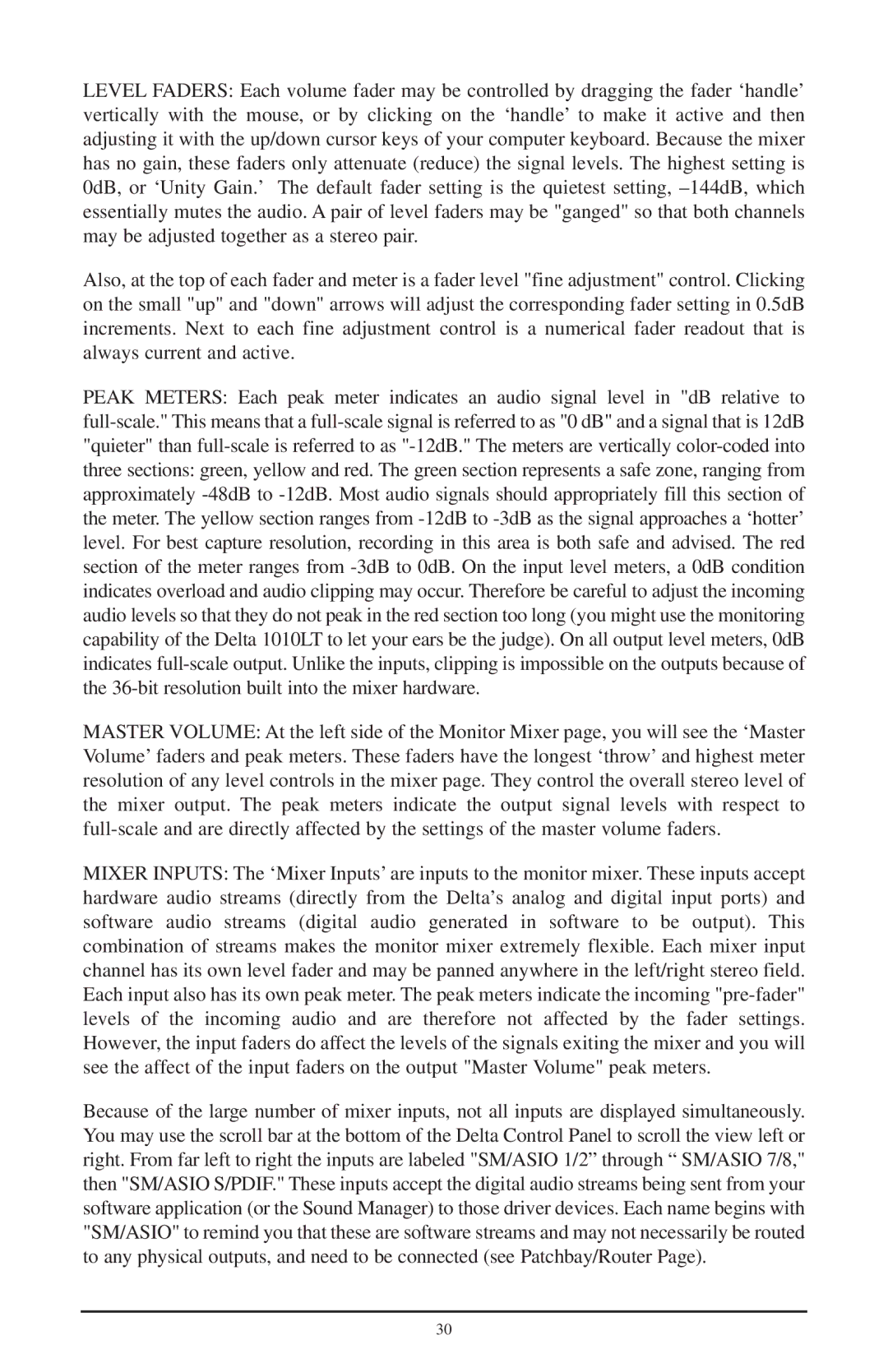LEVEL FADERS: Each volume fader may be controlled by dragging the fader ‘handle’ vertically with the mouse, or by clicking on the ‘handle’ to make it active and then adjusting it with the up/down cursor keys of your computer keyboard. Because the mixer has no gain, these faders only attenuate (reduce) the signal levels. The highest setting is 0dB, or ‘Unity Gain.’ The default fader setting is the quietest setting,
Also, at the top of each fader and meter is a fader level "fine adjustment" control. Clicking on the small "up" and "down" arrows will adjust the corresponding fader setting in 0.5dB increments. Next to each fine adjustment control is a numerical fader readout that is always current and active.
PEAK METERS: Each peak meter indicates an audio signal level in "dB relative to
MASTER VOLUME: At the left side of the Monitor Mixer page, you will see the ‘Master Volume’ faders and peak meters. These faders have the longest ‘throw’ and highest meter resolution of any level controls in the mixer page. They control the overall stereo level of the mixer output. The peak meters indicate the output signal levels with respect to
MIXER INPUTS: The ‘Mixer Inputs’ are inputs to the monitor mixer. These inputs accept hardware audio streams (directly from the Delta’s analog and digital input ports) and software audio streams (digital audio generated in software to be output). This combination of streams makes the monitor mixer extremely flexible. Each mixer input channel has its own level fader and may be panned anywhere in the left/right stereo field. Each input also has its own peak meter. The peak meters indicate the incoming
Because of the large number of mixer inputs, not all inputs are displayed simultaneously. You may use the scroll bar at the bottom of the Delta Control Panel to scroll the view left or right. From far left to right the inputs are labeled "SM/ASIO 1/2” through “ SM/ASIO 7/8," then "SM/ASIO S/PDIF." These inputs accept the digital audio streams being sent from your software application (or the Sound Manager) to those driver devices. Each name begins with "SM/ASIO" to remind you that these are software streams and may not necessarily be routed to any physical outputs, and need to be connected (see Patchbay/Router Page).
30