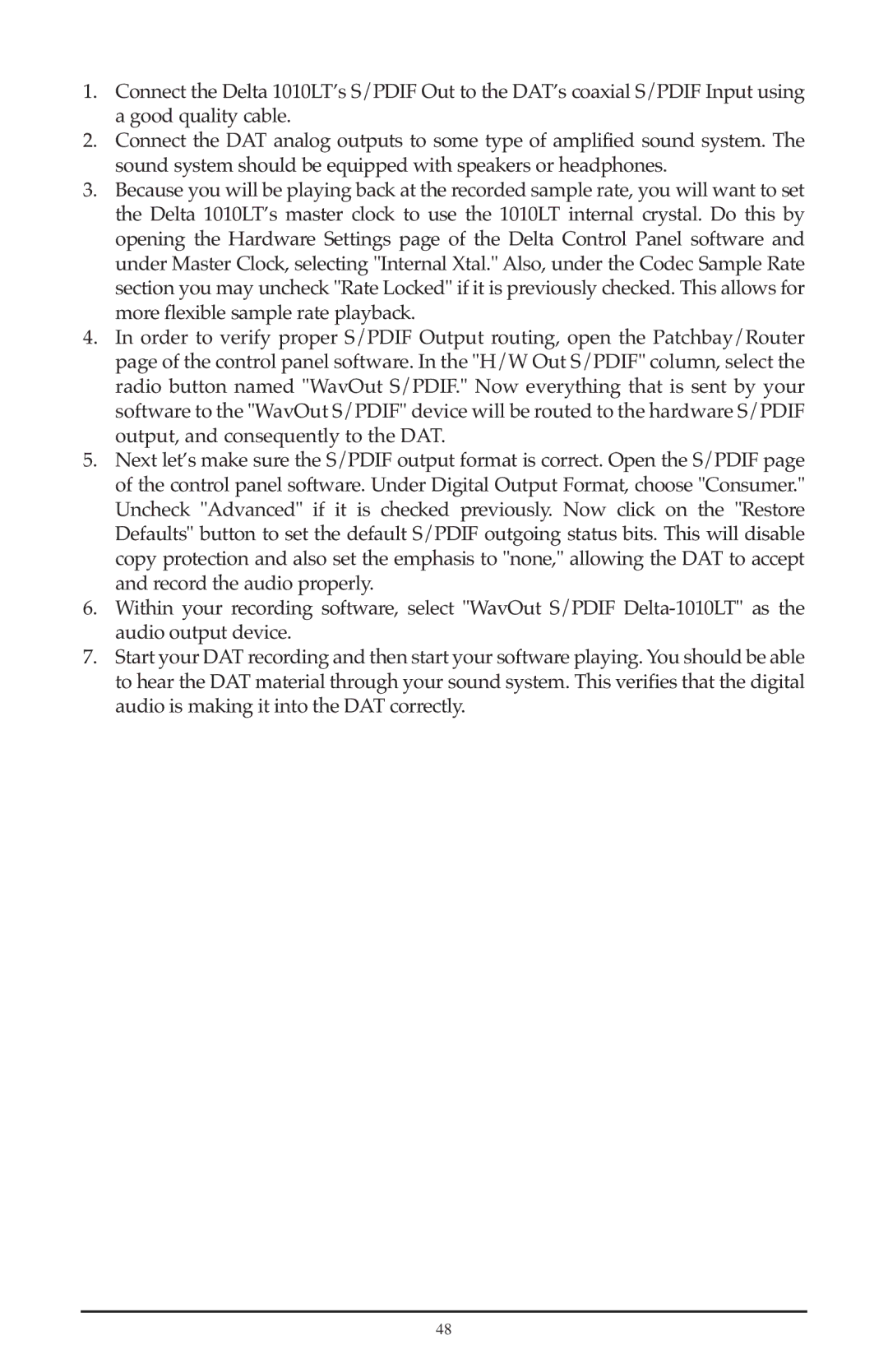1.Connect the Delta 1010LT’s S/PDIF Out to the DAT’s coaxial S/PDIF Input using a good quality cable.
2.Connect the DAT analog outputs to some type of amplified sound system. The sound system should be equipped with speakers or headphones.
3.Because you will be playing back at the recorded sample rate, you will want to set the Delta 1010LT’s master clock to use the 1010LT internal crystal. Do this by opening the Hardware Settings page of the Delta Control Panel software and under Master Clock, selecting "Internal Xtal." Also, under the Codec Sample Rate section you may uncheck "Rate Locked" if it is previously checked. This allows for more flexible sample rate playback.
4.In order to verify proper S/PDIF Output routing, open the Patchbay/Router page of the control panel software. In the "H/W Out S/PDIF" column, select the radio button named "WavOut S/PDIF." Now everything that is sent by your software to the "WavOut S/PDIF" device will be routed to the hardware S/PDIF output, and consequently to the DAT.
5.Next let’s make sure the S/PDIF output format is correct. Open the S/PDIF page of the control panel software. Under Digital Output Format, choose "Consumer." Uncheck "Advanced" if it is checked previously. Now click on the "Restore Defaults" button to set the default S/PDIF outgoing status bits. This will disable copy protection and also set the emphasis to "none," allowing the DAT to accept and record the audio properly.
6.Within your recording software, select "WavOut S/PDIF
7.Start your DAT recording and then start your software playing. You should be able to hear the DAT material through your sound system. This verifies that the digital audio is making it into the DAT correctly.
48