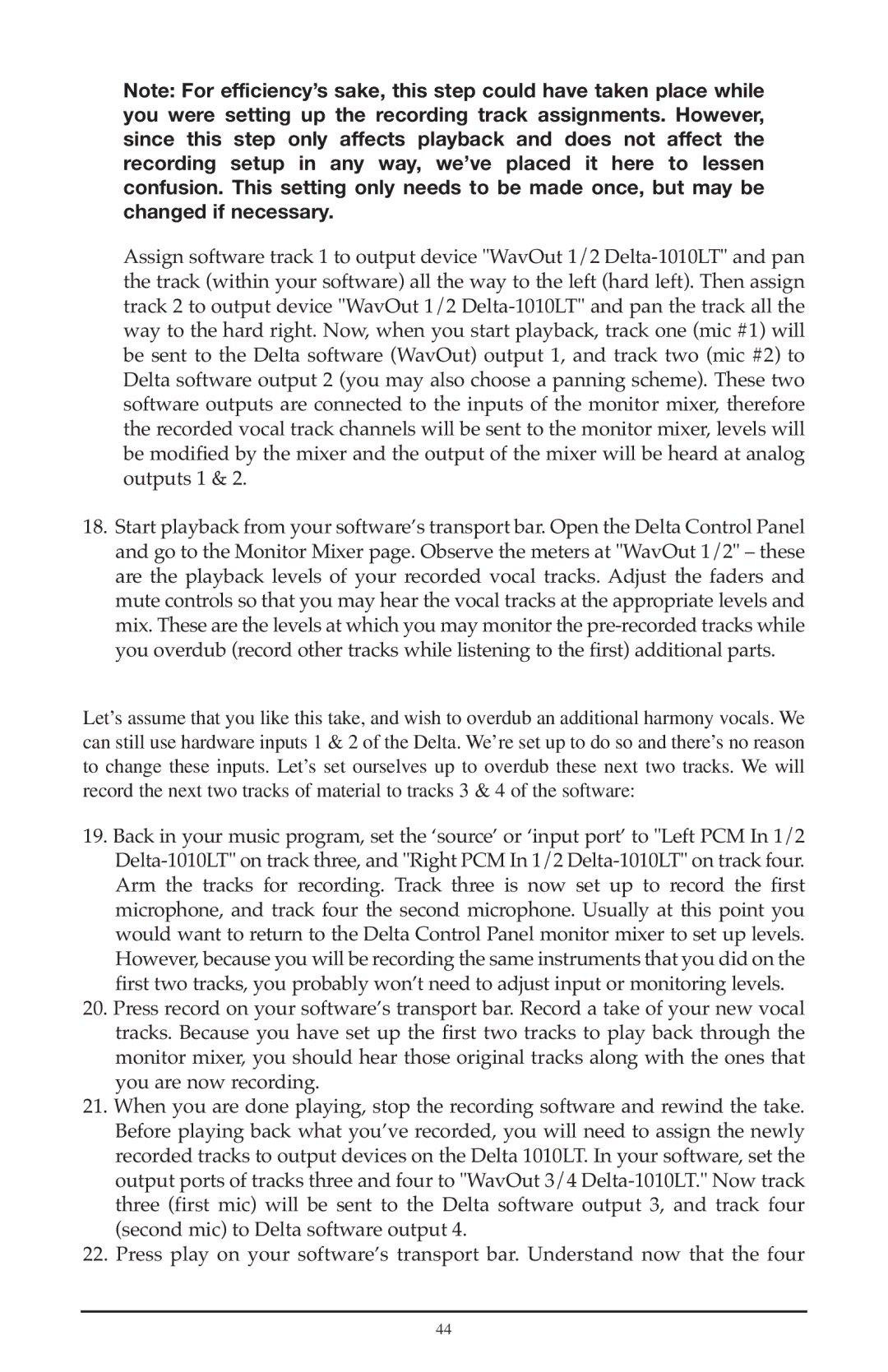Note: For efficiency’s sake, this step could have taken place while you were setting up the recording track assignments. However, since this step only affects playback and does not affect the recording setup in any way, we’ve placed it here to lessen confusion. This setting only needs to be made once, but may be changed if necessary.
Assign software track 1 to output device "WavOut 1/2
18.Start playback from your software’s transport bar. Open the Delta Control Panel and go to the Monitor Mixer page. Observe the meters at "WavOut 1/2" – these are the playback levels of your recorded vocal tracks. Adjust the faders and mute controls so that you may hear the vocal tracks at the appropriate levels and mix. These are the levels at which you may monitor the
Let’s assume that you like this take, and wish to overdub an additional harmony vocals. We can still use hardware inputs 1 & 2 of the Delta. We’re set up to do so and there’s no reason to change these inputs. Let’s set ourselves up to overdub these next two tracks. We will record the next two tracks of material to tracks 3 & 4 of the software:
19.Back in your music program, set the ‘source’ or ‘input port’ to "Left PCM In 1/2
20.Press record on your software’s transport bar. Record a take of your new vocal tracks. Because you have set up the first two tracks to play back through the monitor mixer, you should hear those original tracks along with the ones that you are now recording.
21.When you are done playing, stop the recording software and rewind the take. Before playing back what you’ve recorded, you will need to assign the newly recorded tracks to output devices on the Delta 1010LT. In your software, set the output ports of tracks three and four to "WavOut 3/4
22.Press play on your software’s transport bar. Understand now that the four
44