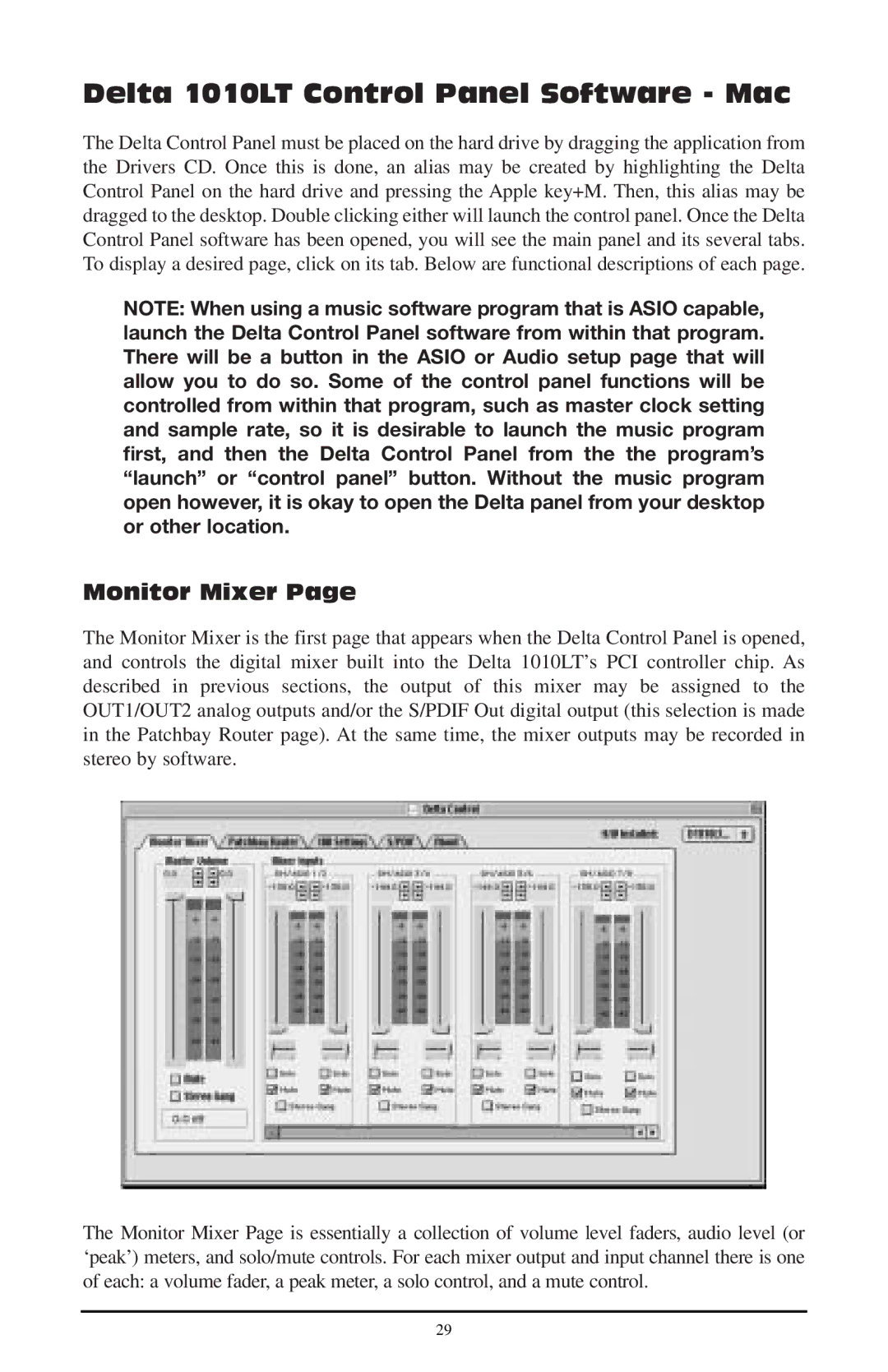Delta 1010LT Control Panel Software - Mac
The Delta Control Panel must be placed on the hard drive by dragging the application from the Drivers CD. Once this is done, an alias may be created by highlighting the Delta Control Panel on the hard drive and pressing the Apple key+M. Then, this alias may be dragged to the desktop. Double clicking either will launch the control panel. Once the Delta Control Panel software has been opened, you will see the main panel and its several tabs. To display a desired page, click on its tab. Below are functional descriptions of each page.
NOTE: When using a music software program that is ASIO capable, launch the Delta Control Panel software from within that program. There will be a button in the ASIO or Audio setup page that will allow you to do so. Some of the control panel functions will be controlled from within that program, such as master clock setting and sample rate, so it is desirable to launch the music program first, and then the Delta Control Panel from the the program’s “launch” or “control panel” button. Without the music program open however, it is okay to open the Delta panel from your desktop or other location.
Monitor Mixer Page
The Monitor Mixer is the first page that appears when the Delta Control Panel is opened, and controls the digital mixer built into the Delta 1010LT’s PCI controller chip. As described in previous sections, the output of this mixer may be assigned to the OUT1/OUT2 analog outputs and/or the S/PDIF Out digital output (this selection is made in the Patchbay Router page). At the same time, the mixer outputs may be recorded in stereo by software.
The Monitor Mixer Page is essentially a collection of volume level faders, audio level (or ‘peak’) meters, and solo/mute controls. For each mixer output and input channel there is one of each: a volume fader, a peak meter, a solo control, and a mute control.
29