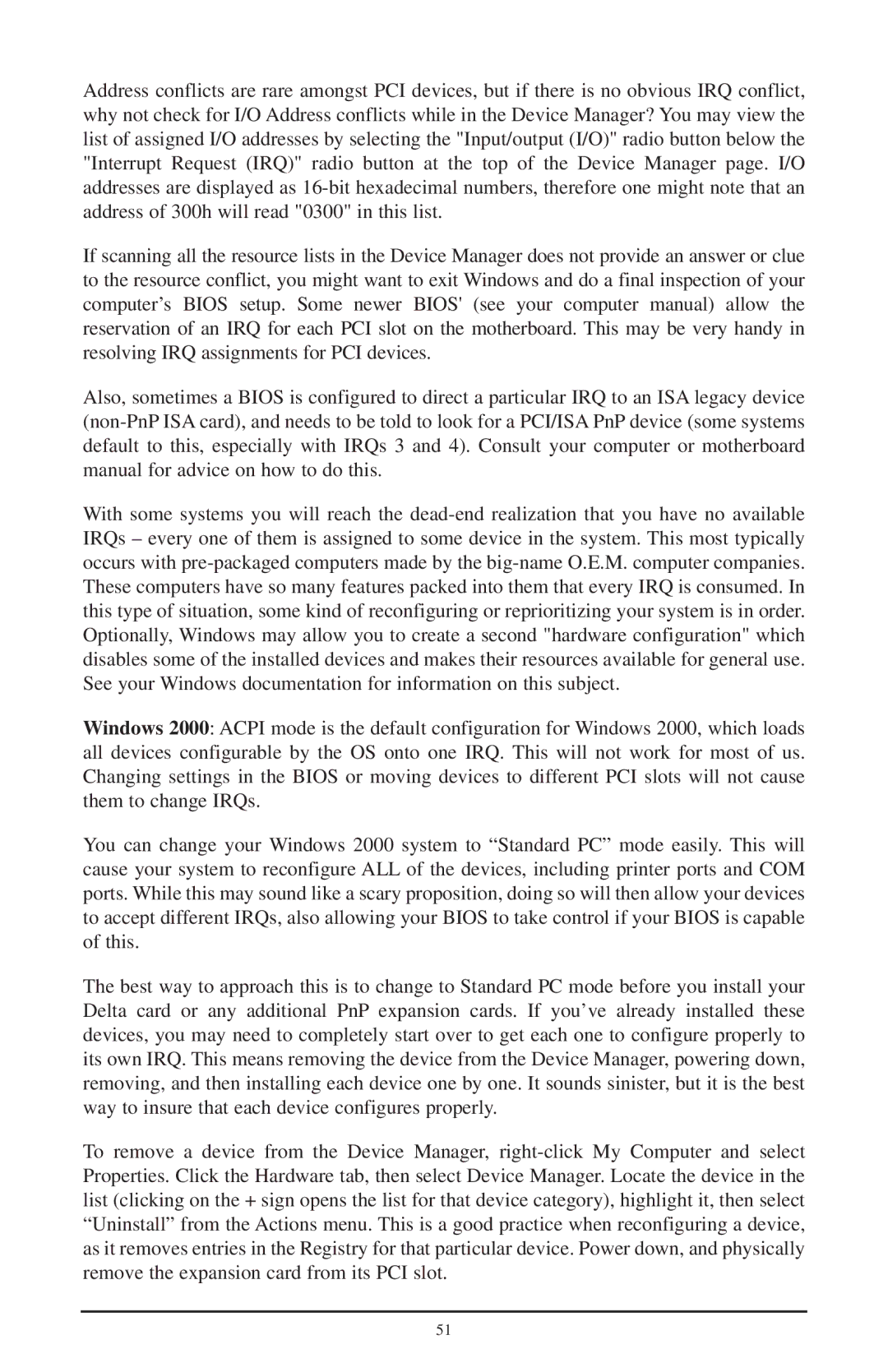Address conflicts are rare amongst PCI devices, but if there is no obvious IRQ conflict, why not check for I/O Address conflicts while in the Device Manager? You may view the list of assigned I/O addresses by selecting the "Input/output (I/O)" radio button below the "Interrupt Request (IRQ)" radio button at the top of the Device Manager page. I/O addresses are displayed as
If scanning all the resource lists in the Device Manager does not provide an answer or clue to the resource conflict, you might want to exit Windows and do a final inspection of your computer’s BIOS setup. Some newer BIOS' (see your computer manual) allow the reservation of an IRQ for each PCI slot on the motherboard. This may be very handy in resolving IRQ assignments for PCI devices.
Also, sometimes a BIOS is configured to direct a particular IRQ to an ISA legacy device
With some systems you will reach the
Windows 2000: ACPI mode is the default configuration for Windows 2000, which loads all devices configurable by the OS onto one IRQ. This will not work for most of us. Changing settings in the BIOS or moving devices to different PCI slots will not cause them to change IRQs.
You can change your Windows 2000 system to “Standard PC” mode easily. This will cause your system to reconfigure ALL of the devices, including printer ports and COM ports. While this may sound like a scary proposition, doing so will then allow your devices to accept different IRQs, also allowing your BIOS to take control if your BIOS is capable of this.
The best way to approach this is to change to Standard PC mode before you install your Delta card or any additional PnP expansion cards. If you’ve already installed these devices, you may need to completely start over to get each one to configure properly to its own IRQ. This means removing the device from the Device Manager, powering down, removing, and then installing each device one by one. It sounds sinister, but it is the best way to insure that each device configures properly.
To remove a device from the Device Manager,
51