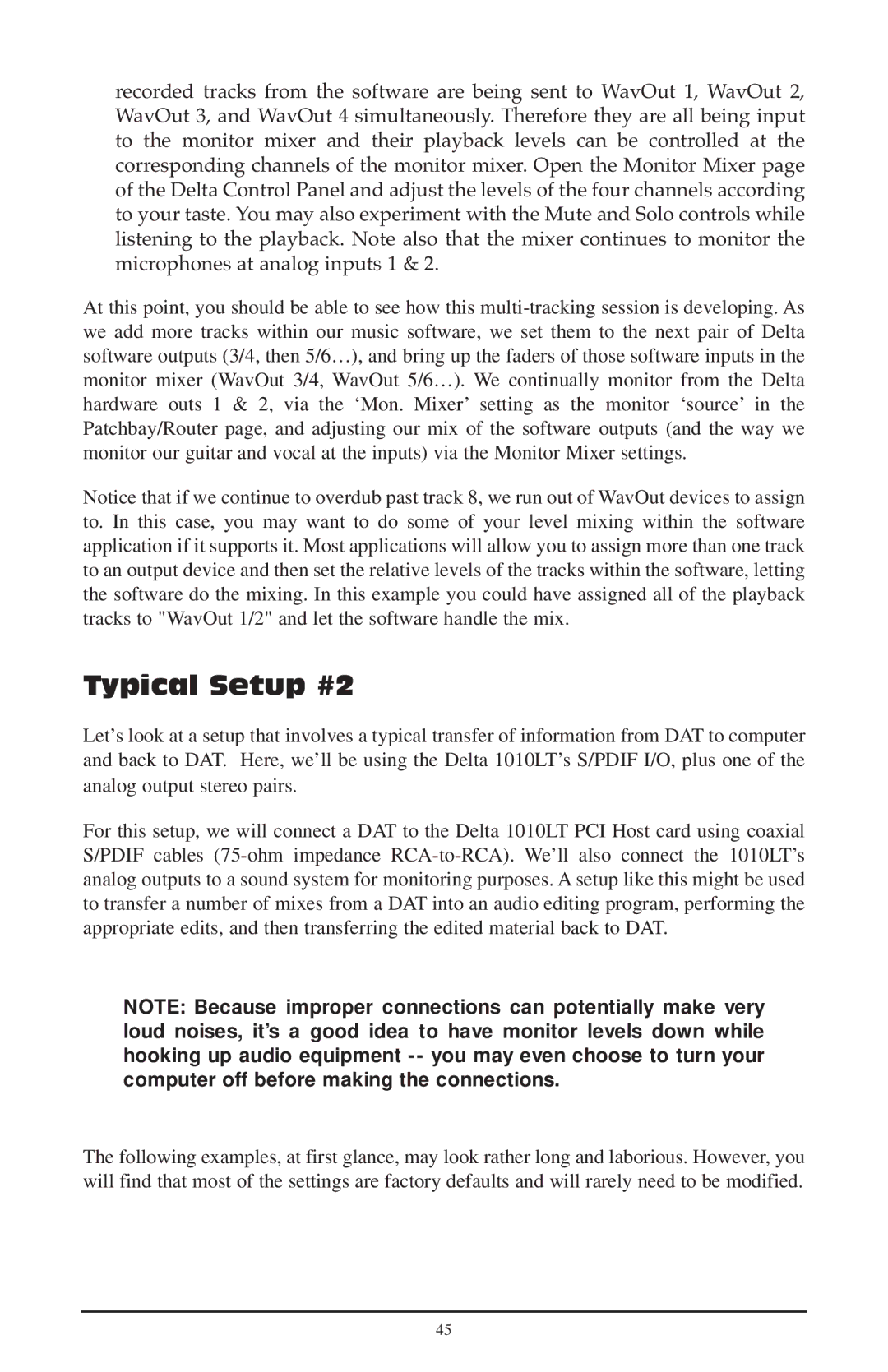recorded tracks from the software are being sent to WavOut 1, WavOut 2, WavOut 3, and WavOut 4 simultaneously. Therefore they are all being input to the monitor mixer and their playback levels can be controlled at the corresponding channels of the monitor mixer. Open the Monitor Mixer page of the Delta Control Panel and adjust the levels of the four channels according to your taste. You may also experiment with the Mute and Solo controls while listening to the playback. Note also that the mixer continues to monitor the microphones at analog inputs 1 & 2.
At this point, you should be able to see how this
Notice that if we continue to overdub past track 8, we run out of WavOut devices to assign to. In this case, you may want to do some of your level mixing within the software application if it supports it. Most applications will allow you to assign more than one track to an output device and then set the relative levels of the tracks within the software, letting the software do the mixing. In this example you could have assigned all of the playback tracks to "WavOut 1/2" and let the software handle the mix.
Typical Setup #2
Let’s look at a setup that involves a typical transfer of information from DAT to computer and back to DAT. Here, we’ll be using the Delta 1010LT’s S/PDIF I/O, plus one of the analog output stereo pairs.
For this setup, we will connect a DAT to the Delta 1010LT PCI Host card using coaxial S/PDIF cables
NOTE: Because improper connections can potentially make very loud noises, it’s a good idea to have monitor levels down while hooking up audio equipment
The following examples, at first glance, may look rather long and laborious. However, you will find that most of the settings are factory defaults and will rarely need to be modified.
45