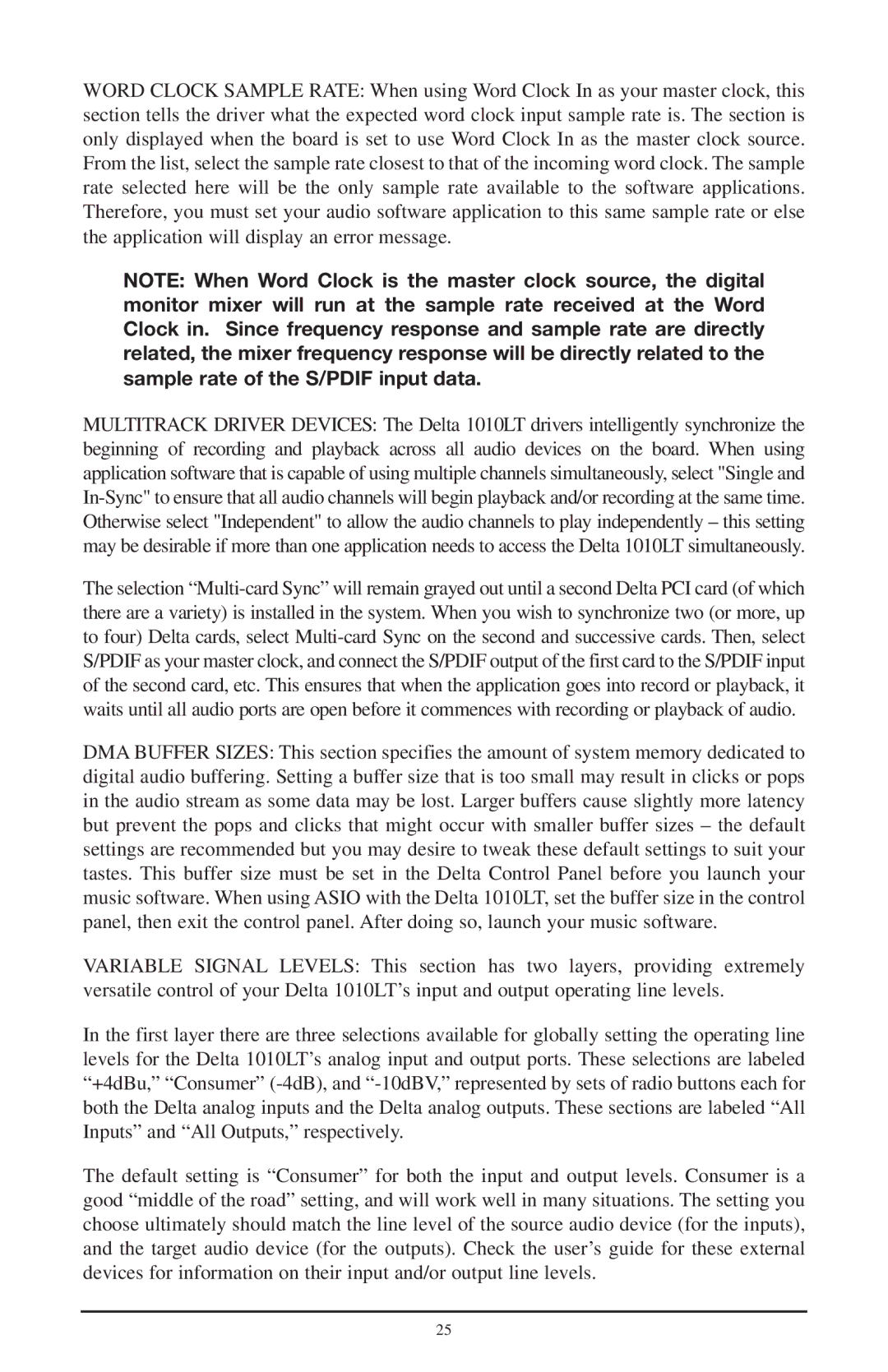WORD CLOCK SAMPLE RATE: When using Word Clock In as your master clock, this section tells the driver what the expected word clock input sample rate is. The section is only displayed when the board is set to use Word Clock In as the master clock source. From the list, select the sample rate closest to that of the incoming word clock. The sample rate selected here will be the only sample rate available to the software applications. Therefore, you must set your audio software application to this same sample rate or else the application will display an error message.
NOTE: When Word Clock is the master clock source, the digital monitor mixer will run at the sample rate received at the Word Clock in. Since frequency response and sample rate are directly related, the mixer frequency response will be directly related to the sample rate of the S/PDIF input data.
MULTITRACK DRIVER DEVICES: The Delta 1010LT drivers intelligently synchronize the beginning of recording and playback across all audio devices on the board. When using application software that is capable of using multiple channels simultaneously, select "Single and
The selection
DMA BUFFER SIZES: This section specifies the amount of system memory dedicated to digital audio buffering. Setting a buffer size that is too small may result in clicks or pops in the audio stream as some data may be lost. Larger buffers cause slightly more latency but prevent the pops and clicks that might occur with smaller buffer sizes – the default settings are recommended but you may desire to tweak these default settings to suit your tastes. This buffer size must be set in the Delta Control Panel before you launch your music software. When using ASIO with the Delta 1010LT, set the buffer size in the control panel, then exit the control panel. After doing so, launch your music software.
VARIABLE SIGNAL LEVELS: This section has two layers, providing extremely versatile control of your Delta 1010LT’s input and output operating line levels.
In the first layer there are three selections available for globally setting the operating line levels for the Delta 1010LT’s analog input and output ports. These selections are labeled “+4dBu,” “Consumer”
The default setting is “Consumer” for both the input and output levels. Consumer is a good “middle of the road” setting, and will work well in many situations. The setting you choose ultimately should match the line level of the source audio device (for the inputs), and the target audio device (for the outputs). Check the user’s guide for these external devices for information on their input and/or output line levels.
25