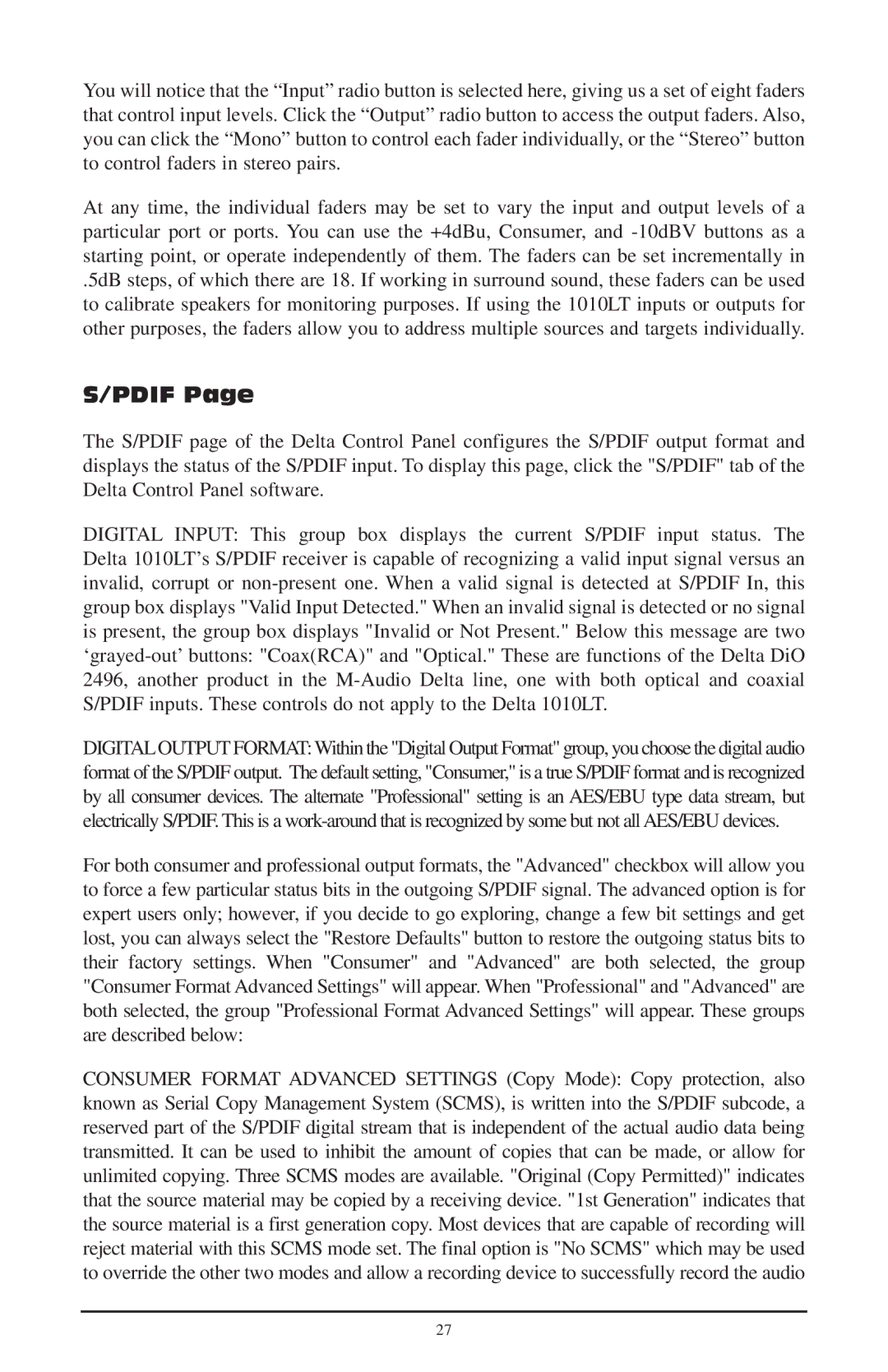You will notice that the “Input” radio button is selected here, giving us a set of eight faders that control input levels. Click the “Output” radio button to access the output faders. Also, you can click the “Mono” button to control each fader individually, or the “Stereo” button to control faders in stereo pairs.
At any time, the individual faders may be set to vary the input and output levels of a particular port or ports. You can use the +4dBu, Consumer, and
.5dB steps, of which there are 18. If working in surround sound, these faders can be used to calibrate speakers for monitoring purposes. If using the 1010LT inputs or outputs for other purposes, the faders allow you to address multiple sources and targets individually.
S/PDIF Page
The S/PDIF page of the Delta Control Panel configures the S/PDIF output format and displays the status of the S/PDIF input. To display this page, click the "S/PDIF" tab of the Delta Control Panel software.
DIGITAL INPUT: This group box displays the current S/PDIF input status. The Delta 1010LT’s S/PDIF receiver is capable of recognizing a valid input signal versus an invalid, corrupt or
DIGITALOUTPUT FORMAT: Within the "Digital Output Format" group, you choose the digital audio format of the S/PDIF output. The default setting, "Consumer," is a true S/PDIF format and is recognized by all consumer devices. The alternate "Professional" setting is an AES/EBU type data stream, but electrically S/PDIF. This is a
For both consumer and professional output formats, the "Advanced" checkbox will allow you to force a few particular status bits in the outgoing S/PDIF signal. The advanced option is for expert users only; however, if you decide to go exploring, change a few bit settings and get lost, you can always select the "Restore Defaults" button to restore the outgoing status bits to their factory settings. When "Consumer" and "Advanced" are both selected, the group "Consumer Format Advanced Settings" will appear. When "Professional" and "Advanced" are both selected, the group "Professional Format Advanced Settings" will appear. These groups are described below:
CONSUMER FORMAT ADVANCED SETTINGS (Copy Mode): Copy protection, also known as Serial Copy Management System (SCMS), is written into the S/PDIF subcode, a reserved part of the S/PDIF digital stream that is independent of the actual audio data being transmitted. It can be used to inhibit the amount of copies that can be made, or allow for unlimited copying. Three SCMS modes are available. "Original (Copy Permitted)" indicates that the source material may be copied by a receiving device. "1st Generation" indicates that the source material is a first generation copy. Most devices that are capable of recording will reject material with this SCMS mode set. The final option is "No SCMS" which may be used to override the other two modes and allow a recording device to successfully record the audio
27