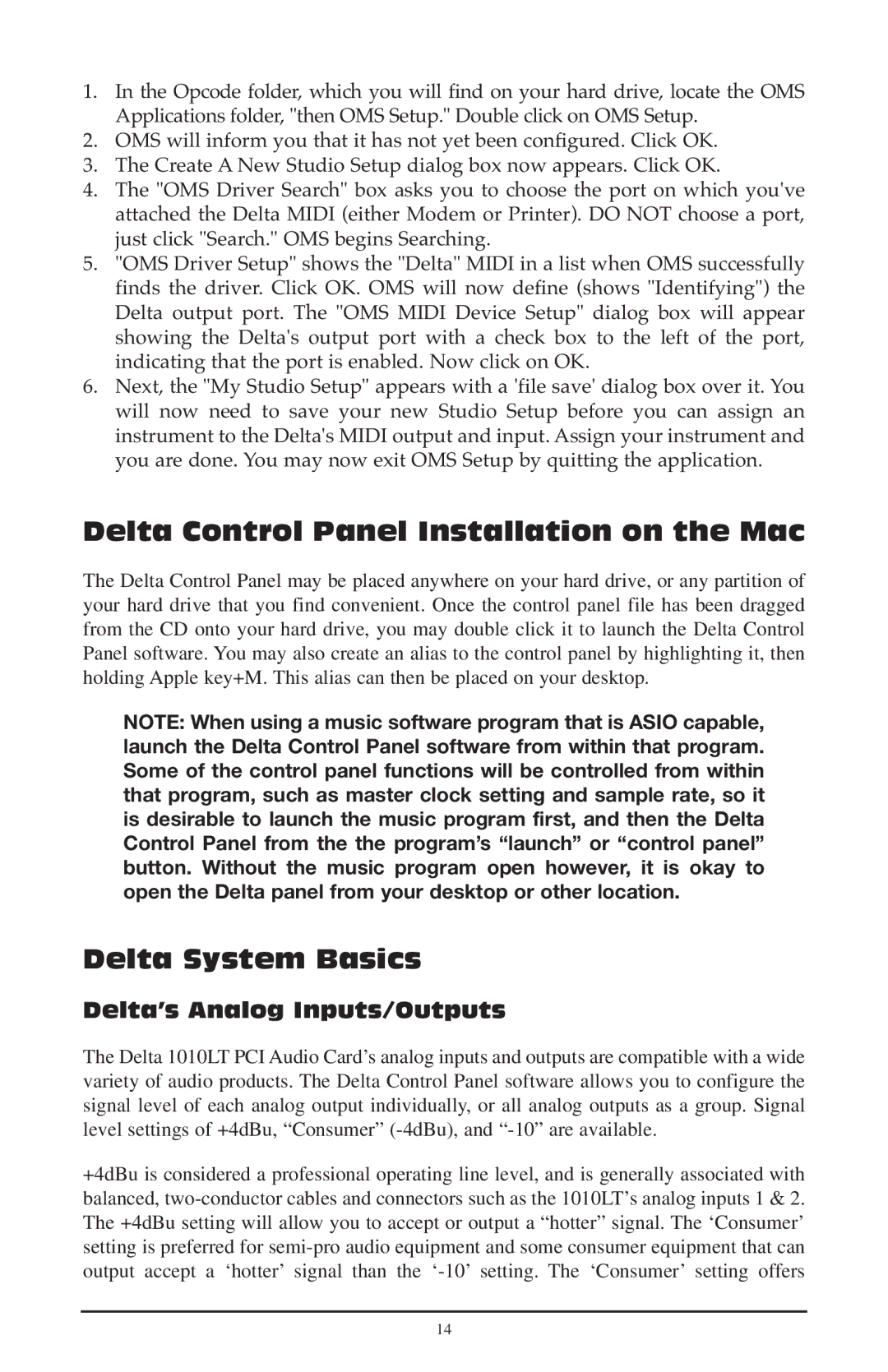1.In the Opcode folder, which you will find on your hard drive, locate the OMS Applications folder, "then OMS Setup." Double click on OMS Setup.
2.OMS will inform you that it has not yet been configured. Click OK.
3.The Create A New Studio Setup dialog box now appears. Click OK.
4.The "OMS Driver Search" box asks you to choose the port on which you've attached the Delta MIDI (either Modem or Printer). DO NOT choose a port, just click "Search." OMS begins Searching.
5."OMS Driver Setup" shows the "Delta" MIDI in a list when OMS successfully finds the driver. Click OK. OMS will now define (shows "Identifying") the Delta output port. The "OMS MIDI Device Setup" dialog box will appear showing the Delta's output port with a check box to the left of the port, indicating that the port is enabled. Now click on OK.
6.Next, the "My Studio Setup" appears with a 'file save' dialog box over it. You will now need to save your new Studio Setup before you can assign an instrument to the Delta's MIDI output and input. Assign your instrument and you are done. You may now exit OMS Setup by quitting the application.
Delta Control Panel Installation on the Mac
The Delta Control Panel may be placed anywhere on your hard drive, or any partition of your hard drive that you find convenient. Once the control panel file has been dragged from the CD onto your hard drive, you may double click it to launch the Delta Control Panel software. You may also create an alias to the control panel by highlighting it, then holding Apple key+M. This alias can then be placed on your desktop.
NOTE: When using a music software program that is ASIO capable, launch the Delta Control Panel software from within that program. Some of the control panel functions will be controlled from within that program, such as master clock setting and sample rate, so it is desirable to launch the music program first, and then the Delta Control Panel from the the program’s “launch” or “control panel” button. Without the music program open however, it is okay to open the Delta panel from your desktop or other location.
Delta System Basics
Delta’s Analog Inputs/Outputs
The Delta 1010LT PCI Audio Card’s analog inputs and outputs are compatible with a wide variety of audio products. The Delta Control Panel software allows you to configure the signal level of each analog output individually, or all analog outputs as a group. Signal level settings of +4dBu, “Consumer”
+4dBu is considered a professional operating line level, and is generally associated with balanced,
14