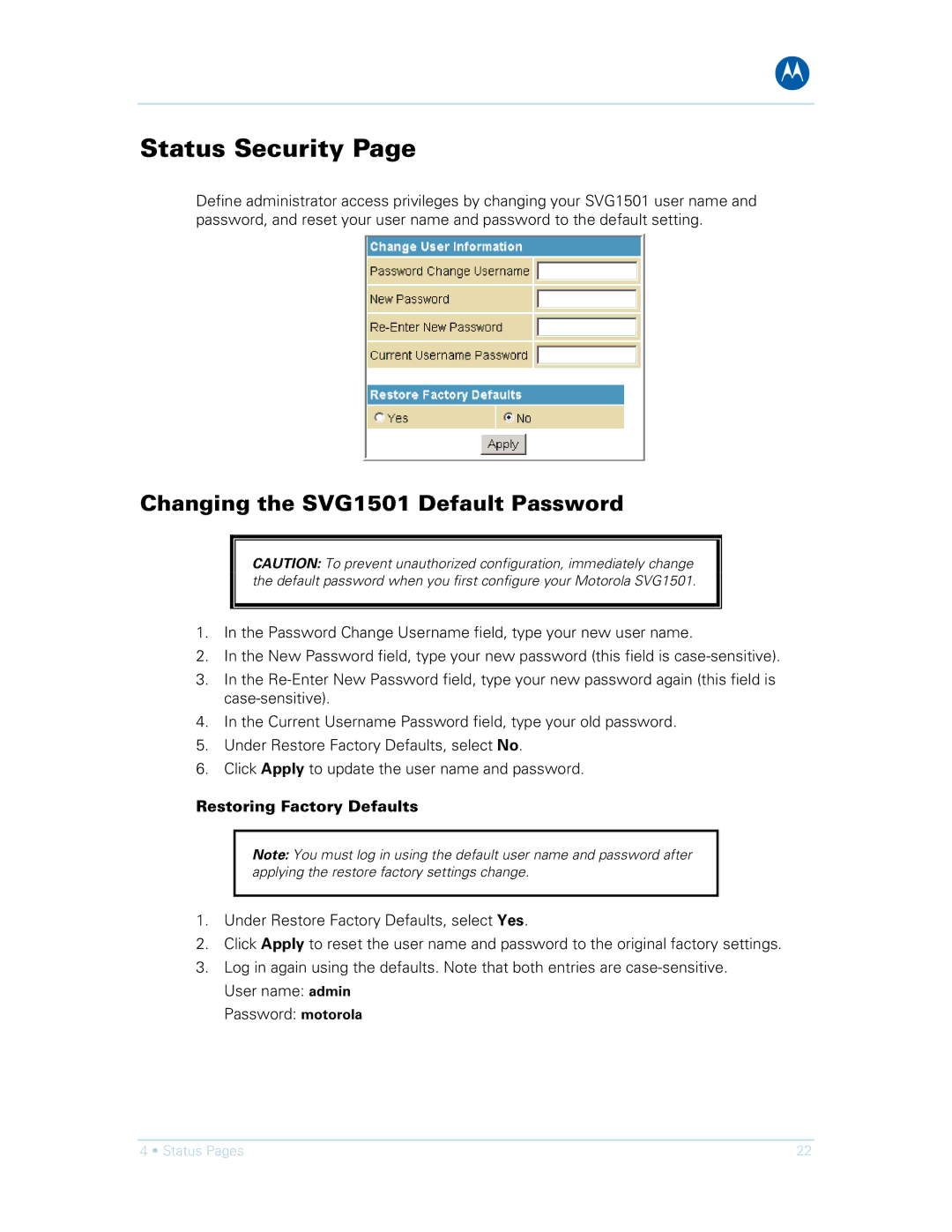B
Status Security Page
Define administrator access privileges by changing your SVG1501 user name and password, and reset your user name and password to the default setting.
Changing the SVG1501 Default Password
CAUTION: To prevent unauthorized configuration, immediately change the default password when you first configure your Motorola SVG1501.
1.In the Password Change Username field, type your new user name.
2.In the New Password field, type your new password (this field is
3.In the
4.In the Current Username Password field, type your old password.
5.Under Restore Factory Defaults, select No.
6.Click Apply to update the user name and password.
Restoring Factory Defaults
Note: You must log in using the default user name and password after applying the restore factory settings change.
1.Under Restore Factory Defaults, select Yes.
2.Click Apply to reset the user name and password to the original factory settings.
3.Log in again using the defaults. Note that both entries are
Password: motorola
4 • Status Pages | 22 |