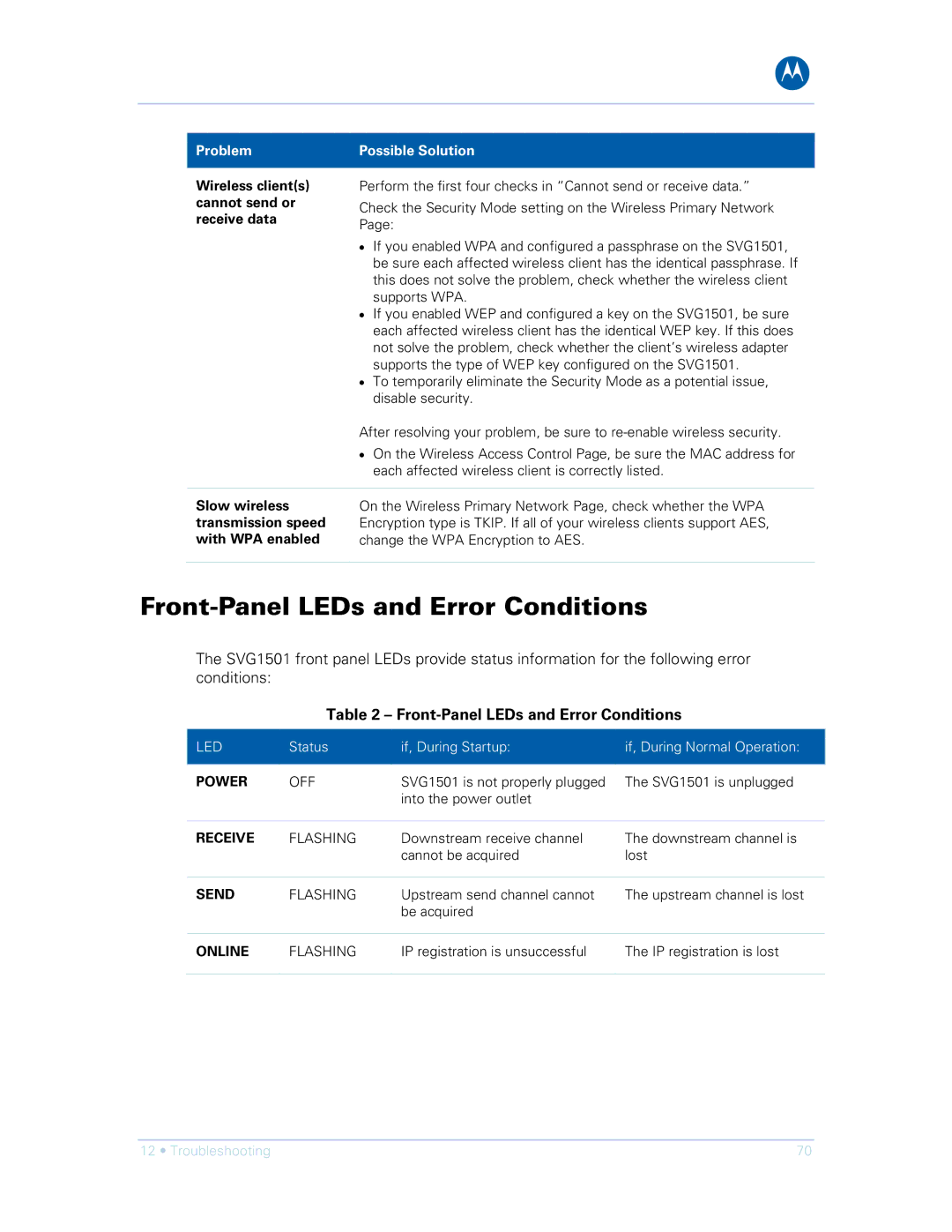B
Problem | Possible Solution |
|
|
Wireless client(s) cannot send or receive data
Perform the first four checks in “Cannot send or receive data.”
Check the Security Mode setting on the Wireless Primary Network Page:
•If you enabled WPA and configured a passphrase on the SVG1501, be sure each affected wireless client has the identical passphrase. If this does not solve the problem, check whether the wireless client supports WPA.
•If you enabled WEP and configured a key on the SVG1501, be sure each affected wireless client has the identical WEP key. If this does not solve the problem, check whether the client’s wireless adapter supports the type of WEP key configured on the SVG1501.
•To temporarily eliminate the Security Mode as a potential issue, disable security.
After resolving your problem, be sure to
•On the Wireless Access Control Page, be sure the MAC address for each affected wireless client is correctly listed.
Slow wireless transmission speed with WPA enabled
On the Wireless Primary Network Page, check whether the WPA Encryption type is TKIP. If all of your wireless clients support AES, change the WPA Encryption to AES.
Front-Panel LEDs and Error Conditions
The SVG1501 front panel LEDs provide status information for the following error conditions:
Table 2 – Front-Panel LEDs and Error Conditions
LED | Status | if, During Startup: | if, During Normal Operation: |
|
|
|
|
POWER | OFF | SVG1501 is not properly plugged | The SVG1501 is unplugged |
|
| into the power outlet |
|
|
|
|
|
RECEIVE | FLASHING | Downstream receive channel | The downstream channel is |
|
| cannot be acquired | lost |
|
|
|
|
SEND | FLASHING | Upstream send channel cannot | The upstream channel is lost |
|
| be acquired |
|
|
|
|
|
ONLINE | FLASHING | IP registration is unsuccessful | The IP registration is lost |
|
|
|
|
12 • Troubleshooting | 70 |