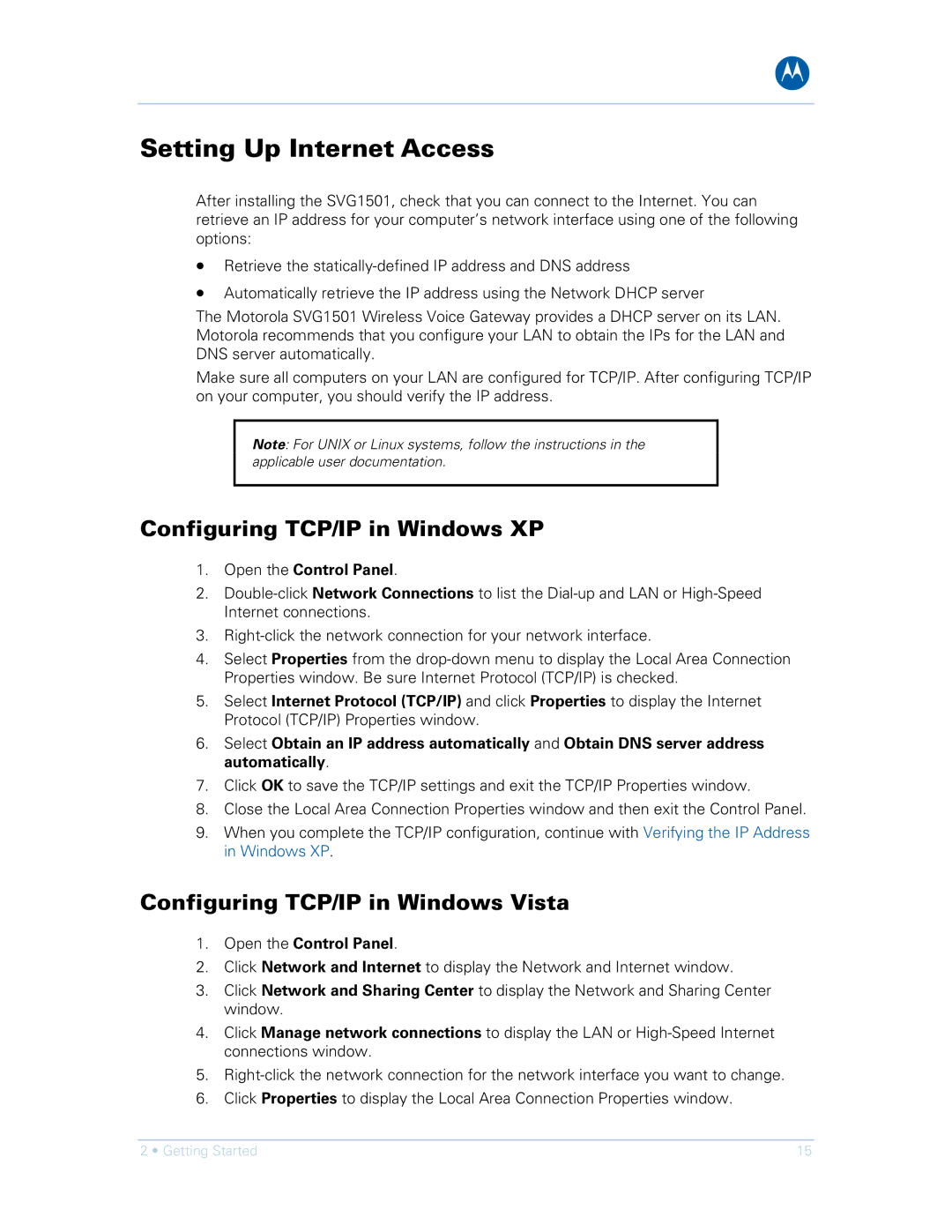B
Setting Up Internet Access
After installing the SVG1501, check that you can connect to the Internet. You can retrieve an IP address for your computer’s network interface using one of the following options:
•Retrieve the
•Automatically retrieve the IP address using the Network DHCP server
The Motorola SVG1501 Wireless Voice Gateway provides a DHCP server on its LAN. Motorola recommends that you configure your LAN to obtain the IPs for the LAN and DNS server automatically.
Make sure all computers on your LAN are configured for TCP/IP. After configuring TCP/IP on your computer, you should verify the IP address.
Note: For UNIX or Linux systems, follow the instructions in the applicable user documentation.
Configuring TCP/IP in Windows XP
1.Open the Control Panel.
2.
3.
4.Select Properties from the
5.Select Internet Protocol (TCP/IP) and click Properties to display the Internet Protocol (TCP/IP) Properties window.
6.Select Obtain an IP address automatically and Obtain DNS server address automatically.
7.Click OK to save the TCP/IP settings and exit the TCP/IP Properties window.
8.Close the Local Area Connection Properties window and then exit the Control Panel.
9.When you complete the TCP/IP configuration, continue with Verifying the IP Address in Windows XP.
Configuring TCP/IP in Windows Vista
1.Open the Control Panel.
2.Click Network and Internet to display the Network and Internet window.
3.Click Network and Sharing Center to display the Network and Sharing Center window.
4.Click Manage network connections to display the LAN or
5.
6.Click Properties to display the Local Area Connection Properties window.
2 • Getting Started | 15 |