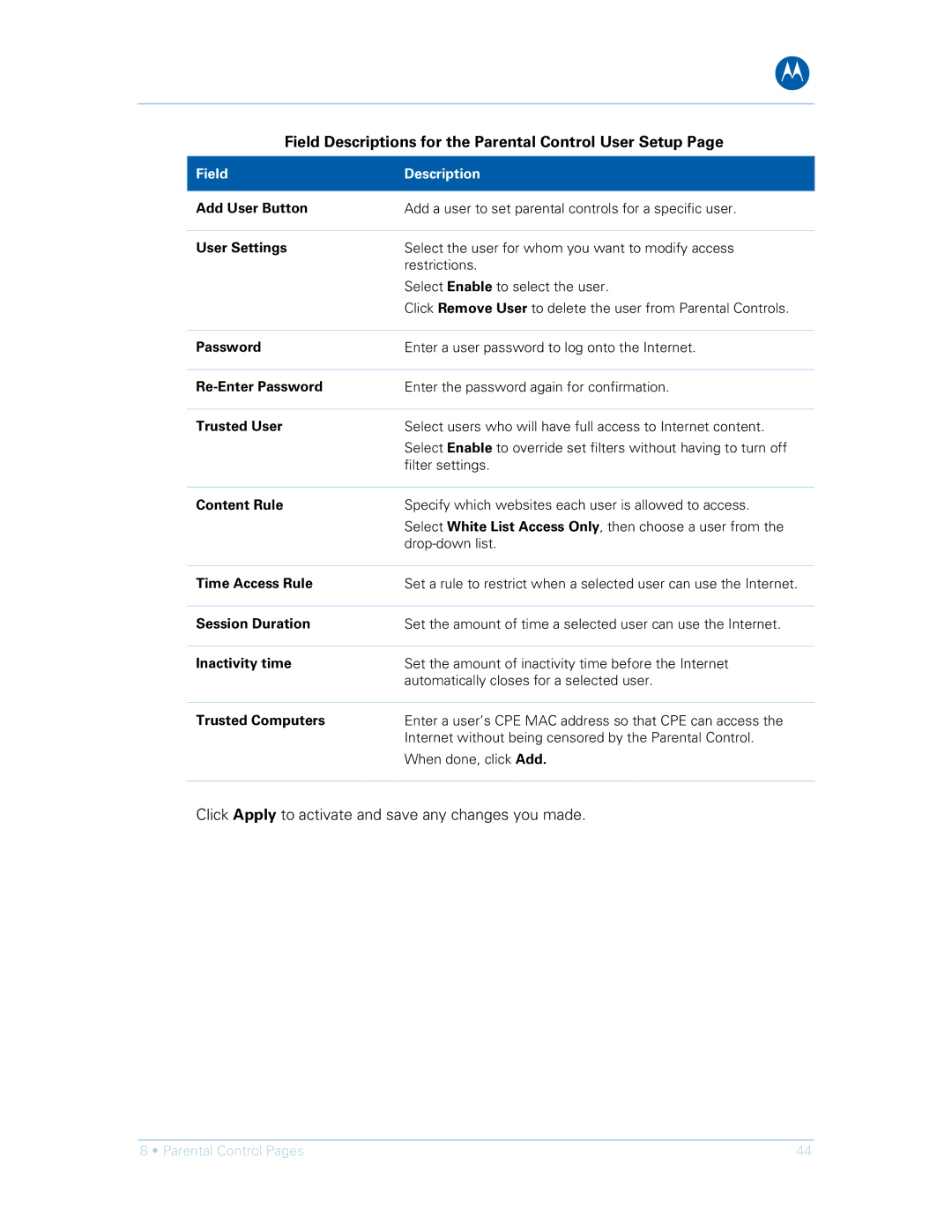B
Field Descriptions for the Parental Control User Setup Page
Field | Description |
|
|
Add User Button | Add a user to set parental controls for a specific user. |
|
|
User Settings | Select the user for whom you want to modify access |
| restrictions. |
| Select Enable to select the user. |
| Click Remove User to delete the user from Parental Controls. |
|
|
Password | Enter a user password to log onto the Internet. |
|
|
Enter the password again for confirmation. | |
|
|
Trusted User | Select users who will have full access to Internet content. |
| Select Enable to override set filters without having to turn off |
| filter settings. |
|
|
Content Rule | Specify which websites each user is allowed to access. |
| Select White List Access Only, then choose a user from the |
| |
|
|
Time Access Rule | Set a rule to restrict when a selected user can use the Internet. |
|
|
Session Duration | Set the amount of time a selected user can use the Internet. |
|
|
Inactivity time | Set the amount of inactivity time before the Internet |
| automatically closes for a selected user. |
|
|
Trusted Computers | Enter a user’s CPE MAC address so that CPE can access the |
| Internet without being censored by the Parental Control. |
| When done, click Add. |
|
|
Click Apply to activate and save any changes you made.
8 • Parental Control Pages | 44 |